How to use Silo Finance with Enkrypt
Silo Finance enables users to participate in DeFi on Sonic. Lend and borrow assets onchain with Silo Finance. Connect easily with Enkrypt!
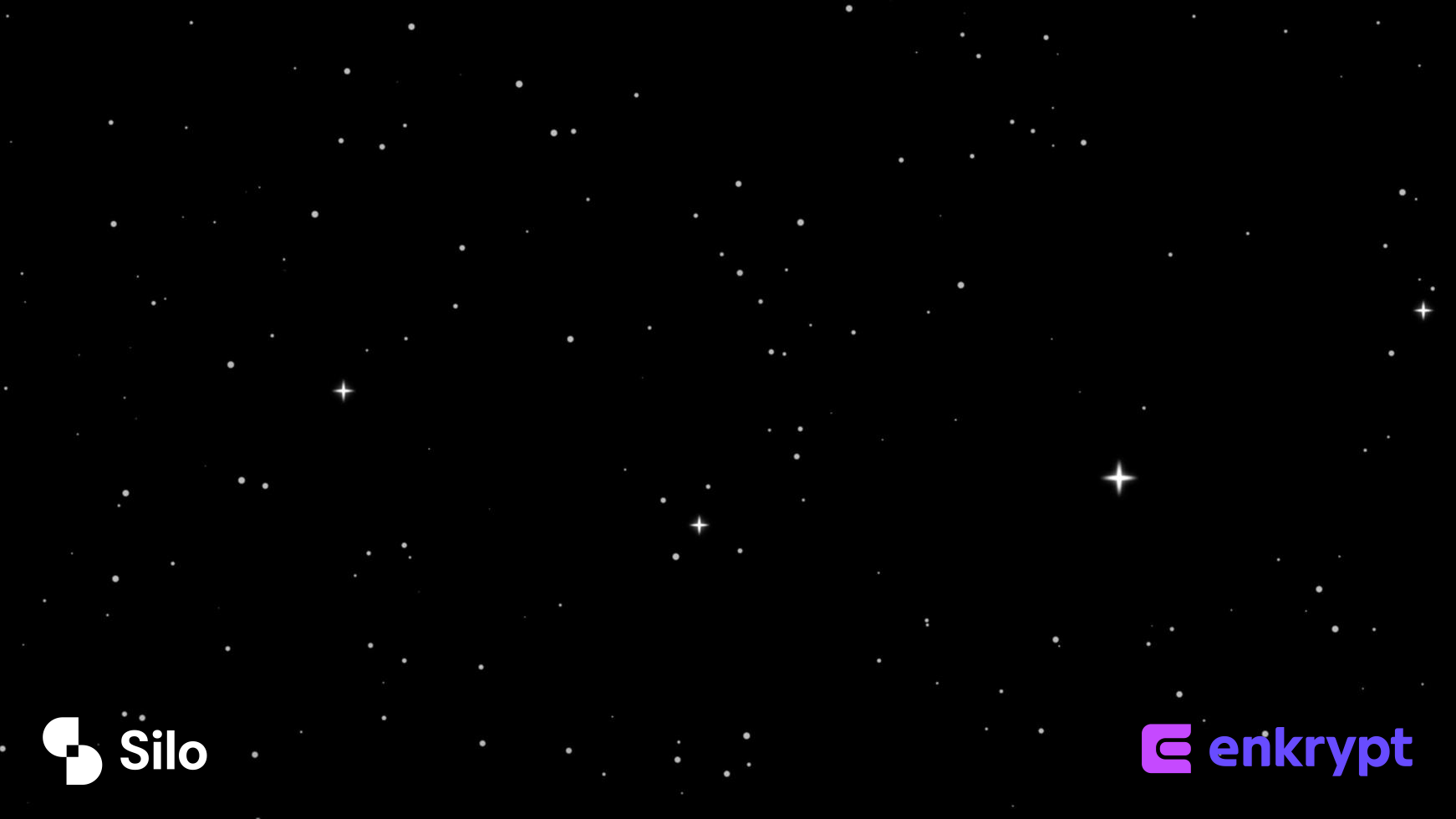
Silo Finance is a decentralized finance (DeFi) platform focused on providing isolated lending markets. It aims to offer risk mitigation by allowing users to create separate lending pools for different assets, ensuring that risks associated with one asset do not affect others. This approach enhances security and flexibility in the DeFi lending space, allowing for more efficient capital utilization and reduced potential for systemic risk.
Enkrypt is a multichain, non-custodial, open-source web3 browser wallet developed by the creators of MEW (MyEtherWallet). It allows users and developers to create accounts, manage tokens and NFTs, and engage with DApps on networks like Sonic, Ethereum, Solana, Bitcoin, Substrate, and any EVM chains. Follow this guide to learn how to use Enkrypt with Silo Finance!
Adding Sonic as a Custom Network
Sonic is a network that is not natively supported by Enkrypt but you can add it as a custom network. You can follow the guide on how to add a custom network to Enkrypt or follow the steps below.
To add the Sonic network, first head to the Sonic Labs website then click ‘Add Sonic’ at the top right of the page.
On the Enkrypt pop up, select ‘Add Network’ to add the Sonic Network.
Connecting Your Wallet
First, head to the Silo Finance website then click ‘Launch App’ at the top right.
Disclaimer: Keep in mind Silo Finance is a third-party DApp and is not affiliated with MEW in any way. Using DeFi involves some inherent risk. Please do your research and proceed at your own discretion.
Select the ‘Connect wallet’ option at the top right.
Select the ‘Enkrypt’ option.
Select the account you want to connect with then select ‘Connect’.
You may get a pop up saying you are not on the Sonic network. Click ‘Sonic’ to switch to the Sonic network.
Your wallet should be connected and on the Sonic network!
Depositing Your Assets
Select the Market pair you would like to deposit your tokens and borrow from. For this example we will choose the token pair S and USDC.
Select ‘Deposit’.
Select which token you would like to deposit. We will choose ‘S’ for this example.
Enter the amount you want to supply then click ‘Deposit’.
Confirm the transaction on the Enkrypt pop up by clicking ‘Send’.
There should be a pop up at the bottom right stating your tokens were deposited.
Now you are ready to borrow tokens from the token pair!
Borrow Token
Select the ‘Borrow’ option then select the token you want to borrow.
Enter the amount you want to borrow then click ‘Borrow’.
There is a minimum amount you need to borrow for some token pairs.
To repay your borrowed tokens, you will need to go to the ‘Repay’ tab.
Enter the amount you want to repay. You can click ‘Max’ if you want to repay your full borrowed amount.
Withdraw Token
Select the ‘Withdraw’ option at the top then select the token you want to withdraw.
In order to fully withdraw your tokens, you will need to repay any tokens you have borrowed.
Enter the amount you want to withdraw then click ‘Withdraw’.
Confirm the transaction on the Enkrypt pop up by clicking ‘Send’.
Once the transaction is confirmed, there should be a pop up at the bottom right stating your balance is withdrawn.
Claim Rewards
Click the ‘Dashboard’ option at the top of the page.
Here you can view your accumulated Silo points, rewards and open positions. You can claim your rewards by clicking the ‘Claim’ option under the Rewards section.
Once you click ‘Claim’, there will be a pop up that displays the amount you are claiming. Click ‘Claim’ again to confirm the claim.
Confirm the transaction on the Enkrypt pop up by selecting ‘Send’.
There should be a pop up on the bottom right stating that your tokens have been claimed.
You should also be able to see your claimed tokens in Enkrypt.
If you do not see the token, you may need to add the token as a custom token. To learn how to add a custom token follow this guide and use the Sonic explorer instead of EthVM.
Thank you for checking out our guide on How to use Silo Finance with Enkrypt! Don't forget to download Enkrypt for a seamless web3 multichain wallet experience. We would love to hear from you on our social media about any guide suggestions you have for the future. Also, if you enjoy using mobile cryptocurrency wallets, give our MEW Mobile app a try, it's available on both iOS and Android platforms!
Download Enkrypt ⬇️ | Follow us on Twitter 🐦 | Check out our blog 📰

