How to Import your wallet from MetaMask into Enkrypt
Ready to make the move off of MetaMask? We got you. Move crypto off of MetaMask and onto Enkrypt wallet using this guide!
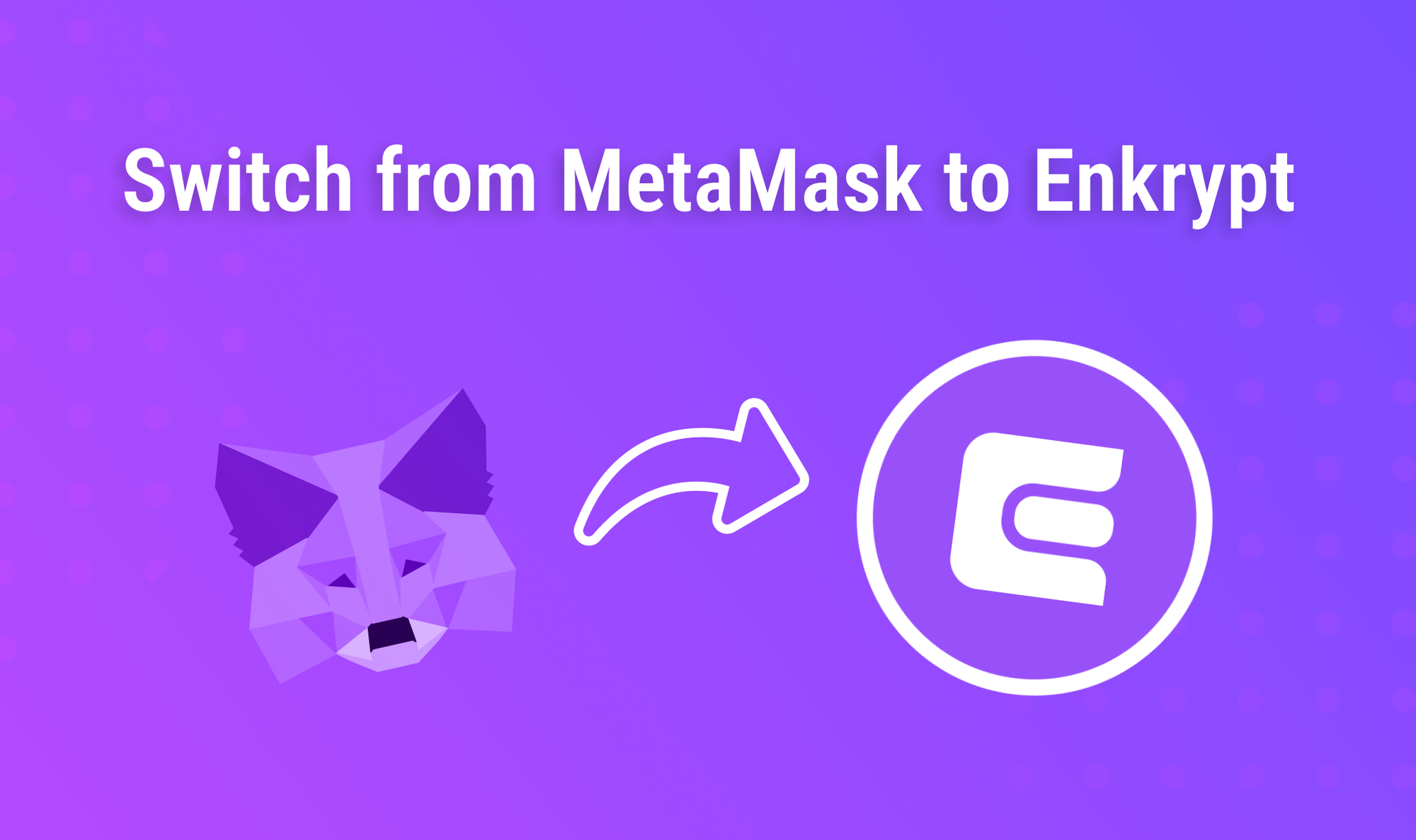
MyEtherWallet was established in 2015, just weeks after the Ethereum mainnet launch. We've continuously innovated, survived bear markets, and continue to develop great tools for interacting with popular blockchains. With over 3 million monthly active users, discover what makes us stand out!
Use this guide to help import your MetaMask wallet into Enkrypt, a self-custodial, multichain crypto wallet!
First you'll need to access your Recovery Phrase, also known as a "Seed phrase" or "Secret phrase".
Open up your Metamask Wallet. Unlock your wallet then click on the 3 dots on the top right corner of the app.
Click on ‘Settings’.
Click ‘Security & privacy’.
Scroll down to the ‘Secret Recovery Phrase’ section then click ‘Reveal Secret Recovery Phrase’.
You may have to do a quick security quiz to continue.
Read the in-app instructions carefully, then enter your password. Click on "Next" when you're ready.
Once you hold down on "Hold to reveal SRP", your secret phrase will appear for anyone to see! Make sure you're alone and that no one can see your computer screen.
Once your secret phrase is displayed on screen, it is recommended to write it down on a piece of paper rather than screenshotting it. Screenshots live on your computer and are vulnerable to being hacked, so to be safe you never want to screenshot your secret phrase.
Once you have your secret phrase written down and safe, head to enkrypt.com.
From here you need to import your recovery phrase into Enkrypt.
Click on "Download" on the top right corner.
After downloading the extension, click on "Restore existing wallet".
Click on "Use recovery phrase".
Enter in your recovery phrase from earlier here.
Time to pick a password! Enter your desired password and click on "Next".
Confirm the password and click "Next".
You're done! Open Enkrypt to access your wallet - you'll see all of your assets in there!
Click on any network under the ‘All’ tab to switch networks. For help, click here.
There are over 70 integrated chains, you can use the search bar above the tabs to search for a specific network.
For help adding custom networks, follow this guide. Welcome to the multichain future!
If you had more than one account on any network, you can add them back by following this guide.
Thank you for checking out our guide on How to Move off Metamask to Enkrypt! Don't forget to download Enkrypt for a seamless web3 multichain wallet experience. We would love to hear from you on our social media about any guide suggestions you have for the future. Also, if you enjoy using mobile cryptocurrency wallets, give our MEW Mobile app a try, it's available on both iOS and Android platforms!

