How to Import your wallet from Phantom into Enkrypt
Want to switch wallets from Phantom to Enkrypt? It's easy! Follow the steps to import your wallet from Phantom to Enkrypt in a matter of minutes!
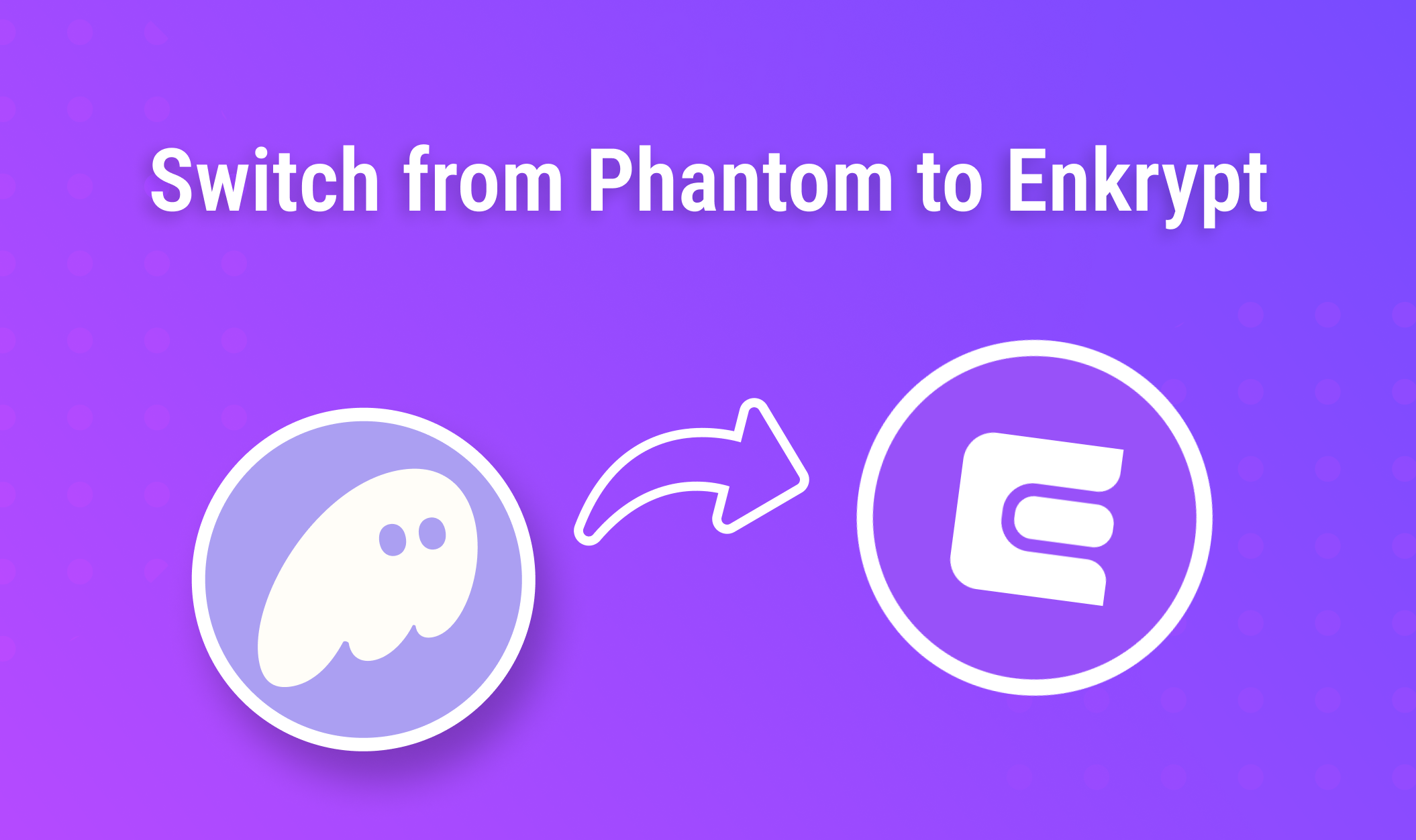
MyEtherWallet was founded in 2015, shortly after the Ethereum mainnet launched. We’ve consistently innovated, weathered bear markets, and developed exceptional tools for engaging with popular blockchains. With over 3 million active users each month, find out what sets us apart!
Use this guide to help import your Phantom wallet into Enkrypt, a self-custodial, multichain crypto wallet!
First you'll need to access your Recovery Phrase, also known as a "Seed phrase" or "Secret phrase".
Open up your Phantom Wallet. Unlock your wallet then click on your avatar icon or ‘A1’ on the top left corner of the app.
Click the cog icon at the bottom left of the app to open the settings.
Click ‘Security & Privacy’.
Click ‘Show Recovery Phrase’.
Select the recovery phrase you want to import into Enkrypt. In this example, we only have one so we will choose ‘Recovery Phrase 1’.
Enter your password.
Check the checkbox at the bottom then click continue. Make sure you're alone and that no one can see your computer screen.
Once your secret phrase is displayed on screen, it is recommended to write it down on a piece of paper rather than screenshotting it. Screenshots live on your computer and are vulnerable to being hacked, so to be safe you never want to screenshot your secret phrase.
Once you have your secret phrase written down and safe, head to enkrypt.com.
From here you need to import your recovery phrase into Enkrypt.
Click on "Download" on the top right corner.
After downloading the extension, click on "Restore existing wallet".
Click on "Use recovery phrase".
Enter in your recovery phrase from earlier here.
Time to pick a password! Enter your desired password and click on "Next".
Confirm the password and click "Next".
You're done! Open Enkrypt to access your wallet - you'll see all of your assets in there!
Click on any network under the ‘All’ tab to switch networks. For help, click here.
There are over 70 integrated chains, you can use the search bar above the tabs to search for a specific network.
For help adding custom networks, follow this guide. Welcome to the multichain future!
If you had more than one account on any network, you can add them back by following this guide.
Thank you for checking out our guide on How to Migrate from Phantom to Enkrypt! Don't forget to download Enkrypt for a seamless web3 multichain wallet experience. We would love to hear from you on our social media about any guide suggestions you have for the future. Also, if you enjoy using mobile cryptocurrency wallets, give our MEW Mobile app a try, it's available on both iOS and Android platforms!

