Use Trezor with Enkrypt for Access to dApps and Networks
Combine the security of a Trezor with the flexibility of a browser wallet like Enkrypt to access a wide range of networks and dApps on web3.
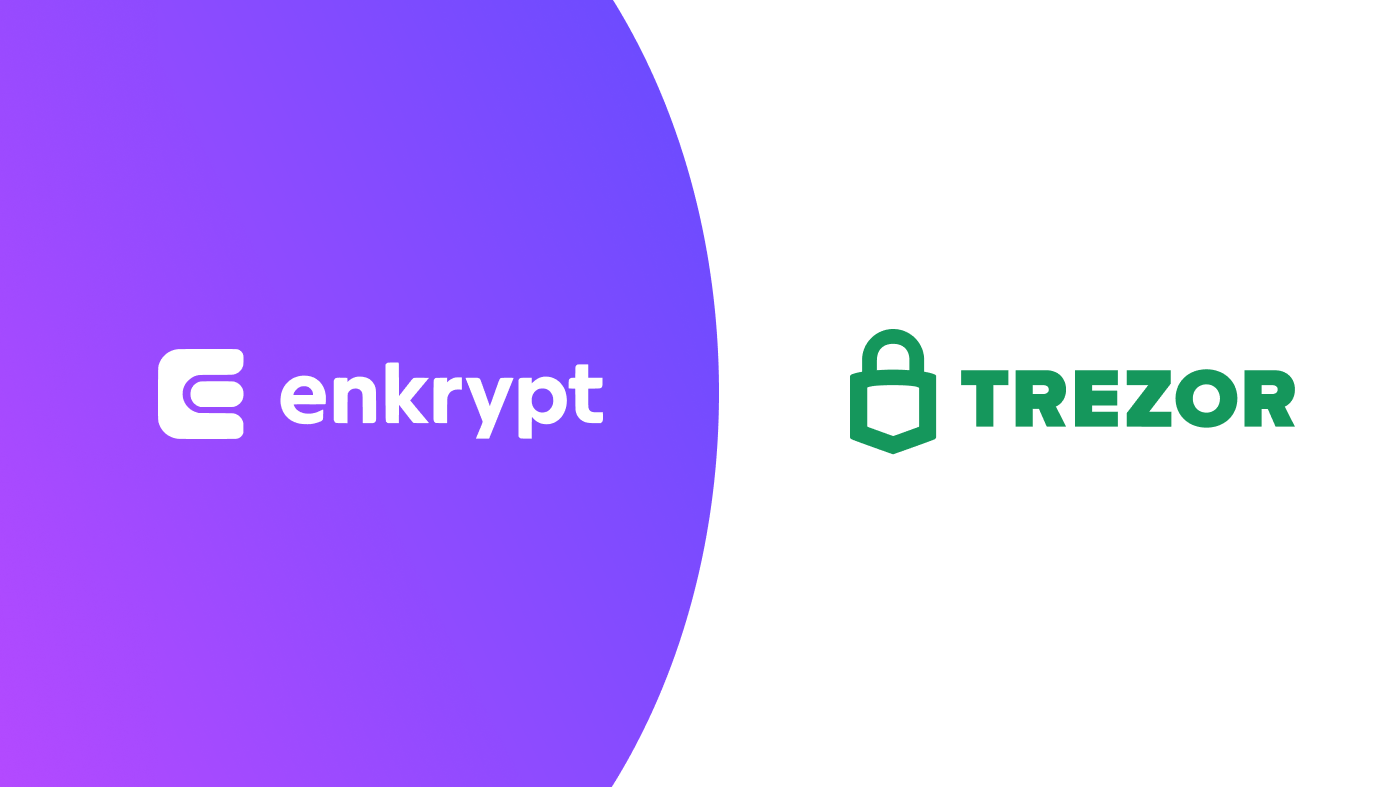
As crypto becomes more popular, users have a greater variety of crypto wallets to choose from – whether it's mobile or browser wallets, custodial and non-custodial, single currency or multichain. Still, hardware wallets remain the highest standard of security, particularly to hold larger amounts of crypto.
On the other hand, hardware wallets may be limited in that they don't have access to a wide range of networks, and are not supported by many decentralized applications.
This is where a multichain browser wallet with hardware support comes in! It allows users to have the best of hardware security and browser wallet flexibility in one convenient solution. Enkrypt is a self-custody browser wallet that can be connected to a hardware wallet, so that transactions can be initiated in the browser extension and then confirmed on the hardware device.
To start using your Trezor with Enkrypt, first click on the account dropdown and select ‘Add hardware wallet account’. Follow the prompts to connect your Trezor, select which address(es) you want to use, and name your accounts. Note that Enkrypt offers Ethereum as the default derivation path. If you are not seeing your expected addresses in the selection, try switching derivation paths.
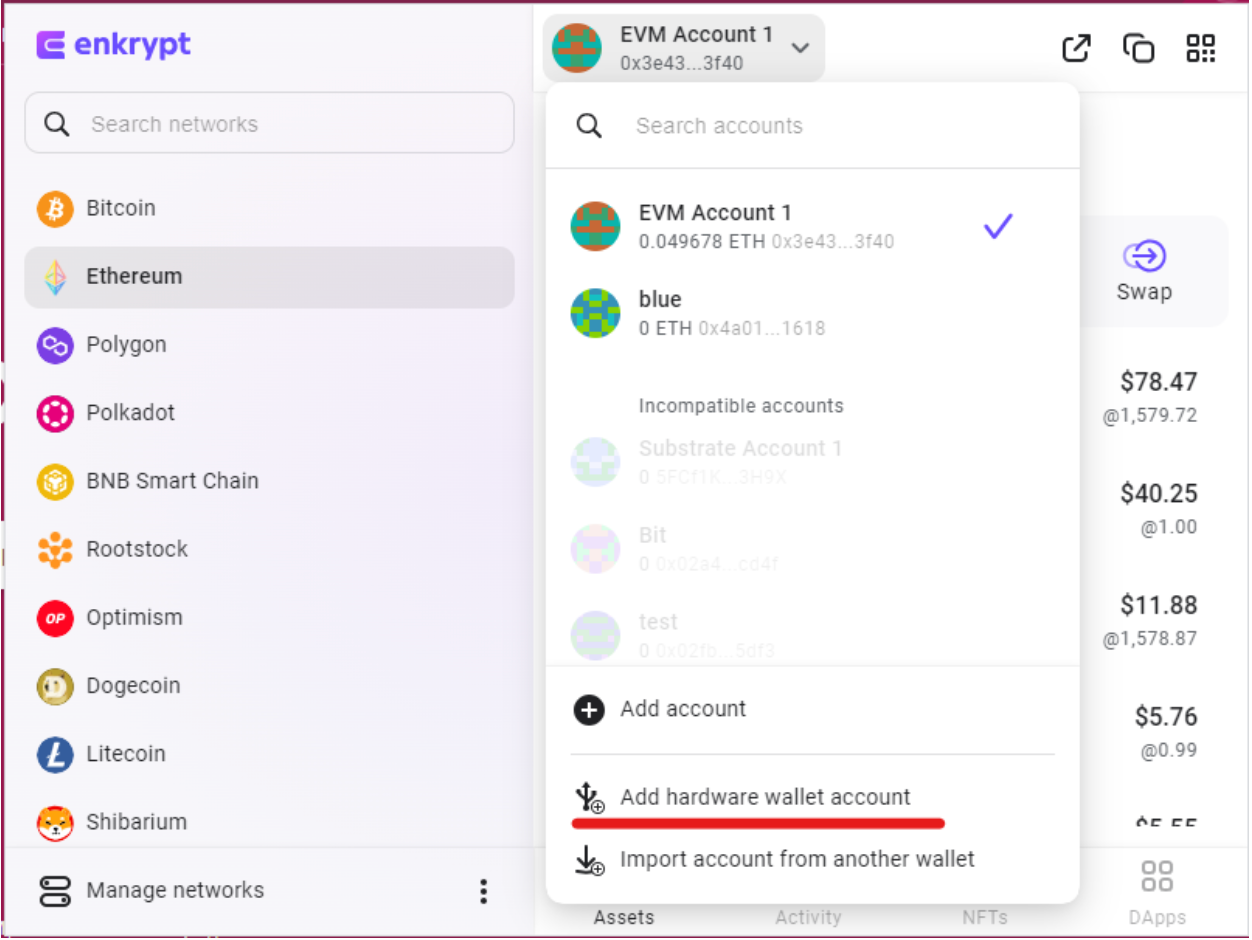
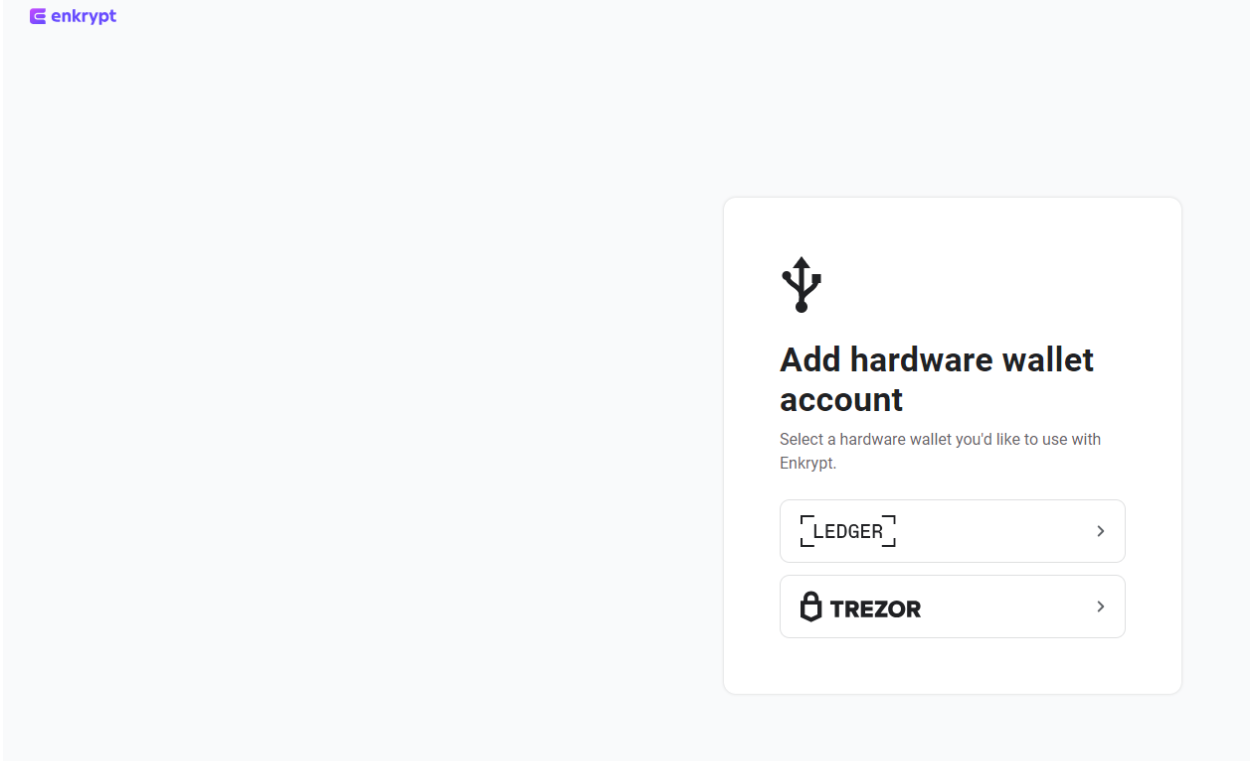
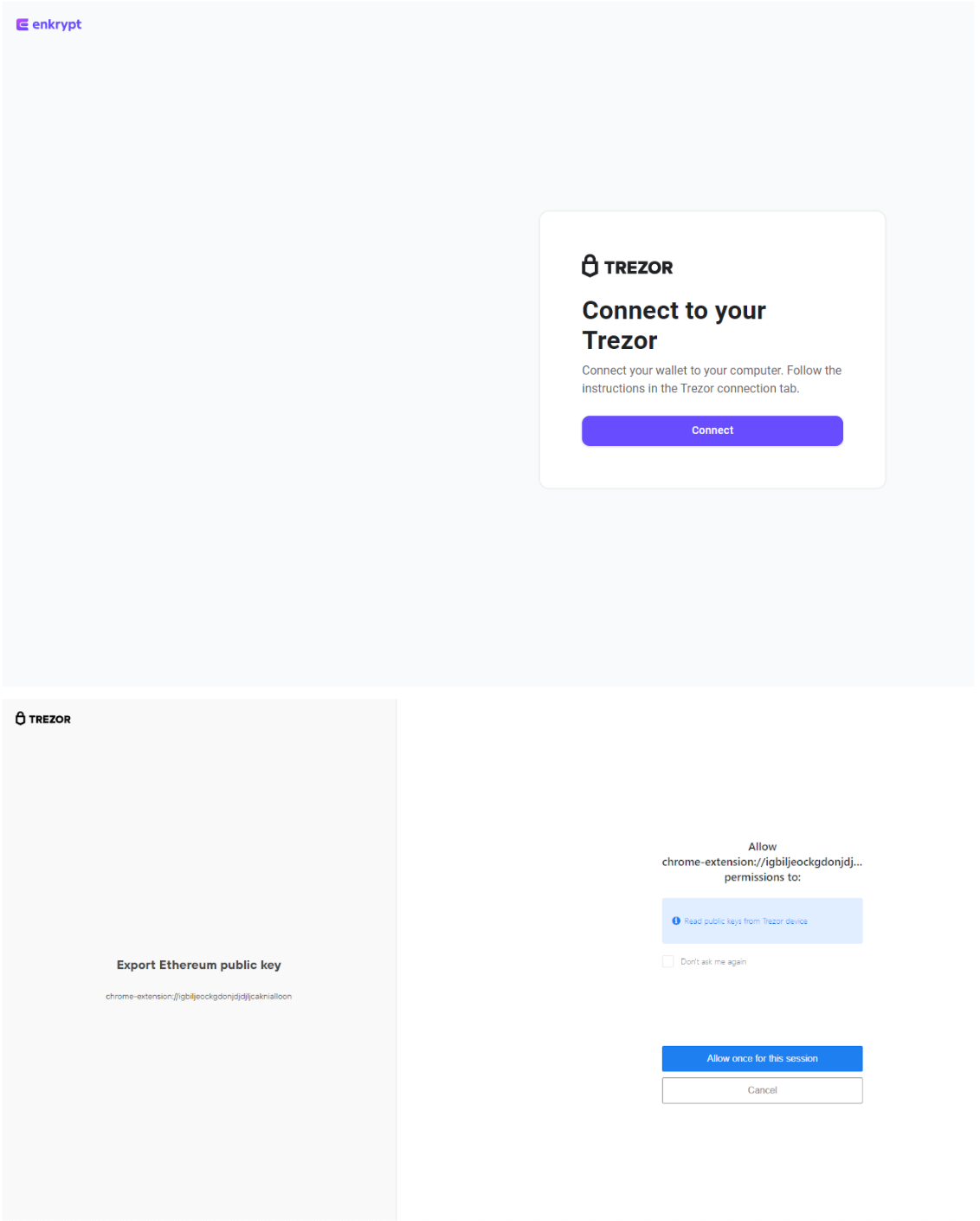
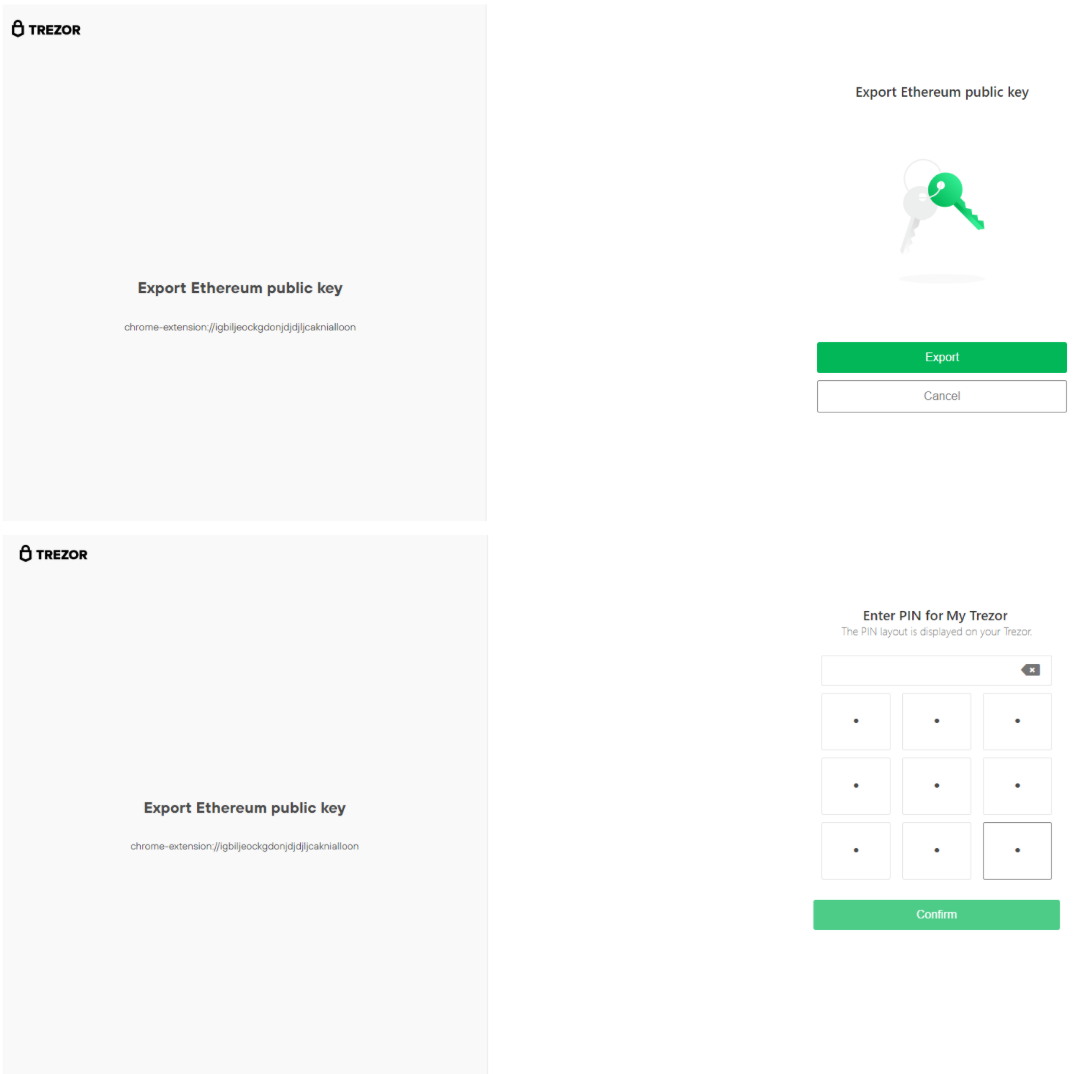
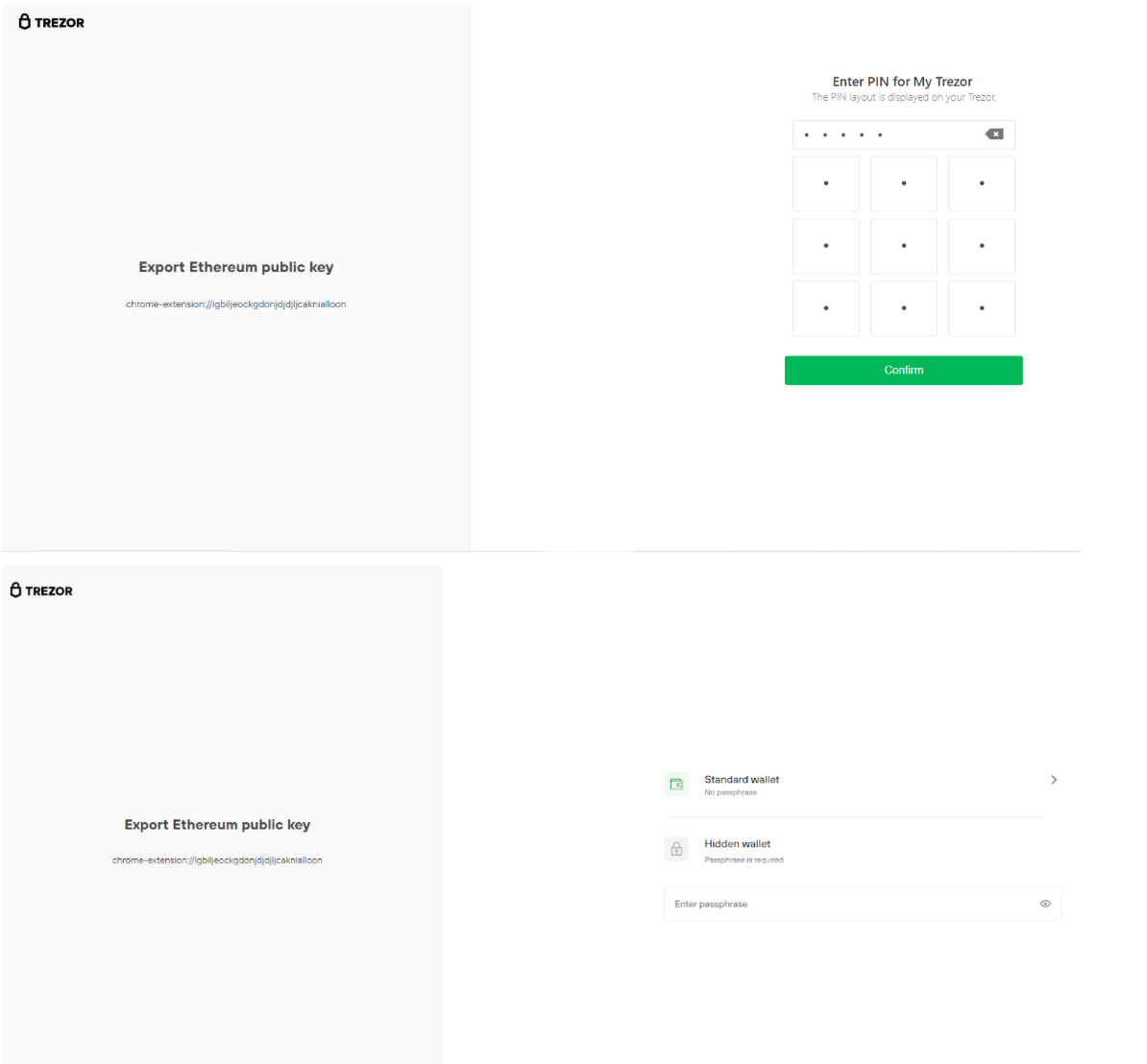
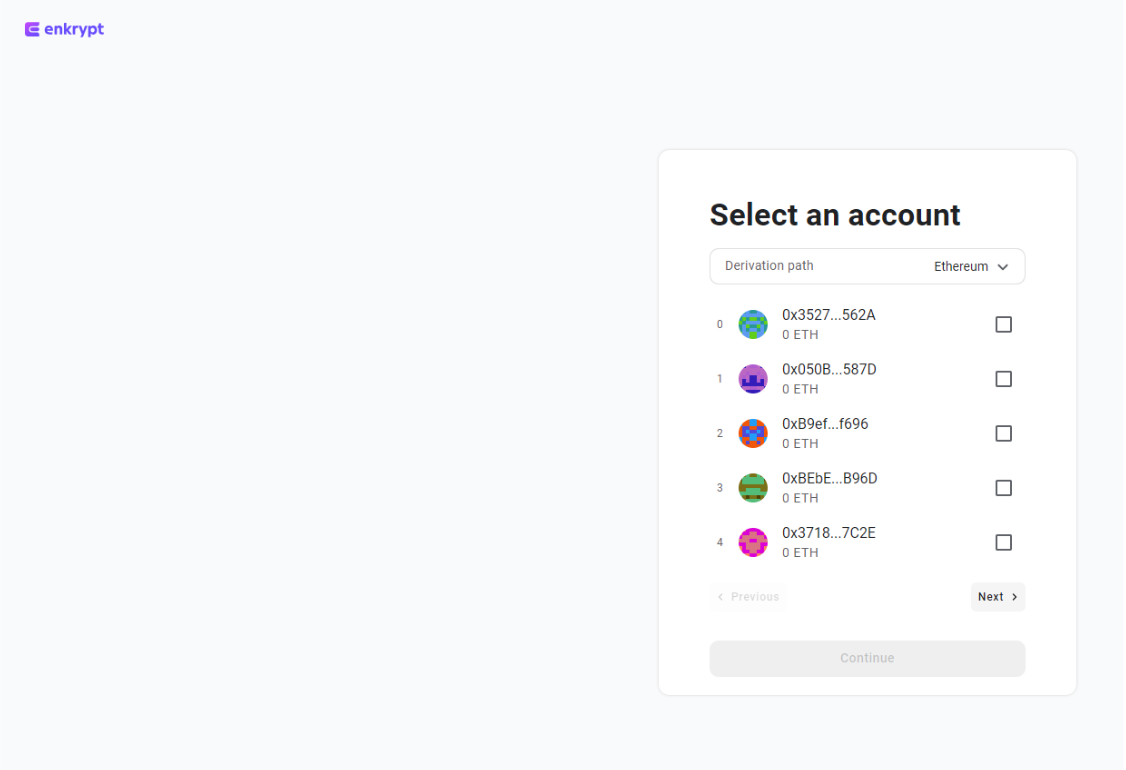
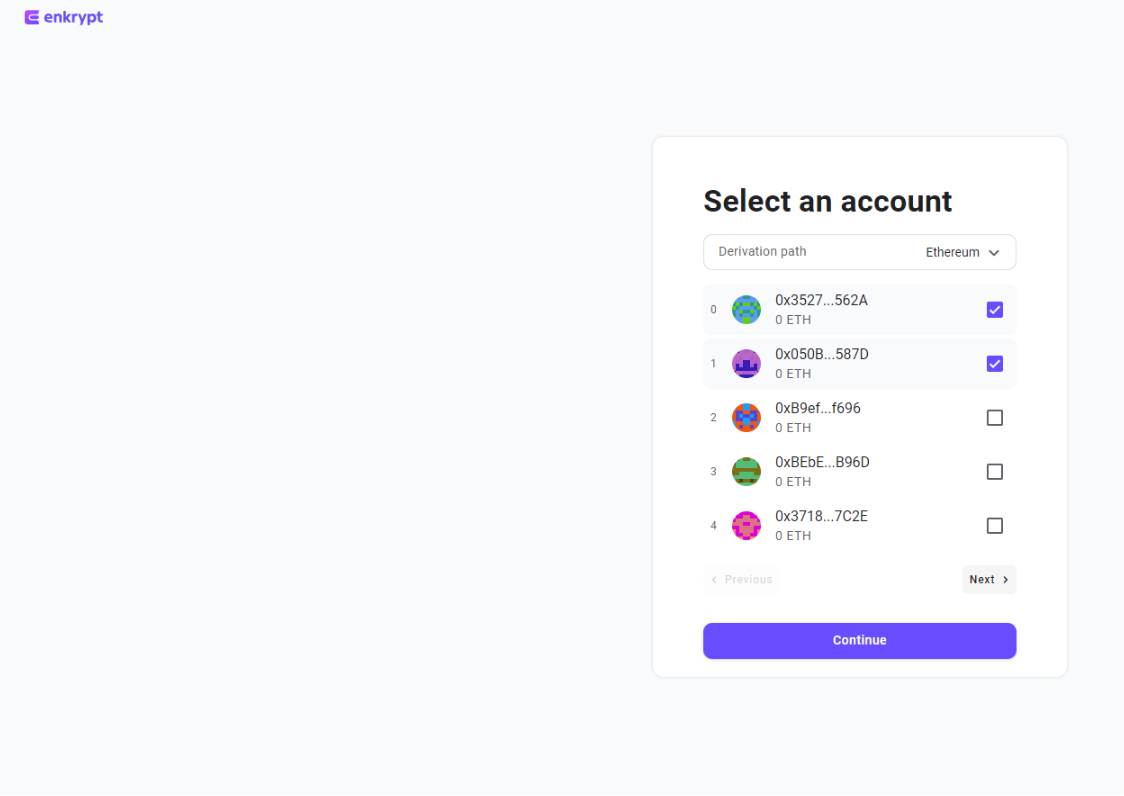
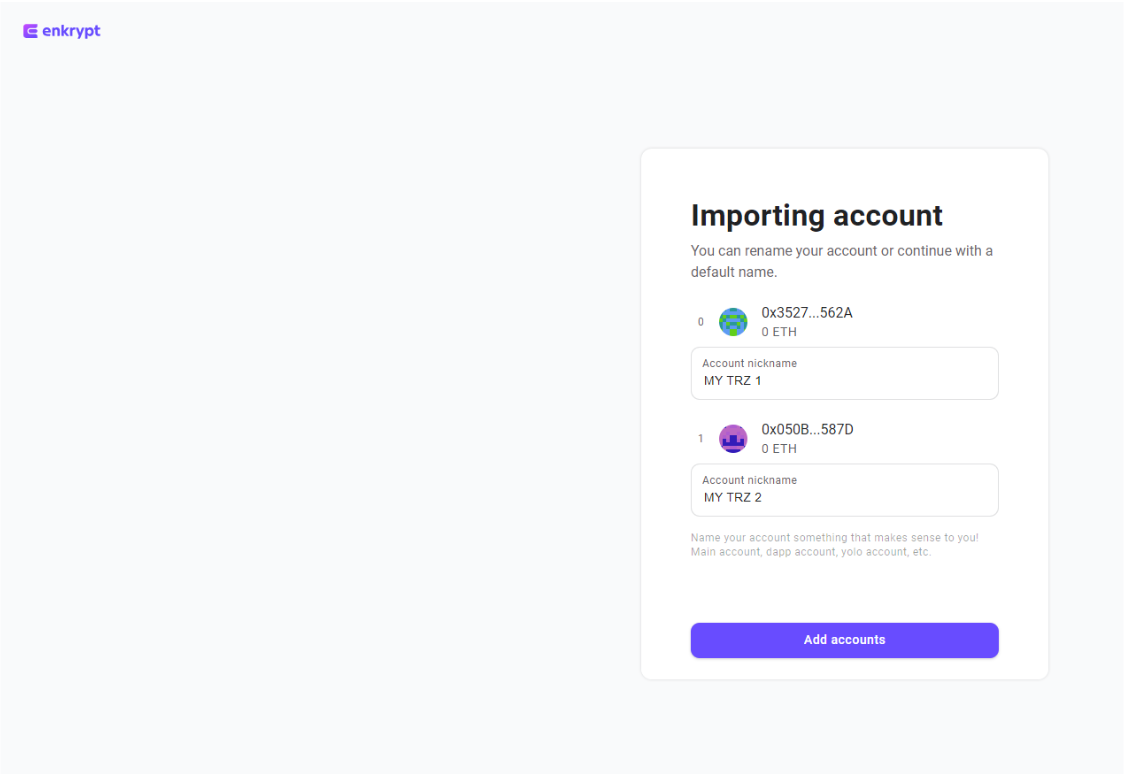
After you finish importing the account, you should see it in the list of available accounts in the dropdown in Enkrypt. Now, whenever you want to manage assets on your Trezor, or use those assets to interact with decentralized applications, make sure you have that account selected in Enkrypt.
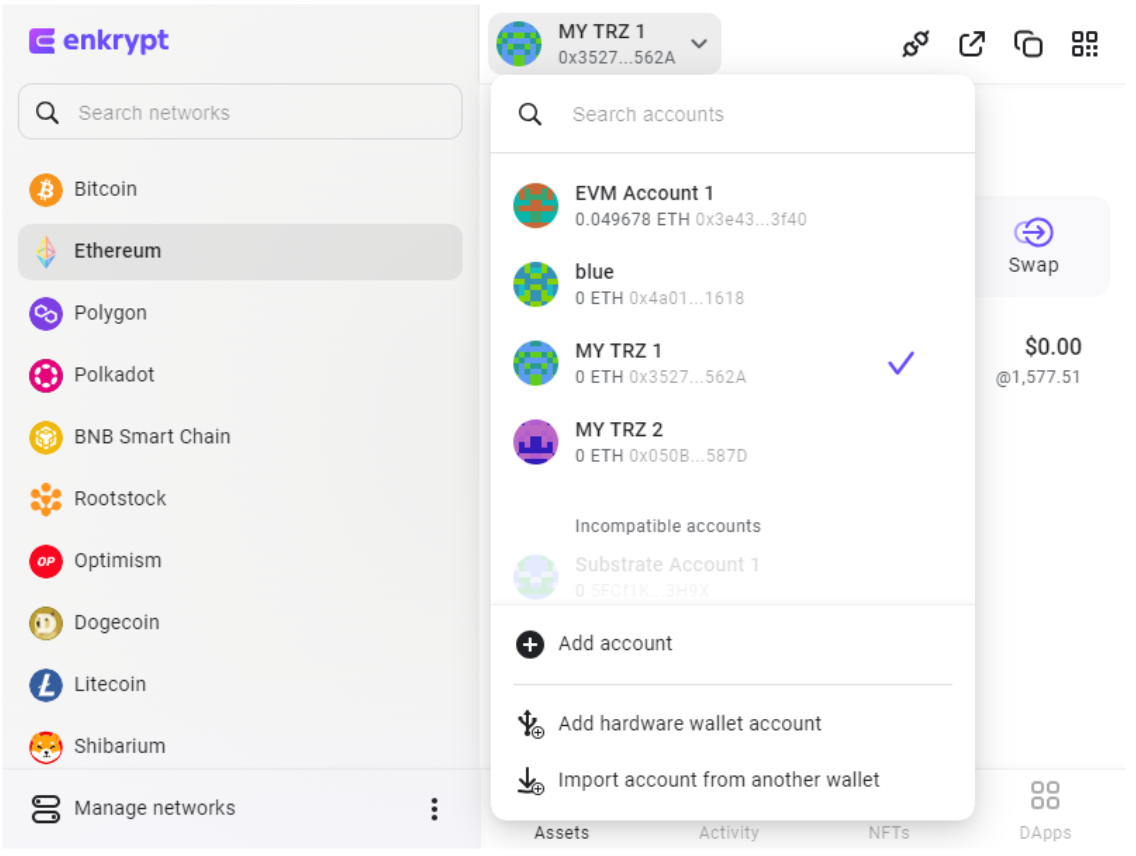
Keep in mind that in order to actually send any transactions, you will need to have your Trezor connected and confirm on the device. That's how using Enkrypt with Trezor allows you to get the best of both worlds – the unparalleled security of the hardware wallet and the flexibility of a multichain browser wallet.
In the example below, we’ll be sending .049 ETH to another Ethereum address. While this is a basic transaction, any other transactions will follow the same pattern. Also, you should be able to use your Trezor with other EVM compatible networks available in Enkrypt, as well as custom EVM networks that you can add manually. You can tell that a network is EVM compatible if, when you switch to it, the address of the account remains the same as the Ethereum address.
To send a transaction, select Send in Enkrypt, enter the address you are sending to, the amount you want to send, and select ETH or the token you are sending. After you click on Send at the bottom of the transaction window, you will be prompted to review all transaction details (double check the address!) and confirm on your Trezor by entering your pin.
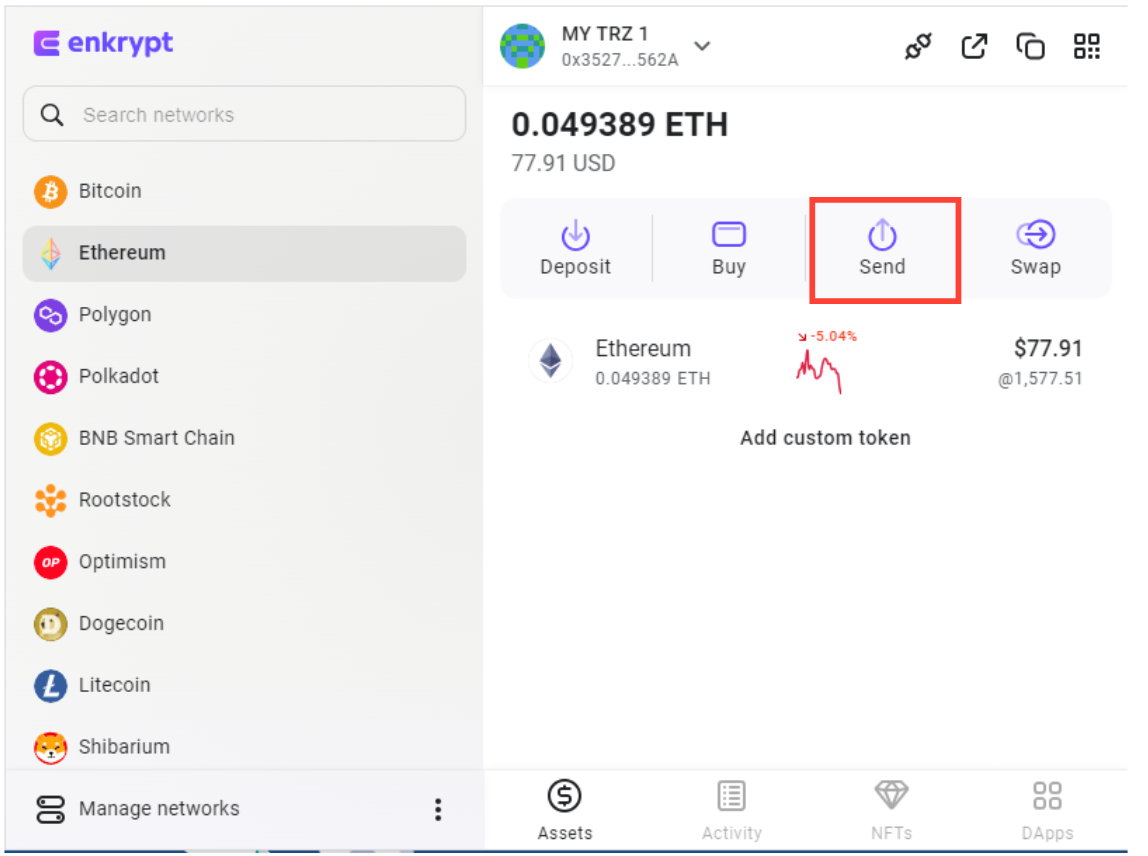
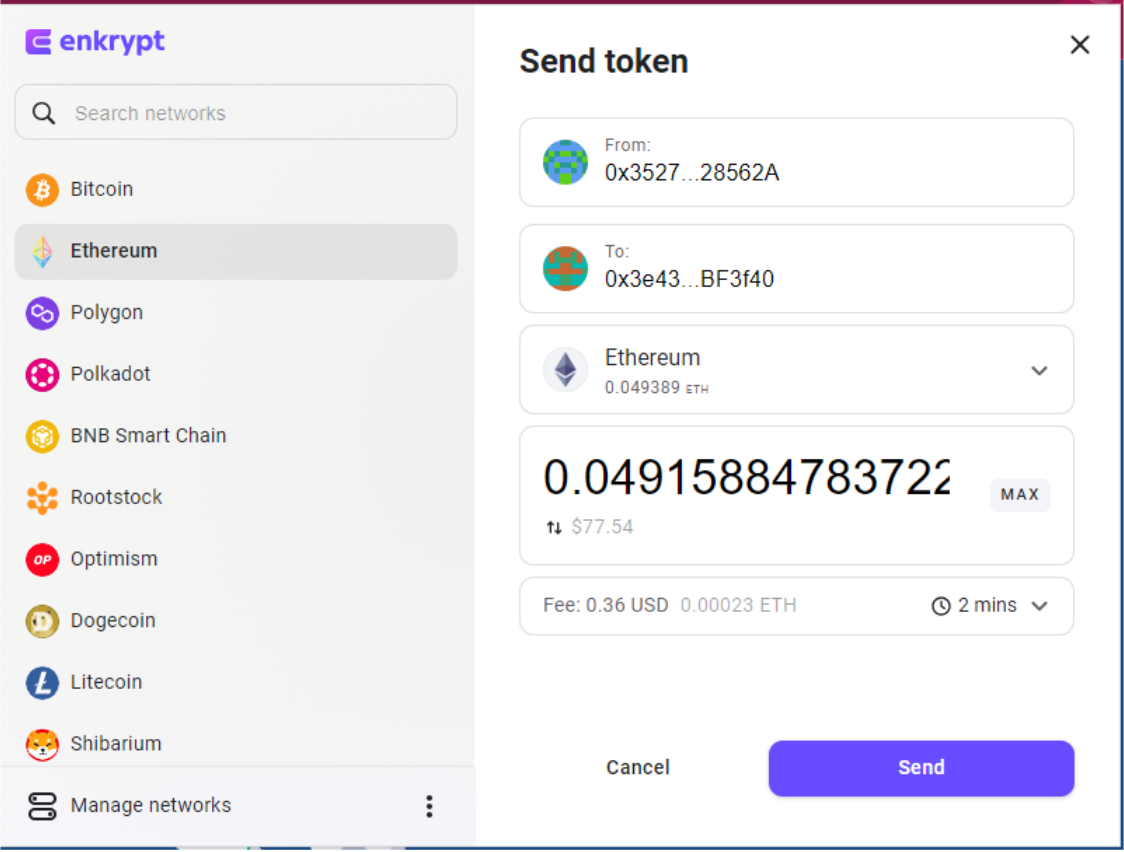
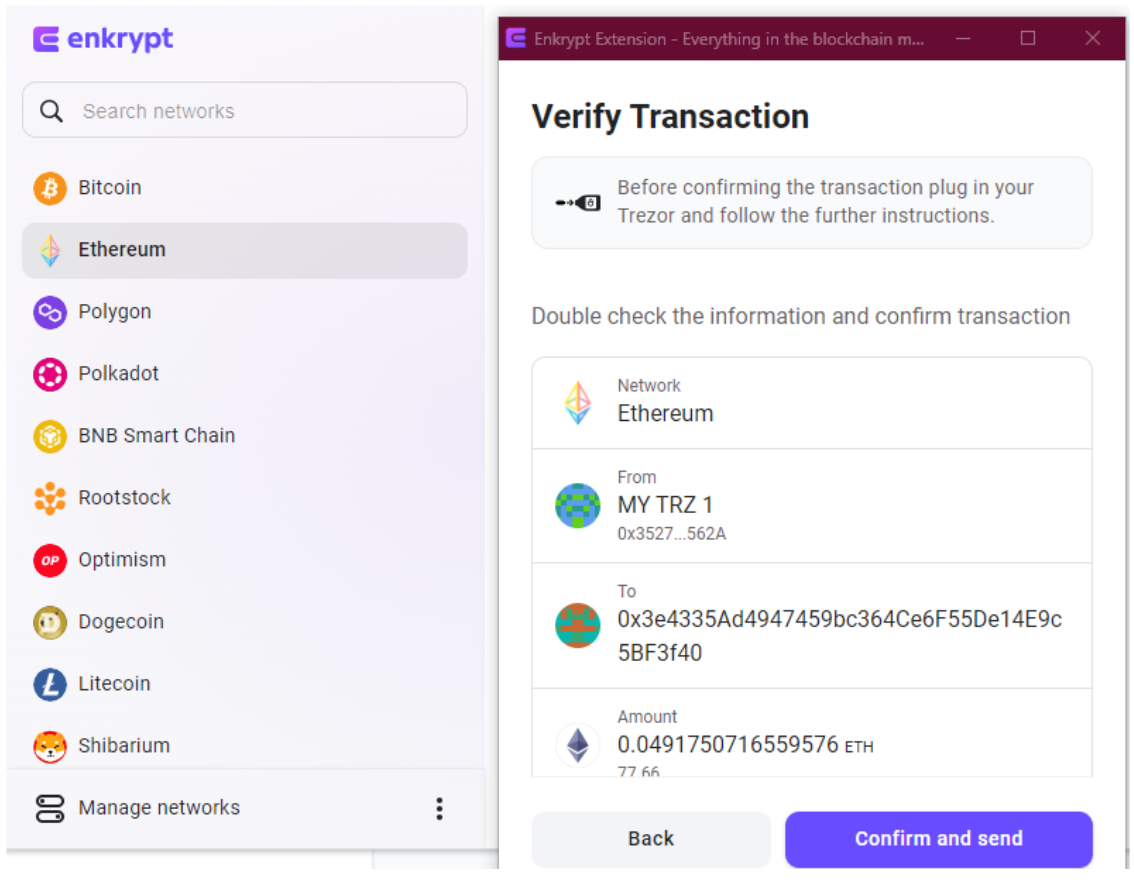
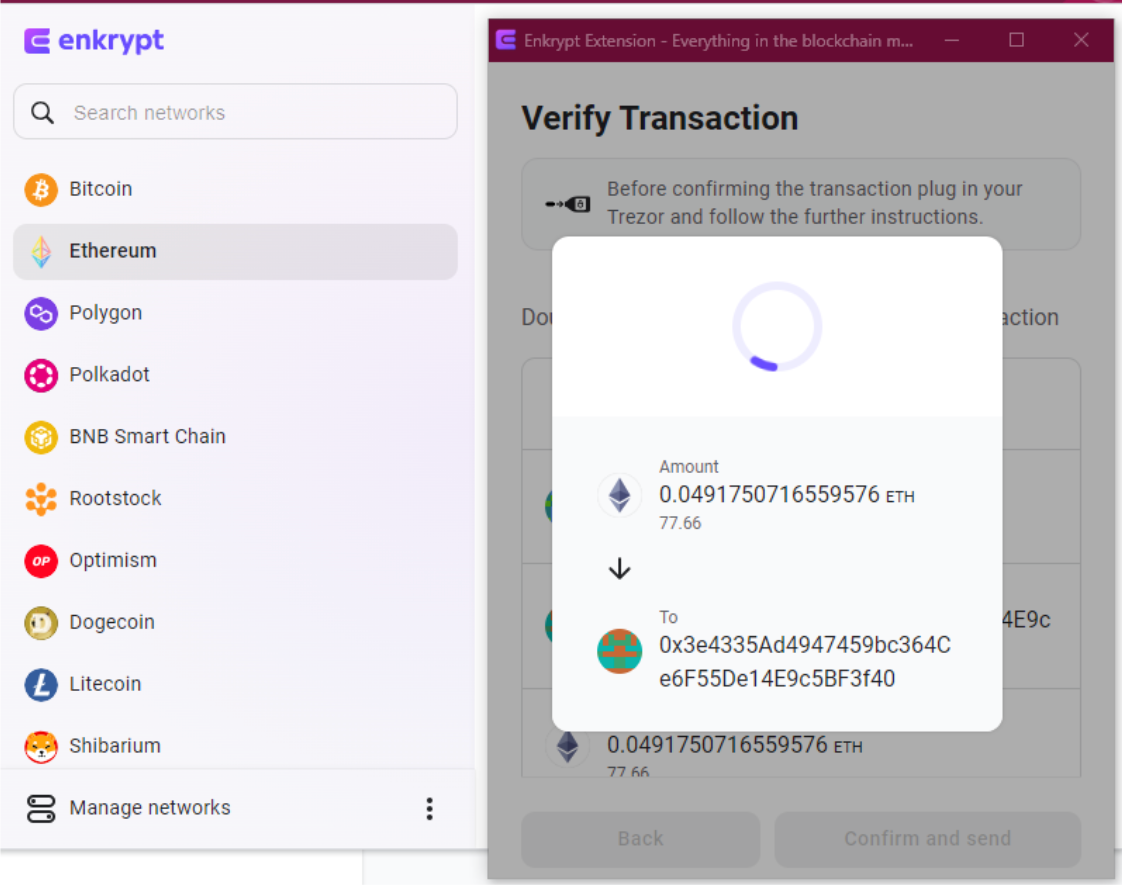
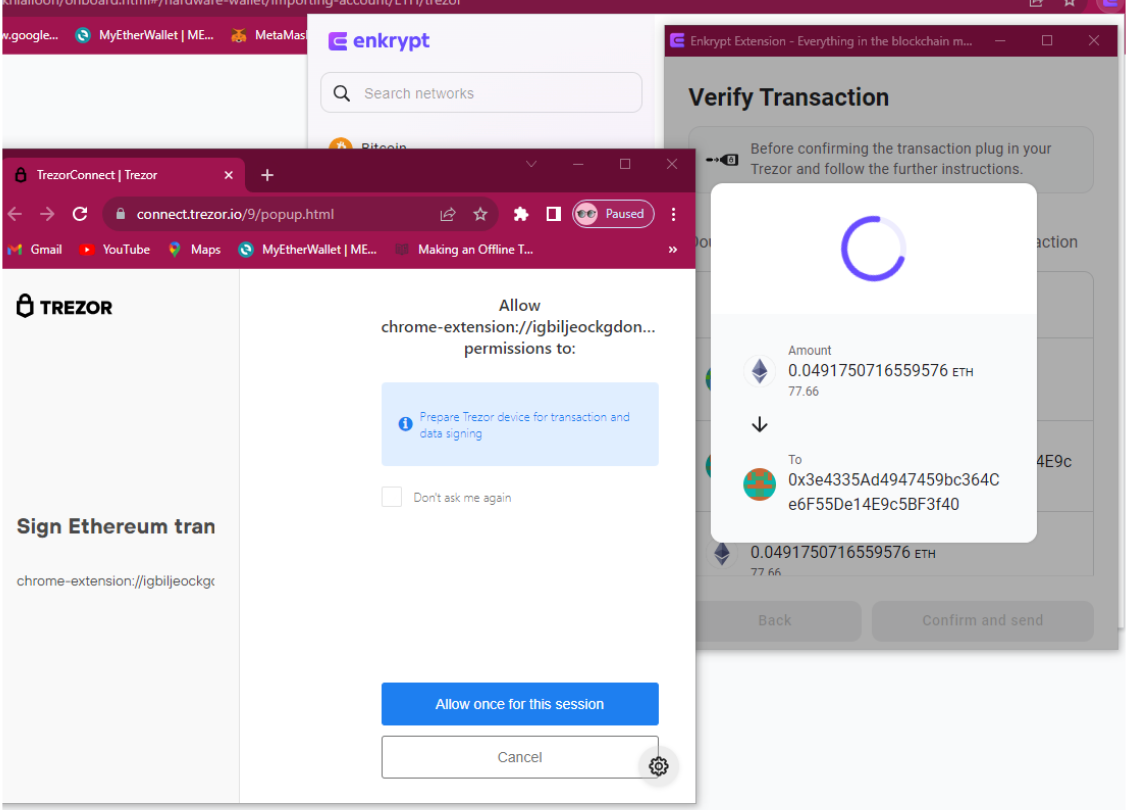
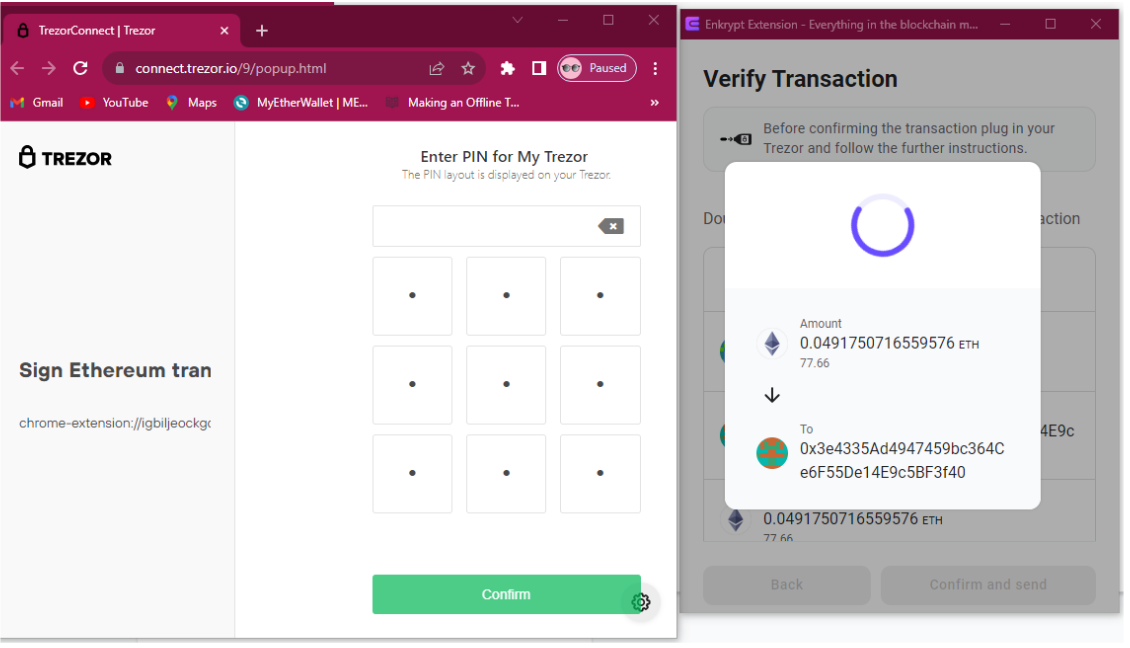
Now that you have your Trezor connected to Enkrypt, take a look at some of the other guides on this blog for inspiration – they are aimed at Enkrypt users, but the only difference for Trezor will be that you'll have to confirm all transactions on the hardware device as well. Happy exploring!

