Cytonic Airdrop Guide
Wanna participate in the Cytonic airdrop? Follow our Cytonic Airdrop guide for help getting started! Earn a Cytonic airdrop with Enkrypt wallet.
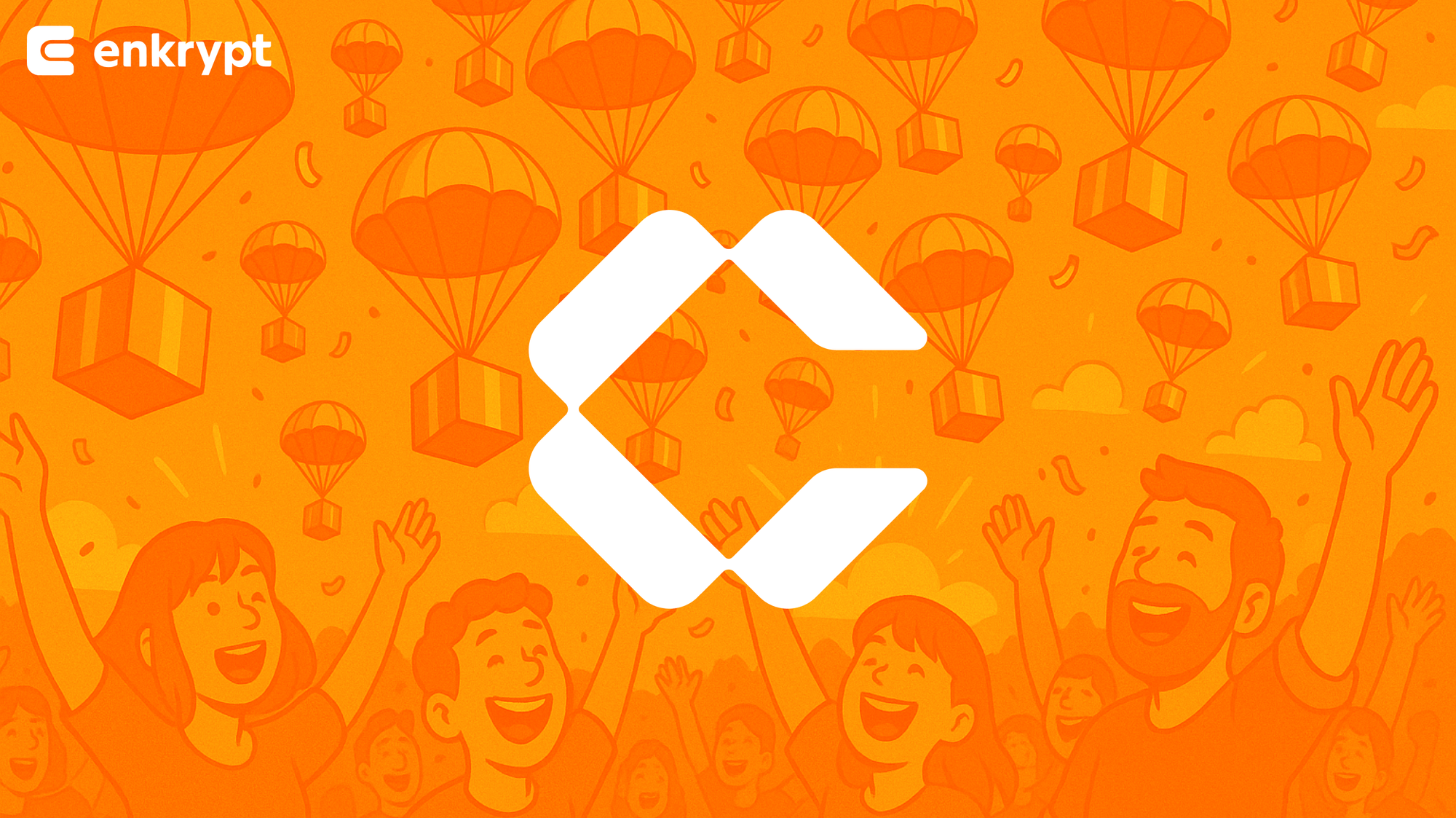
Get your Ethereum assets onto Cytonic to start using web3 with lower fees
Cytonic is a L1 blockchain that uniquely combines EVM (Ethereum Virtual Machine) and SVM (Solana Virtual Machine), providing a seamless experience for developers and users across ecosystems. Its standout feature is the zero-effort onboarding for DeFi protocols, even from non-EVM ecosystems. By ensuring compatibility with existing developer tools, wallets, and SDKs, Cytonic simplifies the process of building and deploying interoperable applications. Users benefit from a smoother, more connected experience, accessing protocols across ecosystems using their preferred tools and wallets. This multi-virtual machine technology offers unparalleled interoperability without being tied to a single ecosystem, supporting the scaling of its consensus mechanism while maintaining efficient transaction execution.
Enkrypt is a self-custodial, multichain and open-source web3 browser wallet developed by the creators of MEW (MyEtherWallet). It allows users and developers to create accounts, manage tokens and NFTs, and engage with DApps on Cytonic, as well as Solana, Bitcoin, Substrate, and EVM chains.
Now that Cytonic is natively supported in Enkrypt, connecting to and using the airdrop app is easier than ever before. Simply enable Cytonic testnet in Enkrypt and select Enkrypt in the wallet modal prompt to participate!
Need help? Use this guide to get started on Cytonic with Enkrypt!
Connecting Enkrypt to Cytonic
Unlock your Enkrypt wallet, click on the three dots on the top of the UI. Then click on "Other networks".
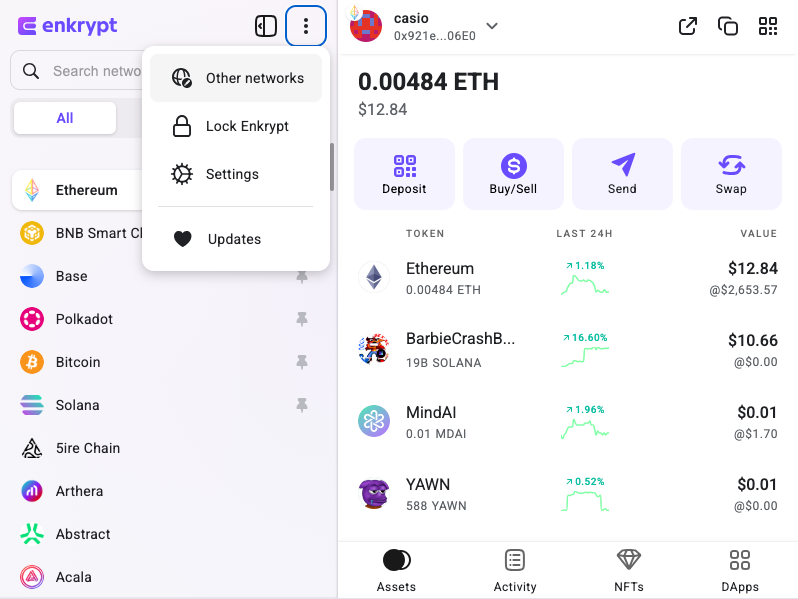
Enable and pin Cytonic.
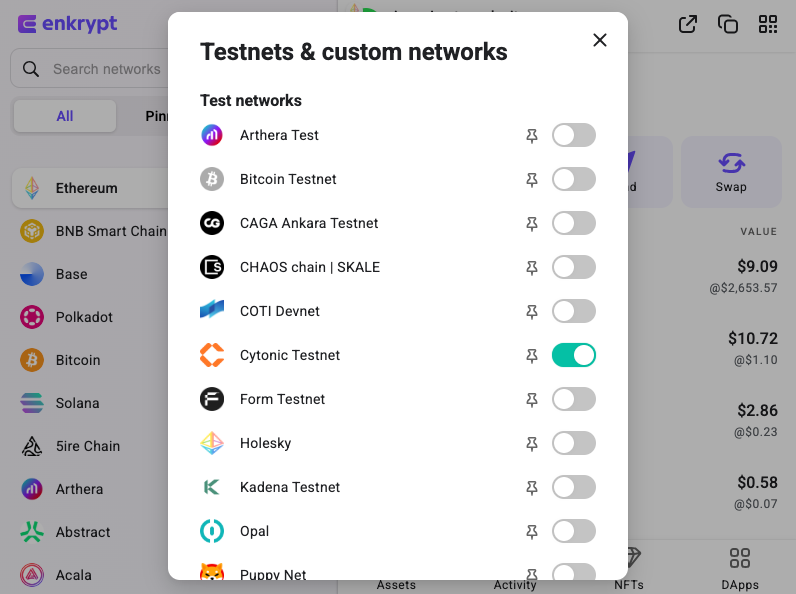
You will see the Cytonic network at the bottom of the ‘Pinned’ list.
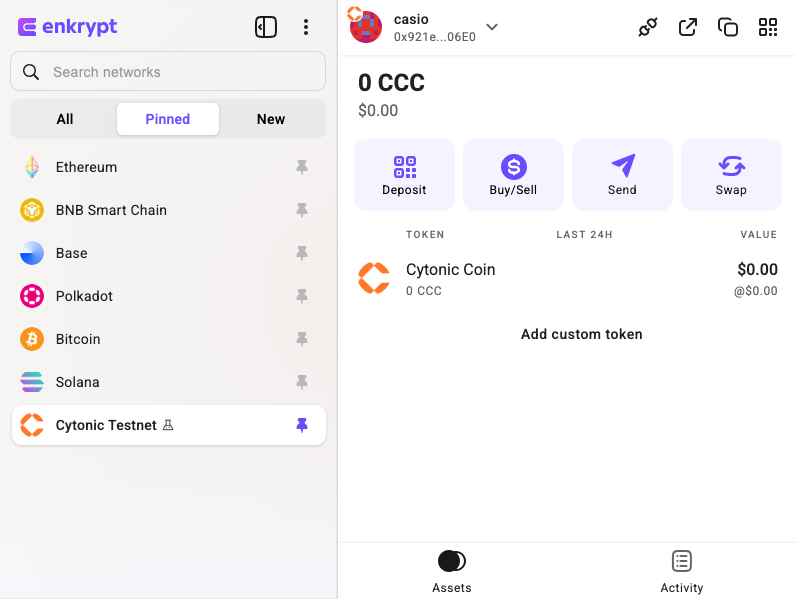
Requesting Testnet Tokens
First, head over to the Cytonic website and scroll down to the ‘Get Testnet Tokens’ form.
Enter your wallet address then click ‘Get Testnet $CCC’.
You should see the 0.01 CCC in your Enkrypt wallet on the Cytonic network.
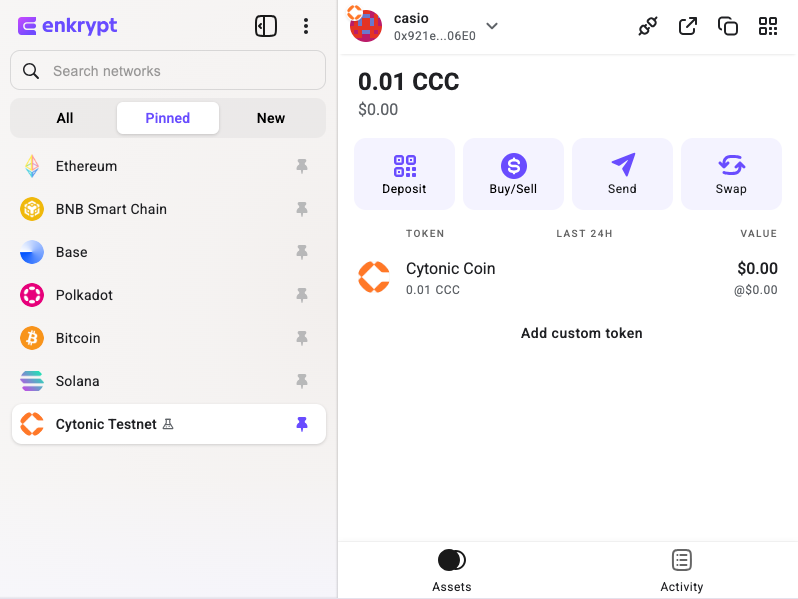
Depositing your Tokens
First, head over to the Cytonic Airdrop website then click the ‘Sign in / Register’ button.
Cytonic Airdrop is a third-party DApp and is not affiliated with MEW in any way. Bridging assets from network to network involves some inherent risk. Please do your research and proceed at your own discretion.
Select the ‘Enkrypt’ option.
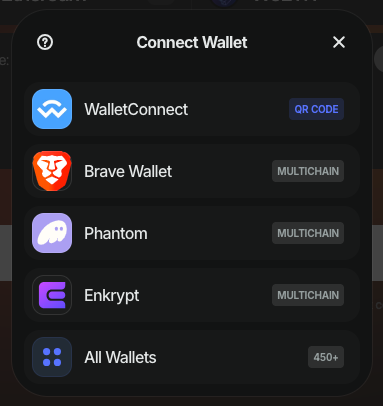
Select ‘EVM Networks’.
On the Enkrypt pop up, select the account you want to connect then click ‘Connect’.
You will need to create an account, enter a username and click ‘Create account’.
Click ‘Sign Message’.
On the Enkrypt pop up, sign the message by clicking ‘Sign’.
Click ‘Make a Deposit’.
You should see a deposit form to deposit your tokens to the Cytonic network.
Click the ‘Chain’ dropdown to open the network selection menu.
Select the network you want to deposit from. We will leave it on Ethereum for this example.
Click the ‘Token’ dropdown to open the network selection menu.
Select the token you want to deposit. We will choose Ethereum for this example.
Enter the amount you want to deposit then click ‘Deposit’.
On the Enkrypt pop up, confirm the transaction by clicking the ‘Send’ button.
On the bottom right of the screen you should see your transaction has been sent.
Your tokens should now be deposited into Cytonic’s Airdrop contract!
View Rewards
Click ‘Dashboard’ in the navigation menu at the top of the page.
Here you can view the amount of Chests you have opened, your lottery entries, achievements unlocked and the amount you have deposited.
If you deposit a minimum of $10, you can refer other users and earn more rewards.
Opening Chests
First, click ‘Chests’ in the navigation menu at the top of the page.
Here you can select a chest you want to open in exchange for your energy points.
You will earn energy points based on the amount you have deposited into Cytonic.
Each chest has different rewards you can win. You have the chance to win Bitcoin, Solana, Ethereum and other rewards that will increase your airdrop allocation.
Earn Achievements
First, click ‘Achievements’ in the navigation menu at the top of the page.
Here you can see the achievements you can complete in order to earn more energy points.
Select an achievement to see the details of how to complete it and how much energy you can earn.
Flip Quest
First, click on ‘Flip Quest’ in the navigation menu at the top of the page.
Here you can bet your energy then flip tiles to earn more energy points.
Lottery
First, click ‘Lottery’ in the navigation menu at the top of the page.
Here you can enter the lottery if you have any tickets. You can get tickets by opening chests.
Withdrawing your Tokens
First, head to the Deposit page by clicking the ‘Deposit’ option in the navigation menu.
Click ‘Withdraw’ at the top of the form.
Click the ‘Chain’ dropdown to open the network selection menu.
Select the network you want to withdraw to. You can only select networks you have deposited from.
We will leave it on Ethereum for this example.
Click the ‘Token’ dropdown to open the token selection menu.
Select the token you want to withdraw. You can only withdraw tokens you have deposited previously.
We will choose Ethereum for this example.
Enter the amount you want to withdraw then click ‘Withdraw’.
On the Enkrypt pop up, confirm the transaction by clicking ‘Send’.
You should see a pop up at the bottom right of the screen stating your transaction has been sent.
Your tokens will take about 5 days to fully withdraw.
Thank you for checking out our guide on How to use the Unichain network with Enkrypt! Don't forget to download Enkrypt for a seamless web3 multichain wallet experience. We would love to hear from you on our social media about any guide suggestions you have for the future. Also, if you enjoy using mobile cryptocurrency wallets, give our MEW Mobile app a try, it's available on both iOS and Android platforms!

