Interact with Sonic using Enkrypt
Sonic by Sonic Labs is an EVM-compatible L1 with lightning fast transaction speeds. And it's natively integrated into Enkrypt - try an $S wallet!
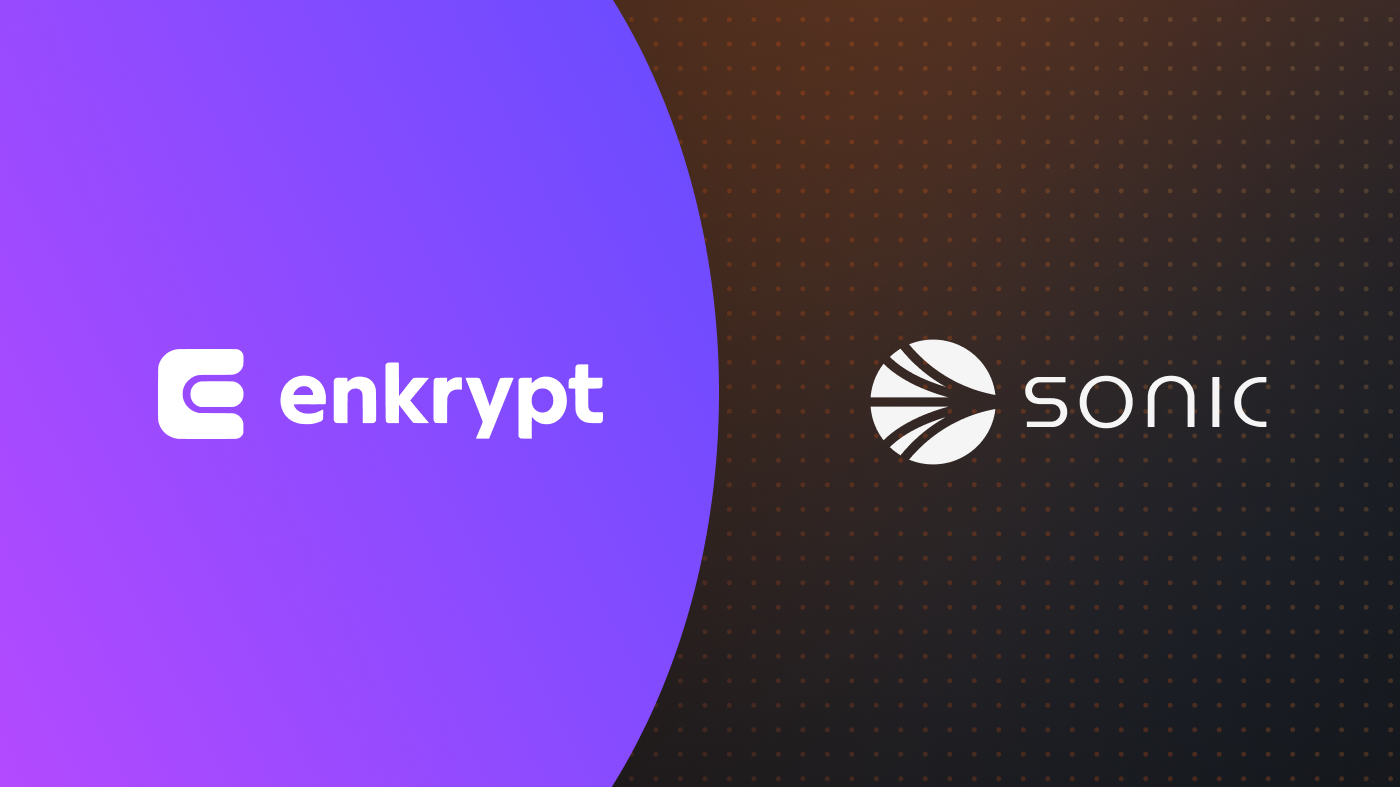
Get your Ethereum assets onto Sonic to start using web3 with lower fees
Enkrypt is a self-custodial, multichain web3 browser wallet developed by the team behind MEW (MyEtherWallet). It’s open-source and designed for both users and developers to easily create accounts, manage tokens and NFTs, and connect with DApps across Sonic, Solana, Bitcoin, Substrate, and EVM-based networks. Use this guide to get started with Sonic on Enkrypt!
Layer 2s and scalability networks like Sonic are compatible with Ethereum, but you can't just send assets from Ethereum to Sonic in a regular transaction. The way to transfer assets between Ethereum and Layer 2s is through applications called bridges.
To start using the Sonic network instead of Ethereum, you will need to bridge your assets to Sonic.
Bridging your tokens to Sonic
First, head over to Symbiosis then click the ‘Connect wallet’ button.
Symbiosis is a third-party DApp and is not affiliated with MEW in any way. Bridging assets from network to network involves some inherent risk. Please do your research and proceed at your own discretion.
Select the ‘Metamask’ option.
This works because Enkrypt is able to emulate the Metamask connection.
On the Enkrypt pop up, select the account you want to connect with then select ‘Connect’.
Select the Ethereum icon on the ‘From’ field to open the token selection menu.
Select the token you want to bridge to Sonic. You will need to select the network on the left then the token on the right.
For this example we will choose ETH on the Ethereum network.
Select the Ethereum icon on the ‘To’ field to open the token selection menu.
Select the token you want to receive on the Sonic network.
For this example we will choose S on the Sonic network.
Enter the amount you want to bridge over to Sonic then select ‘Swap’.
Confirm the transaction by selecting ‘Send’ on the Enkrypt pop up.
Once the transaction has been confirmed, you will need to wait for the transaction to be ‘mined’.
Once the transaction is ‘mined’ then you will need to wait for the transaction to get 3 confirmations.
Once the transaction receives 3 confirmations, the bridging process is completed.
You will be able to view the S tokens on Enkrypt on the Sonic network.
Swap tokens
First head to SushiSwap then click ‘Connect Wallet’.
Disclaimer: Keep in mind SushiSwap is a third-party DApp and is not affiliated with MEW in any way. Using DeFi involves some inherent risk. Please do your research and proceed at your own discretion.
Select the ‘Enkrypt’ option.
On the Enkrypt pop up, select the account you want to connect with then select ‘Connect’.
You can change the network at the top right. We will choose the Sonic network for this example.
Select the Sell ‘Select token’ dropdown to open the token selection menu.
Select the token you want to swap. We will choose the ‘S’ token for this example.
Select the Buy ‘Select Token’ dropdown to open the token menu selection.
Select the token you want to receive. We will select ‘WETH’ for this example.
Enter the amount you want to swap then click ‘Swap’.
Review the swap quote then click ‘Swap’.
On the Enkrypt pop up, confirm the transaction by clicking the ‘Send’ button.
Once your transaction is confirmed you should see a pop up in the middle of your screen letting you know your swap was successful.
You can see your tokens in your Enkrypt wallet.
If you do not see your tokens in your wallet, you may need to add the tokens as a custom token. You can click ‘Add custom token’ then paste the token’s contract address then click ‘Add token’.
Thank you for checking out our guide on How to use the Sonic network with Enkrypt! Don't forget to download Enkrypt for a seamless web3 multichain wallet experience. We would love to hear from you on our social media about any guide suggestions you have for the future. Also, if you enjoy using mobile cryptocurrency wallets, give our MEW Mobile app a try, it's available on both iOS and Android platforms!

