Interact with Cytonic using Enkrypt
Combining both the EVM and SVM - Cytonic is one of a kind, offering a smooth experience for devs and users alike. Connect to Cytonic in Enkrypt!
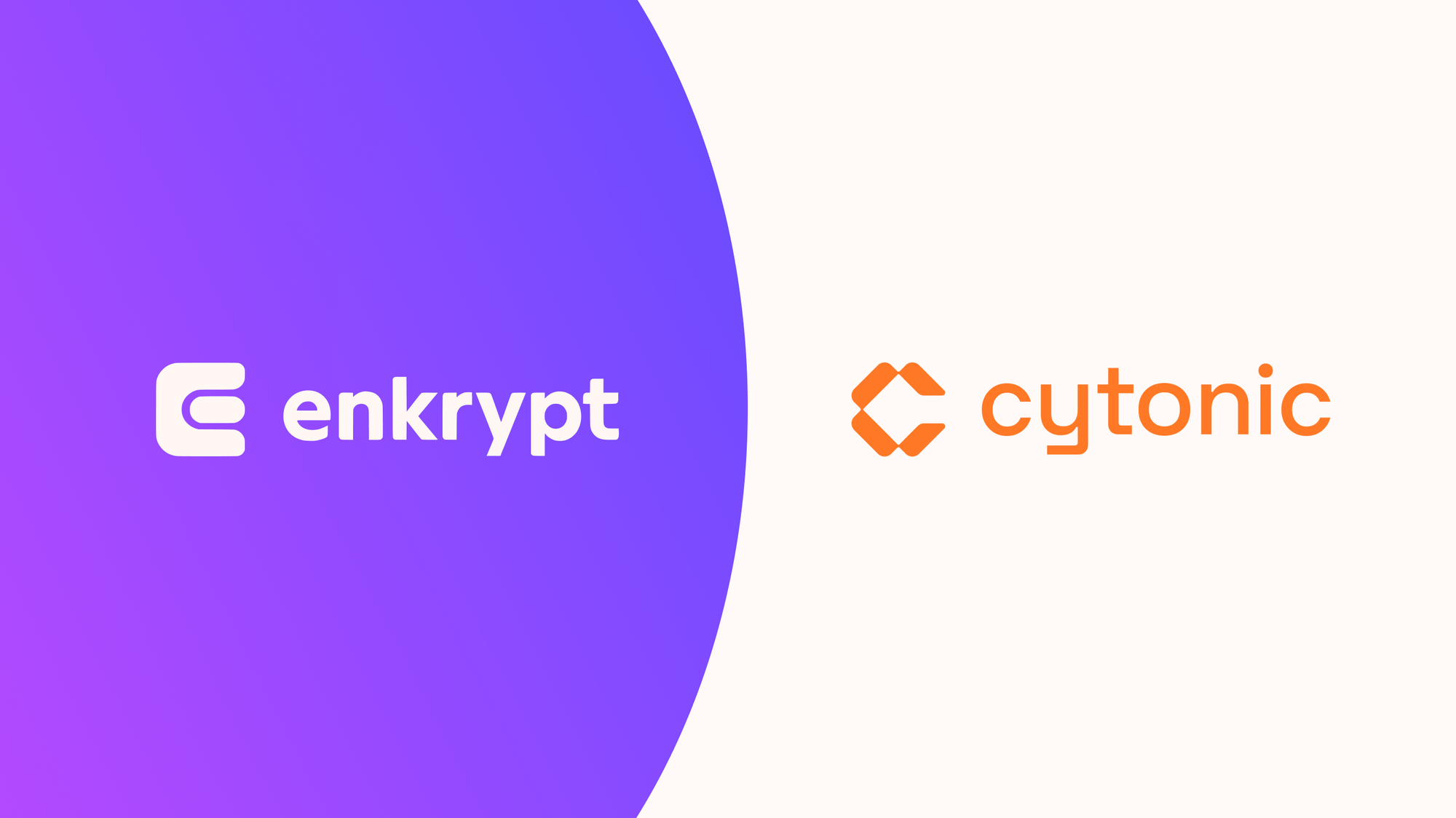
Get your Ethereum assets onto Cytonic to start using the power of EVM and SVM combined
Cytonic is a L1 blockchain that uniquely combines EVM (Ethereum Virtual Machine) and SVM (Solana Virtual Machine), providing a seamless experience for developers and users across ecosystems. Its standout feature is the zero-effort onboarding for DeFi protocols, even from non-EVM ecosystems. By ensuring compatibility with existing developer tools, wallets, and SDKs, Cytonic simplifies the process of building and deploying interoperable applications. Users benefit from a smoother, more connected experience, accessing protocols across ecosystems using their preferred tools and wallets. This multi-virtual machine technology offers unparalleled interoperability without being tied to a single ecosystem, supporting the scaling of its consensus mechanism while maintaining efficient transaction execution.
Enkrypt is a self-custodial, multichain and open-source web3 browser wallet developed by the creators of MEW (MyEtherWallet). It allows users and developers to create accounts, manage tokens and NFTs, and engage with DApps on Cytonic, as well as Solana, Bitcoin, Substrate, and EVM chains. Use this guide to utilize Cytonic on Enkrypt!
Networks like Cytonic are compatible with Ethereum and Solana, but you can't just send assets from Ethereum or Solana to Cytonic in a regular transaction. The way to transfer assets between Ethereum or Solana and other networks is through applications called bridges.
To start using the Cytonic network instead of Ethereum or Solana, you will need to bridge your assets to Cytonic.
Connecting Enkrypt to Cytonic
First, you will need to enable the Cytonic network.
Unlock your Enkrypt wallet, then click the 3 dot menu at the top of the wallet and select ‘Other networks’.
Search for Cytonic Testnet and enable the toggle to enable the network.
You should now see the Cytonic Testnet in your networks list.
Congrats, you now have access to the Cytonic Testnet!
Requesting Testnet Tokens
First, head over to the Cytonic website and scroll down to the ‘Get Testnet Tokens’ form.
Enter your wallet address then click ‘Get Testnet $CCC’.
You should see the 0.01 CCC in your Enkrypt wallet on the Cytonic network.
You are now ready to interact on the Cytonic Testnet!
Connecting your EVM wallet
First, head over to the Cytonic app website then click the ‘Sign in / Register’ button.
Cytonic is a third-party DApp and is not affiliated with MEW in any way. Bridging assets from network to network involves some inherent risk. Please do your research and proceed at your own discretion.
Select the ‘Enkrypt’ option.
Select ‘EVM Networks’.
On the Enkrypt pop up, select the account you want to connect then click ‘Connect’.
You will need to create an account, enter a username and click ‘Create account’.
Click ‘Sign Message’.
On the Enkrypt pop up, sign the message by clicking ‘Sign’.
Connecting your Solana wallet
First, head over to the Cytonic app website.
Cytonic is a third-party DApp and is not affiliated with MEW in any way. Bridging assets from network to network involves some inherent risk. Please do your research and proceed at your own discretion.
On the Enkrypt wallet, select the account you want to connect with.
Click the ‘Sign in / Register’ button
Select the ‘Enkrypt’ option.
Select ‘Solana’.
You will need to create an account, enter a username and click ‘Create account’.
You will need to sign a message to continue. Click ‘Sign Message’.
Your Solana wallet should now be connected to the Dapp.
Sending Cytonic Coins to another wallet
Select the Cytonic Testnet on the network list on Enkrypt then click the ‘Send’ button.
Enter the address you want to send your CCC tokens to and enter the amount you want to send then click ‘Send’.
Review your transaction then click ‘Confirm and Send’.
You should see the pop up confirming your transaction has been broadcasted.
You should see your transaction when you click the ‘Activity’ option at the bottom right.
The wallet you sent the Cytonic Coins to should now see them in their wallet.
Thank you for checking out our guide on How to interact with the Cytonic testnet with Enkrypt! Don't forget to download Enkrypt for a seamless web3 multichain wallet experience. We would love to hear from you on our social media about any guide suggestions you have for the future. Also, if you enjoy using mobile cryptocurrency wallets, give our MEW Mobile app a try, it's available on both iOS and Android platforms!

