How to use Sanko network on Enkrypt
SANKO is building the next generation of onchain gaming. Connect to and get started on SANKO using Enkrypt with the help of this guide!
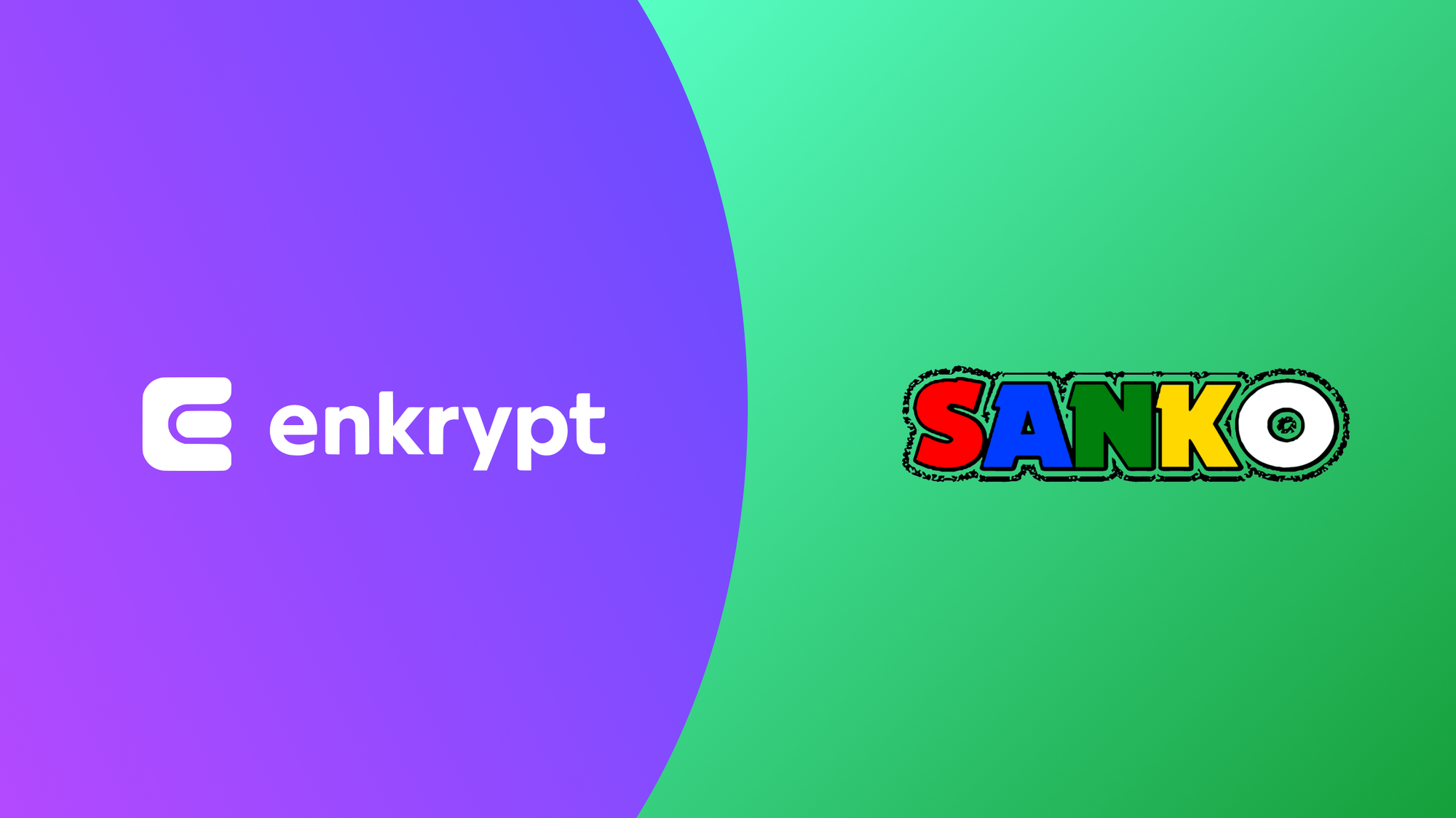
Get your Ethereum assets onto Sanko to start using web3 with lower fees
Enkrypt is a multichain, non-custodial, and open-source web3 browser wallet built by the team behind MEW (MyEtherWallet). With Enkrypt, users and developers can generate accounts, manage tokens and NFTs, and interact with DApps on Sanko, as well as Solana, Bitcoin, Substrate and EVM chains. Follow the instructions in this guide in order to use Sanko on Enkrypt!
Layer 2s and scalability networks like Sanko are compatible with Ethereum, but you can't just send assets from Ethereum to Sanko in a regular transaction. The way to transfer assets between Ethereum and Layer 2s is through applications called bridges.
To start using the Sanko network instead of Ethereum, you will need to bridge your assets to Sanko.
Bridging your tokens to Sanko
First, head over to Sanko Bridge then click the ‘Connect wallet’ button.
Sanko Bridge is a third-party DApp and is not affiliated with MEW in any way. Bridging assets from network to network involves some inherent risk. Please do your research and proceed at your own discretion.
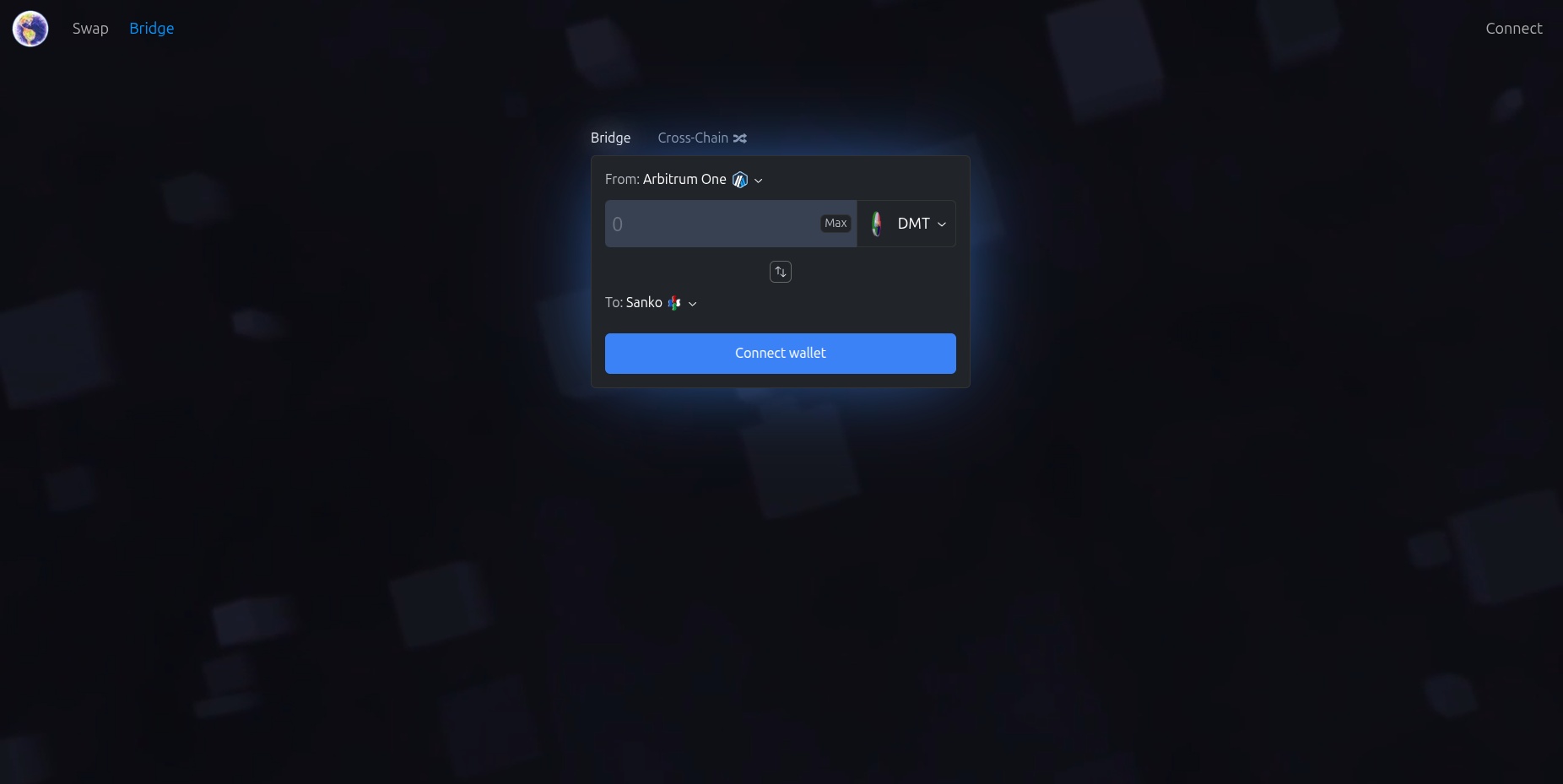
Select ‘Enkrypt’.
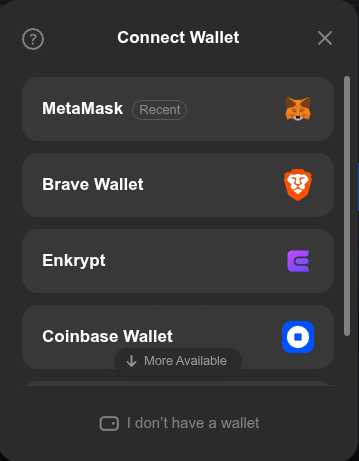
On the Enkrypt pop up, select the account you want to connect with then click ‘Connect’.

Click the ‘From’ dropdown to change the network. We will select the ‘Ethereum’ network for this example.
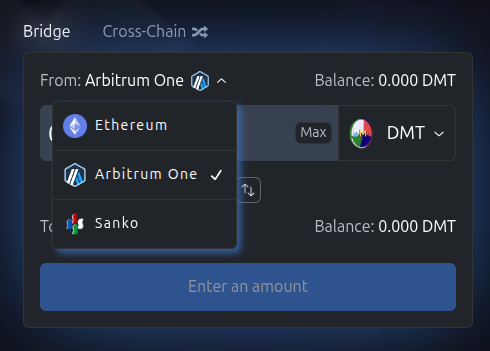
You can click the token dropdown to open the token menu. We will leave it on the DMT token for this example.
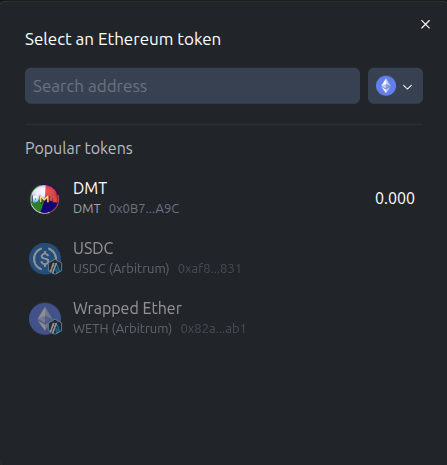
Enter the amount you want to bridge then click ‘Bridge funds to Sanko’.
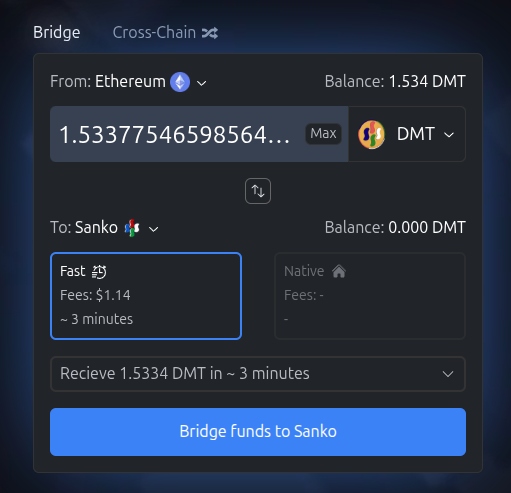
Review the transaction then click ‘Approve and Bridge’.
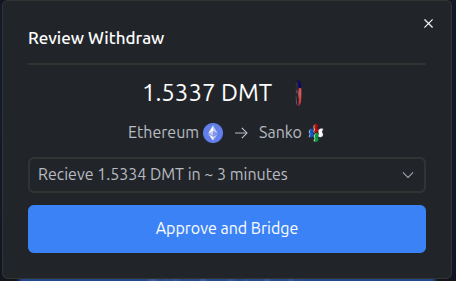
On the Enkrypt pop up, click ‘Send’ to confirm the transaction.
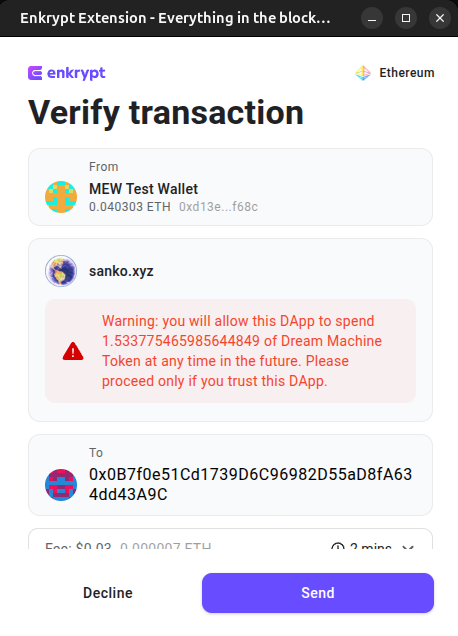
You will need to confirm the bridging transaction.
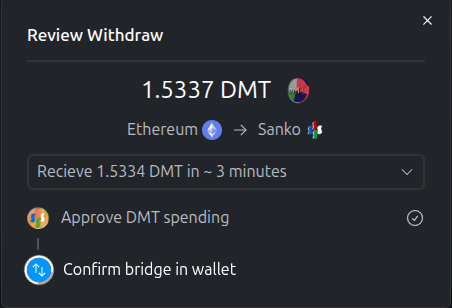
Confirm the transaction on the Enkrypt pop up by clicking ‘Send’.
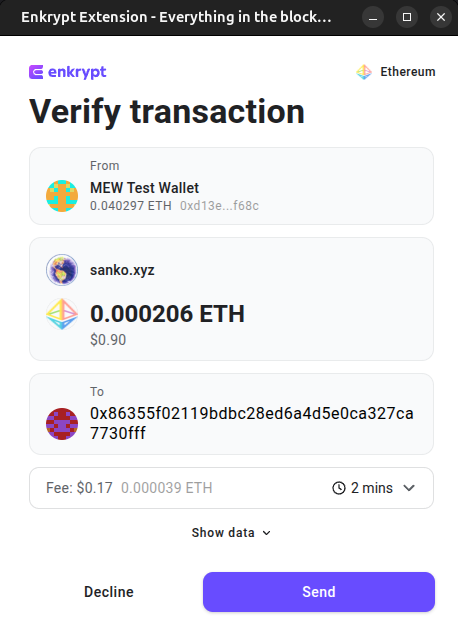
There should be a pop up stating that the transaction is submitted.
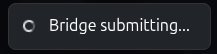
Once your transaction is confirmed, the pop up should state your withdraw is complete and should be about 3 minutes to deposit.
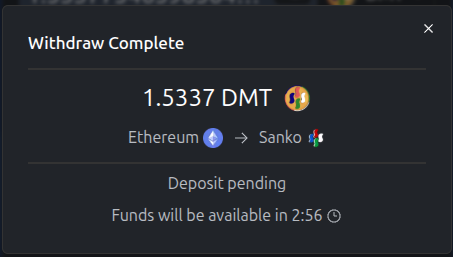
Once your tokens are deposited, they will appear in your Enkrypt wallet on the Sanko network.
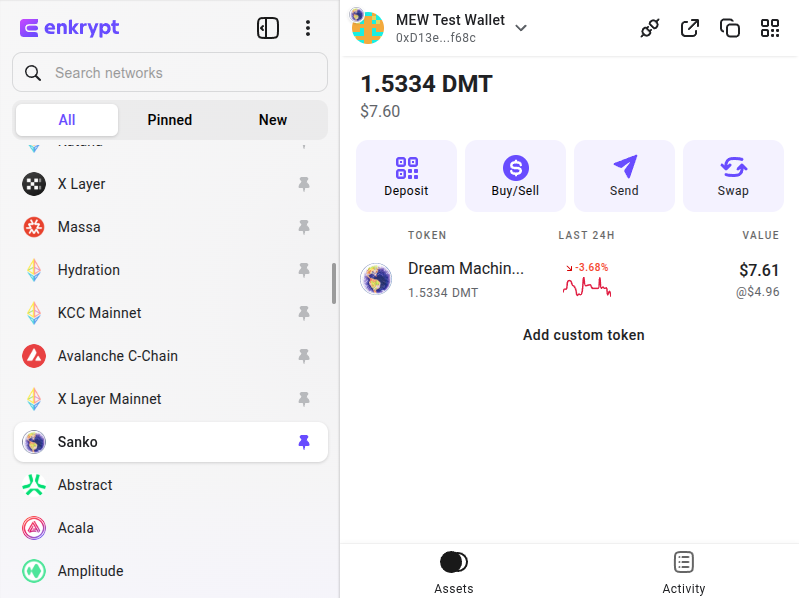
Swapping Tokens
First head to Camelot Exchange then click ‘Connect Wallet’ at the top right.
Disclaimer: Keep in mind Camelot Exchange is a third-party DApp and is not affiliated with MEW in any way. Using DeFi involves some inherent risk. Please do your research and proceed at your own discretion.
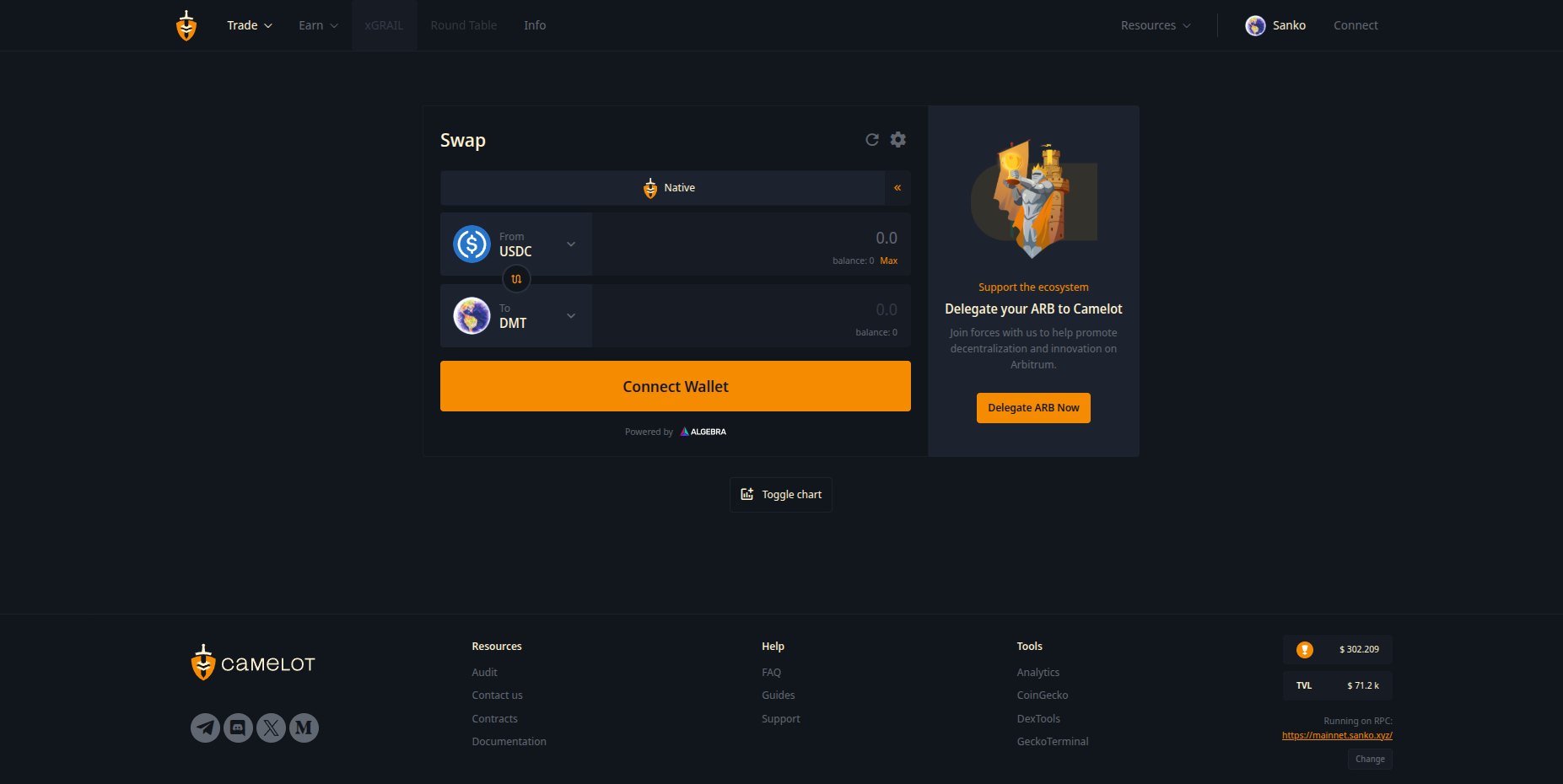
Select the ‘Enkrypt’ option.
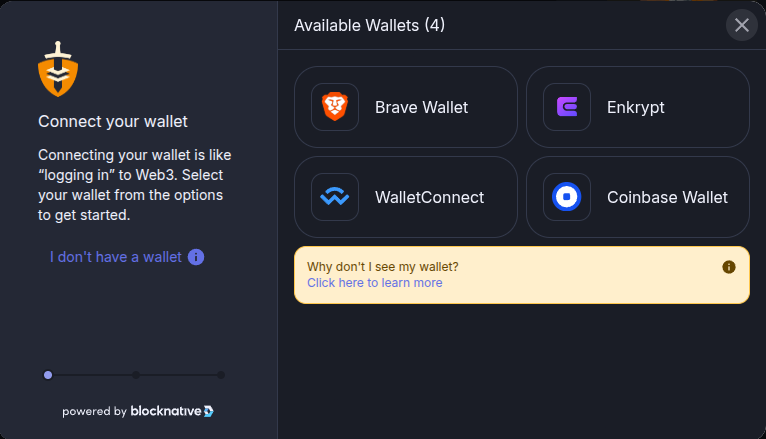
On the Enkrypt pop up, select the account you want to connect with then click ‘Connect’.
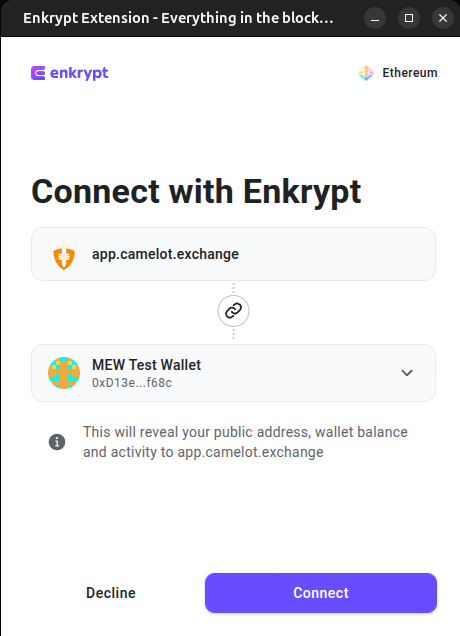
Click the ‘From’ token dropdown to open the token selection menu.
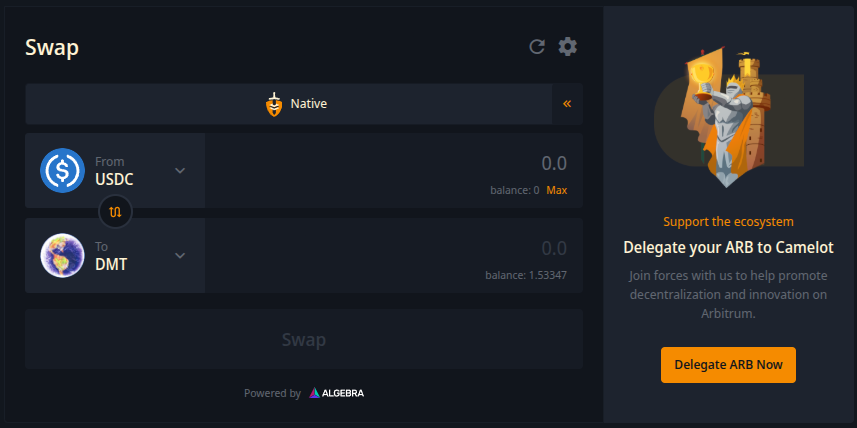
Select the token you want to swap. We will choose the DMT token for this example.
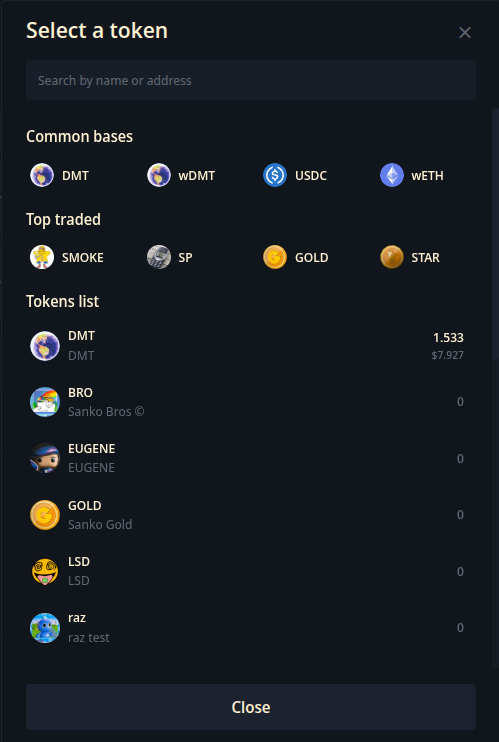
Click the ‘To’ token dropdown to open the token selection menu.
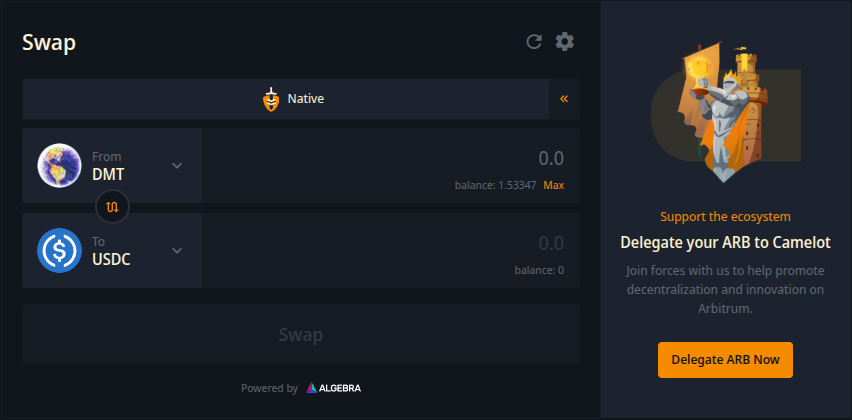
Select the token you want to receive. For this example we will choose wETH token.
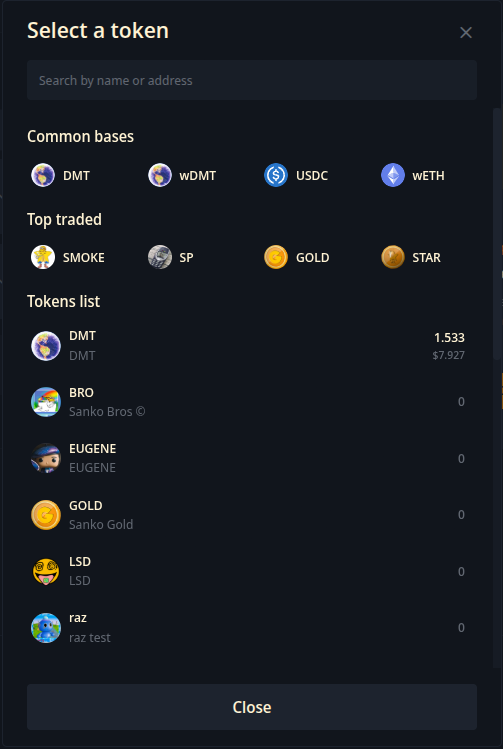
Enter the amount you want to swap then click the ‘Swap’ button.
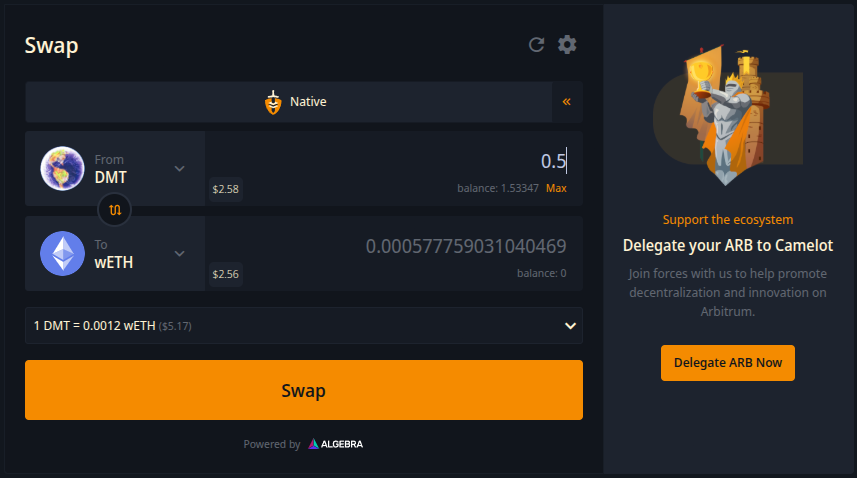
Review your swap then click ‘Swap’.
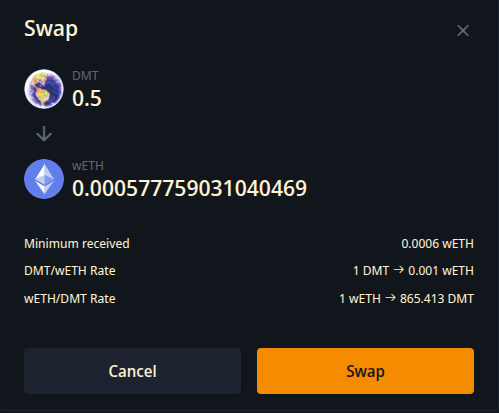
On the Enkrypt pop up, confirm the transaction by clicking ‘Send’.
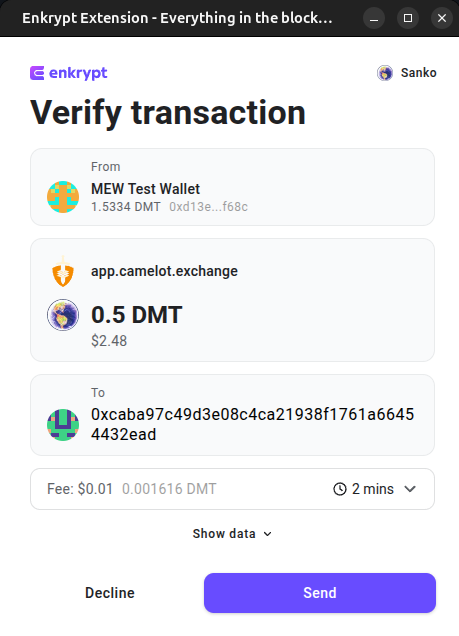
Once your transaction is confirmed, there will be a pop up stating your tokens were successfully swapped.
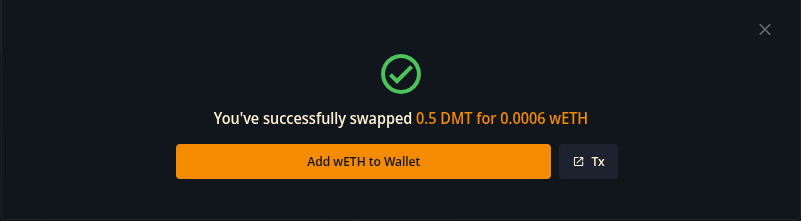
You should also be able to see your tokens in your Enkrypt wallet.
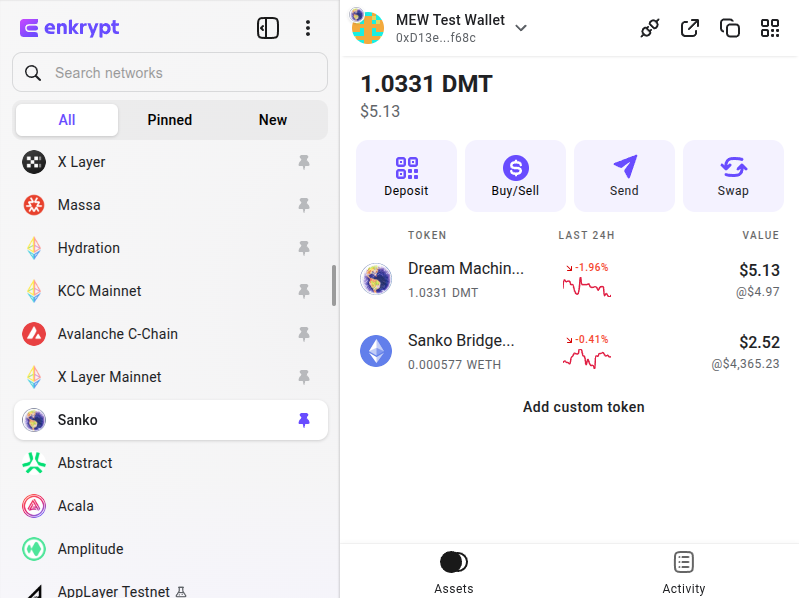
Thank you for checking out our guide on How to use the Sanko network with Enkrypt! Don't forget to download Enkrypt for a seamless web3 multichain wallet experience. We would love to hear from you on our social media about any guide suggestions you have for the future. Also, if you enjoy using mobile cryptocurrency wallets, give our MEW Mobile app a try, it's available on both iOS and Android platforms!

