How to use Limitless in Enkrypt
Connect to Limitless with Enkrypt with the help of this guide. Predict crypto & stock prices with nonstop hourly and daily markets!
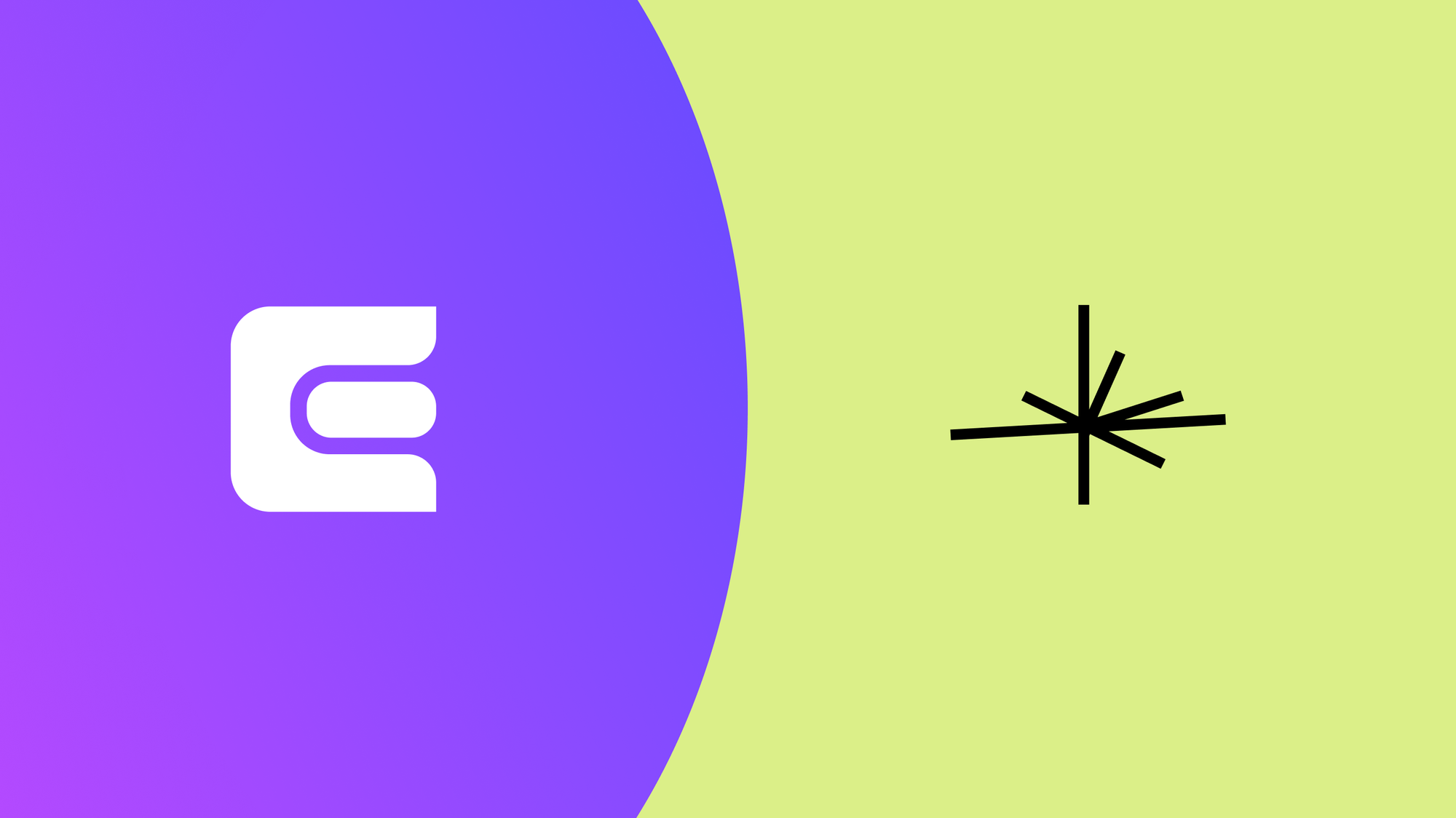
Limitless Exchange is a decentralized prediction market on the Base blockchain where you can trade outcomes of real-world and crypto events by buying “Yes” or “No” shares. Its Advanced Mode unlocks access to many more markets plus pro trading tools like limit orders and an order book, making it ideal for users who want more choice and control than the simple buy/sell interface.
Enkrypt is a multichain, non-custodial, and open-source web3 browser wallet built by the team behind MEW (MyEtherWallet). With Enkrypt, users and developers can generate accounts, manage tokens and NFTs, and interact with DApps on Base, Ethereum, Solana, as well as Bitcoin, Substrate and any EVM chains. Follow the instructions in this guide on how to use Enkrypt with Limitless!
Connecting Your Wallet
First, head to the Limitless website. There may be a pop up for accepting the terms of service, click “I’m ready”.
Disclaimer: Keep in mind Limitless is a third-party DApp and is not affiliated with MEW in any way. Using DeFi involves some inherent risk. Please do your research and proceed at your own discretion.
Click ‘Sign Up’ at the top right of the page.
Select ‘Other wallets’.
Select ‘Enkrypt’.
On the Enkrypt pop up, select the account you want to connect with then click ‘Connect’.
Next, sign the message by clicking ‘Sign’.
If the website goes back to the simple version after signing up, you can click your account dropdown menu then toggle ‘Advanced mode’.
Click ‘Stay on Advanced’.
Placing a Prediction
First, scroll through the available markets and find one that you would like to place a prediction on.
Select which prediction you want then enter the amount you want to buy and select ‘Buy’.
If you don’t have USDC, you can use these articles to learn how to swap or buy crypto on Enkrypt.
You will need to ‘Unlock’ the wallet to start trading your USDC. Click ‘Unlock’ to proceed.
On the Enkrypt pop up, confirm the transaction by clicking ‘Send’.
Next, click ‘Sign’ to sign the transaction to deposit your tokens.
On the Enkrypt pop up, sign the message by clicking ‘Sign’.
You should now see your position under the ‘Positions’ tab that will appear above the order form.
Selling your Position
To view your open positions, click on ‘Portfolio’ at the top right of the page.
Here you will be able to see your open positions. Click on the position you want to sell.
Click the ‘Sell’ tab then enter the amount you want to sell and click ‘Sell’.
Next, you will have to ‘unlock’ your wallet by clicking the ‘Unlock’ button.
On the Enkrypt pop up, confirm the transaction by clicking ‘Send’.
Finally, you will need to sign a transaction, click ‘Sign’ to proceed.
On the Enkrypt pop up, sign the message by clicking ‘Sign’.
Once your transaction has been completed, you can view your history by clicking on the ‘History’ tab.
Thank you for checking out our guide on How to use Limitless with Enkrypt! Don't forget to download Enkrypt for a seamless web3 multichain wallet experience. We would love to hear from you on our social media about any guide suggestions you have for the future. Also, if you enjoy using mobile cryptocurrency wallets, give our MEW Mobile app a try, it's available on both iOS and Android platforms!

