How to use Lighter with Enkrypt
Lighter is a decentralized perpetuals exchange where you can leverage trade and earn an airdrop at the same time! Get started with this guide.
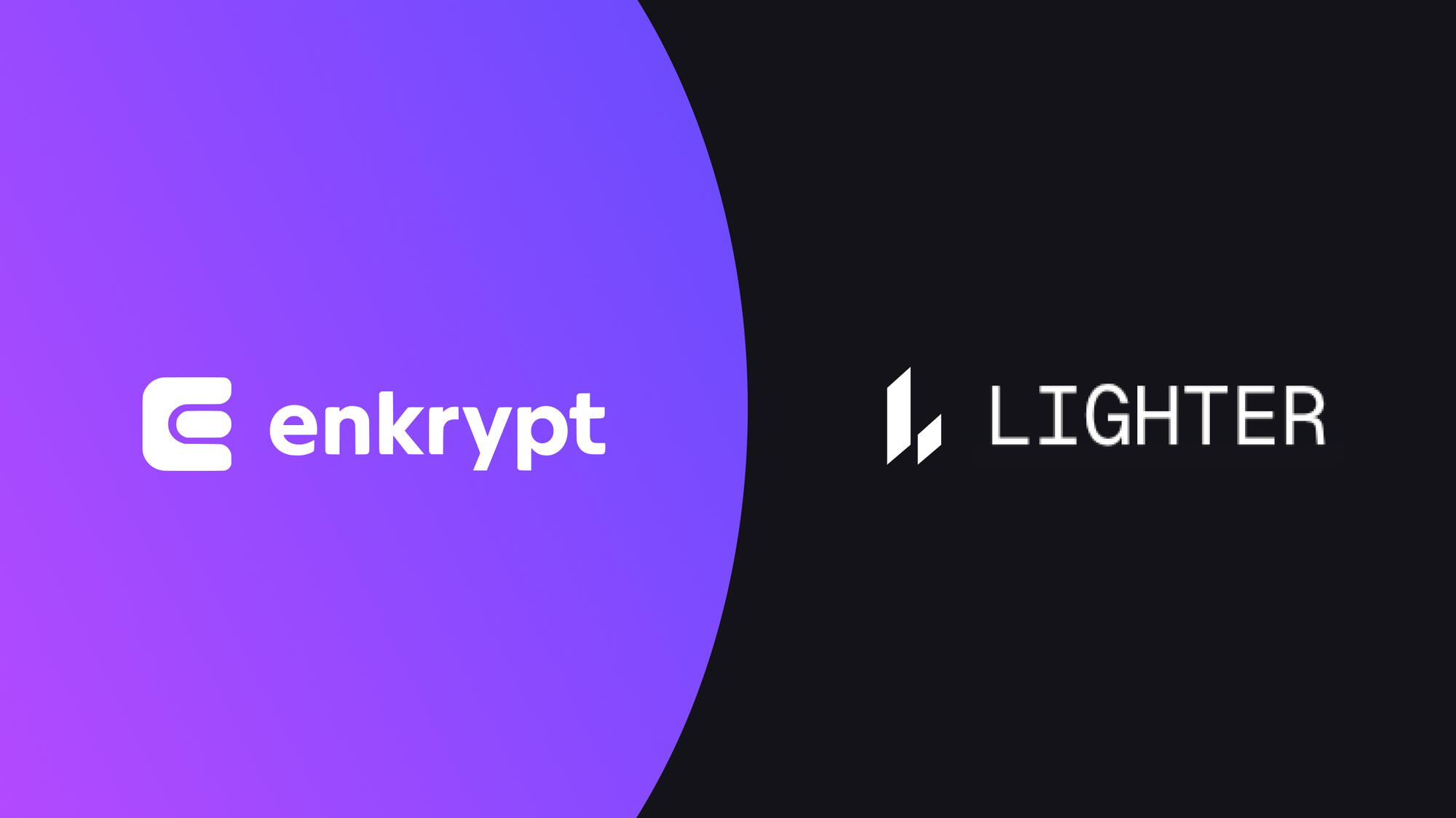
Lighter is a decentralized perpetuals trading platform built on Ethereum using zero-knowledge rollups. It offers fast, low-cost trading with on-chain security, where every trade and liquidation is verifiable through cryptographic proofs. By combining the speed of centralized exchanges with the transparency of DeFi, Lighter lets users trade confidently while keeping full control of their funds.
Enkrypt is a multichain, non-custodial, and open-source web3 browser wallet built by the team behind MEW (MyEtherWallet). With Enkrypt, users and developers can generate accounts, manage tokens and NFTs, and interact with DApps on Base, Ethereum, Solana, as well as Bitcoin, Substrate and any EVM chains. Follow the instructions in this guide on how to use Enkrypt with Lighter!
Connecting Your Wallet
First, head to the Lighter website then click ‘Start Trading’.
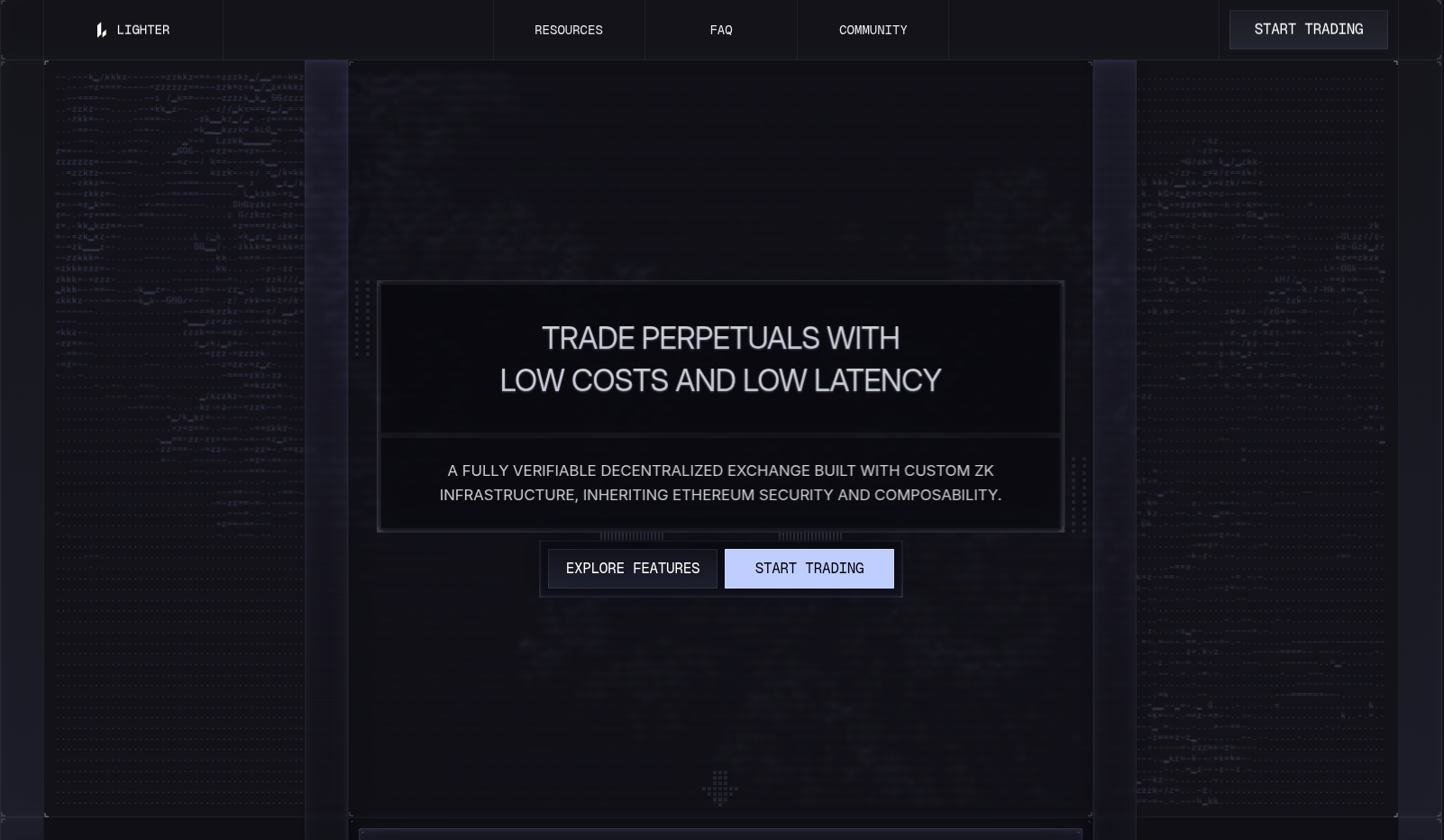
Disclaimer: Keep in mind Lighter is a third-party DApp and is not affiliated with MEW in any way. Using DeFi involves some inherent risk. Please do your research and proceed at your own discretion. This article is for educational purposes only and does not constitute financial advice. Perpetual markets involve risk, and you should always do your own research before participating.
Click ‘Connect wallet’ at the top right of the page.
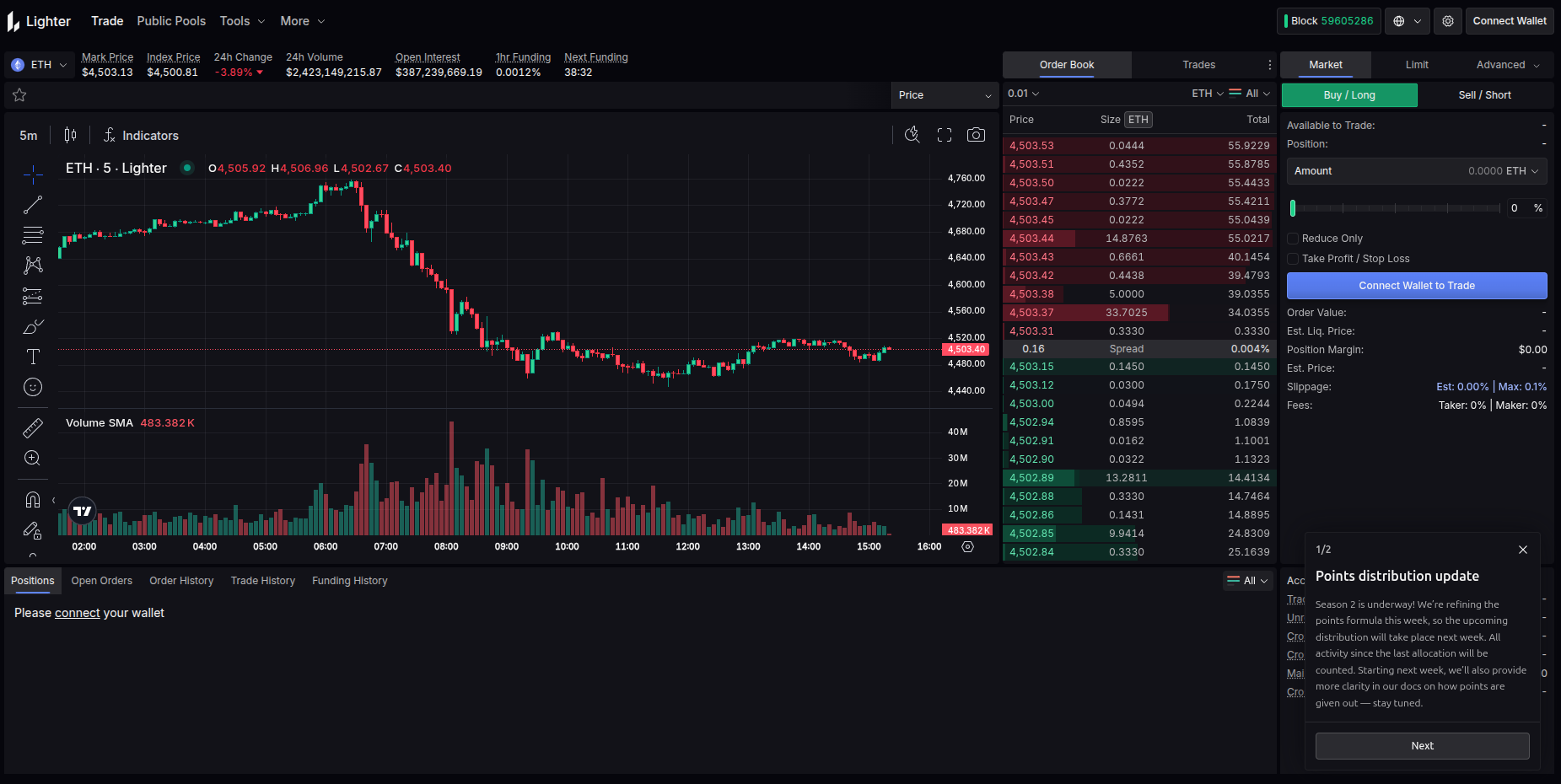
Select ‘Enkrypt’.
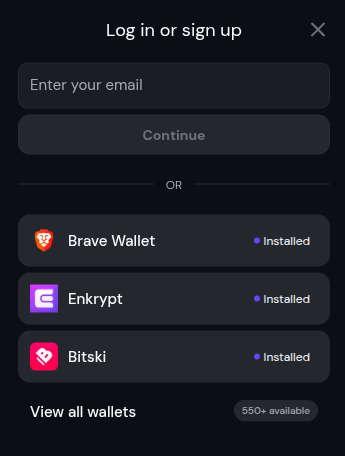
On the Enkrypt pop up, select the account you want to connect with then click ‘Connect’.
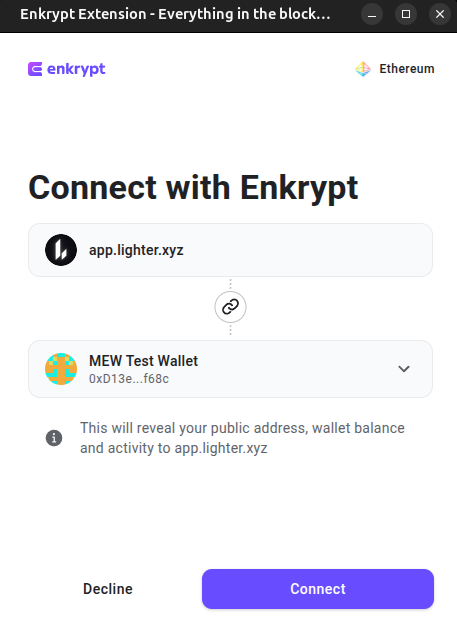
There should be a pop up welcoming you to Lighter, click ‘Start Trading’ to continue.
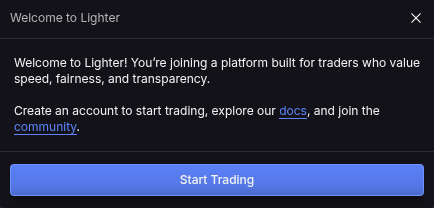
Your wallet is now connected and you are ready to start creating an account!
Creating an Account
To create an account, you will need to deposit USDC first.
Don’t have USDC? You can follow this guide to swap to USDC or this guide to buy USDC.
Deposit USDC
You can select the token you want to trade with or leave it on ETH.
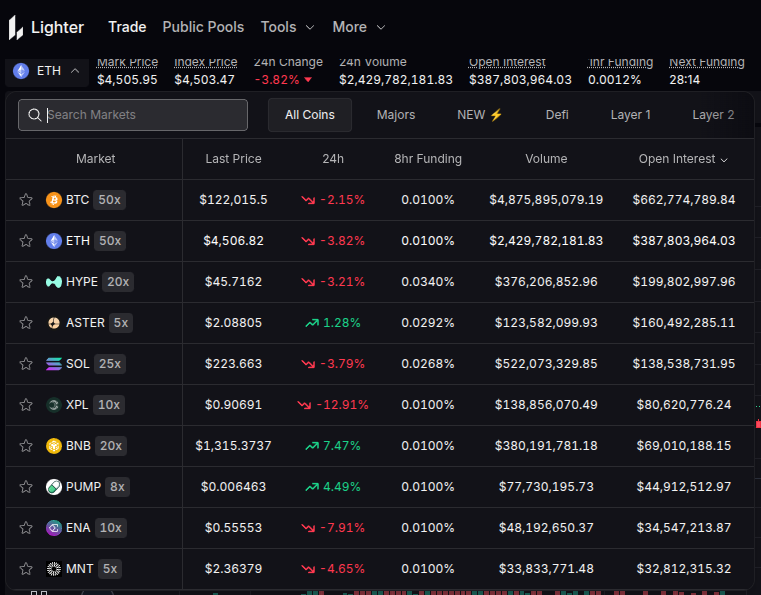
On the right side of the page, you should see a buy form. Click ‘Create Account’.
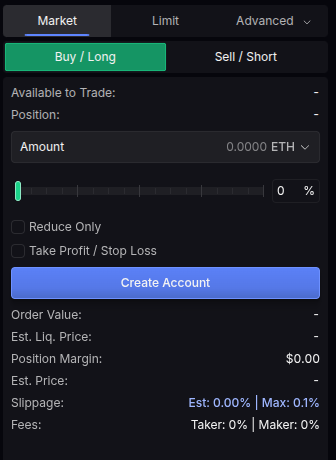
Select ‘Deposit from connected wallet’.
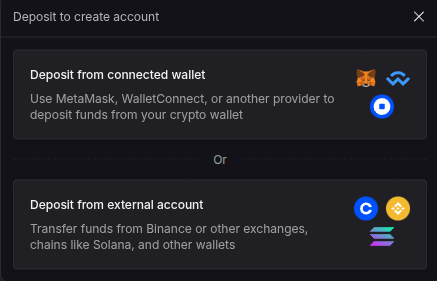
On the deposit pop up, you can click the network dropdown to open the network selection.
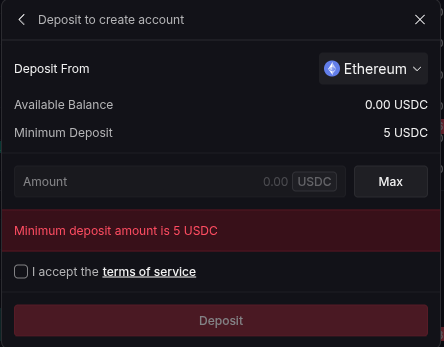
Select the network you want to deposit from. We will choose ‘Base’ for this example.
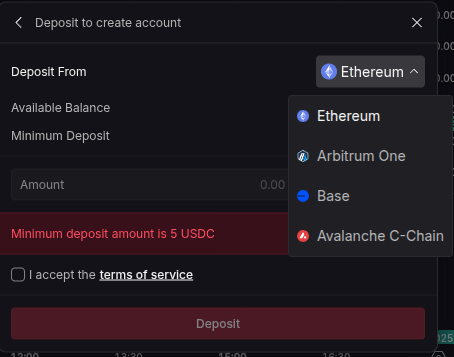
Enter the amount of USDC you want to deposit, check the checkbox to accept the Terms of Service and click ‘Deposit’.
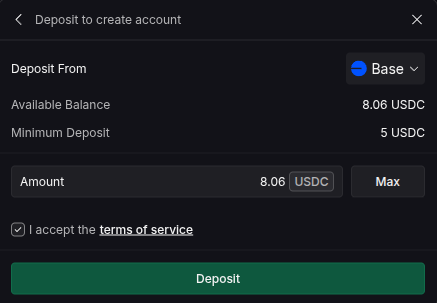
On the Enkrypt pop up, confirm the transaction by clicking ‘Send’.
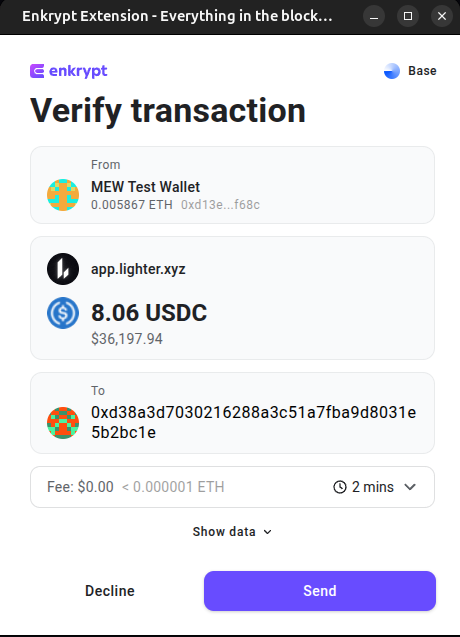
The pop up on the website should change based on the progress of your transaction.
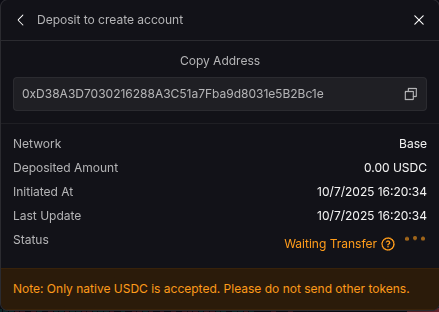
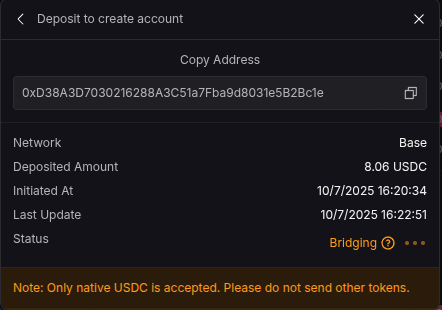
The pop up will state your transaction is completed once it has been confirmed on the blockchain.
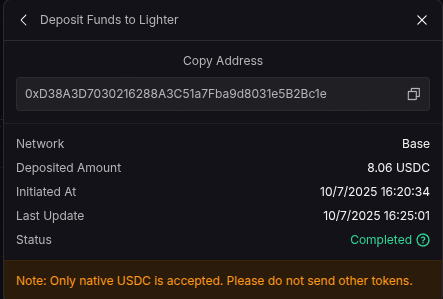
Authenticating your Account
On the buy form, click the ‘Authenticate’ button.
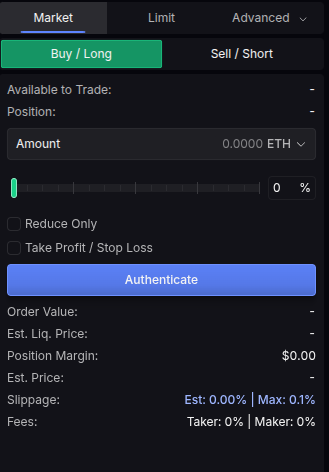
There will be a pop up that will ask you to sign a couple of messages to authenticate your account.
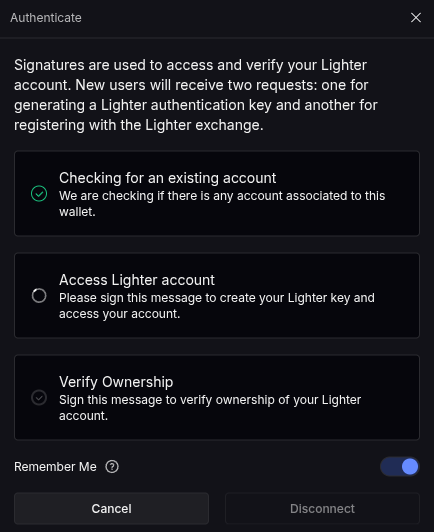
On the Enkrypt pop up, sign the message by clicking ‘Sign’.
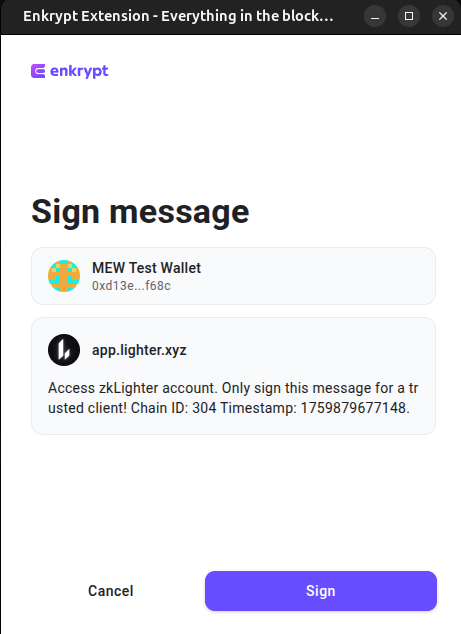
There should be another Enkrypt pop up, sign the next message by clicking the ‘Sign’ button.
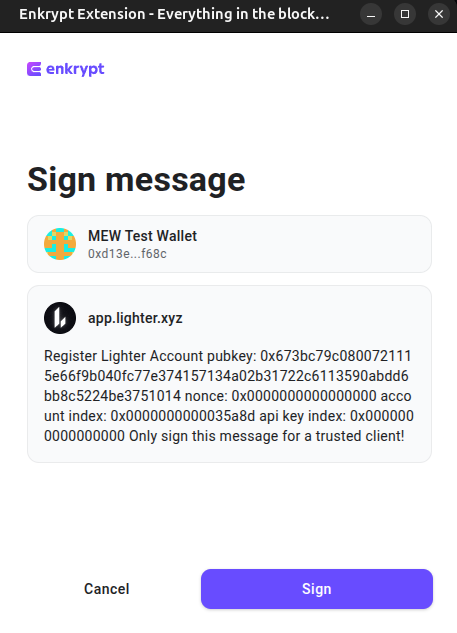
You may get a pop up prompting you to select a language then you can select if you want to take their tour. We will skip the tour for this example.
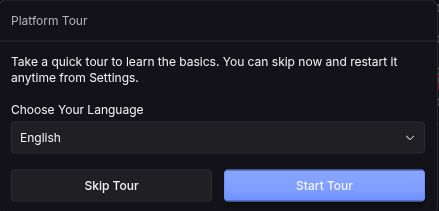
Placing a Perpetual Trade
At the top left, you can click the token dropdown and select the token you want to trade.
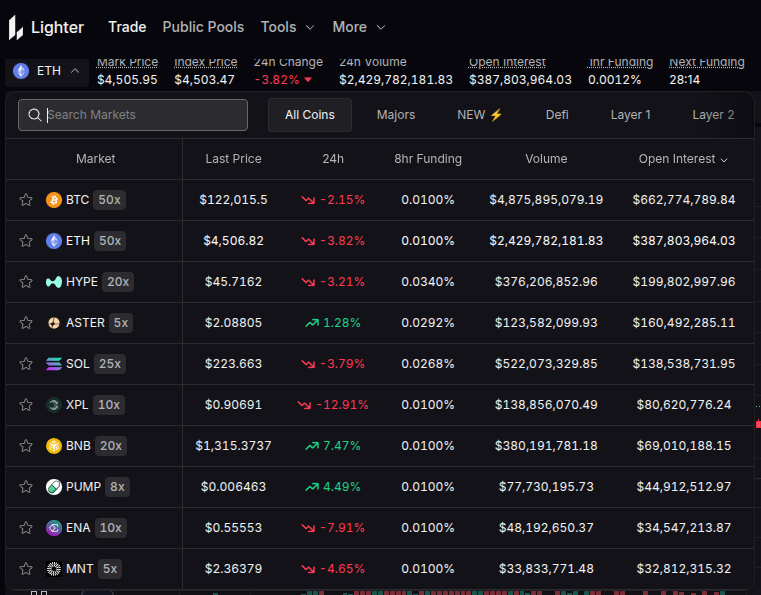
On the buy form, you can choose the ‘20x’ to change the leverage.
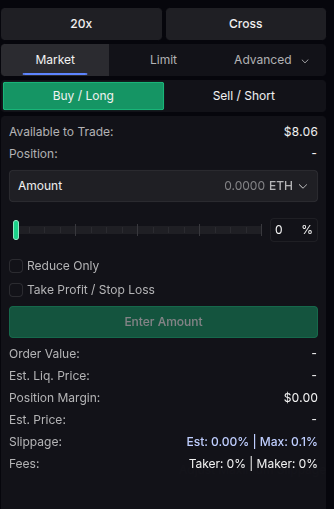
You can use the slider or set the number in the text box then click confirm. We will leave it at 20x leverage.
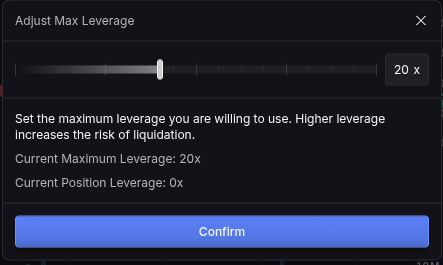
You can choose between several options of orders but we will leave it on ‘Market’ order for this example.
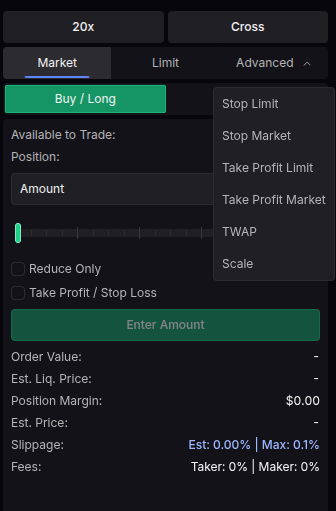
You can choose ‘Buy / Long’ or ‘Sell / Short’. We will leave it on ‘Buy / Long’.
You can also select if you want to specify your trade in the token value or USD value.
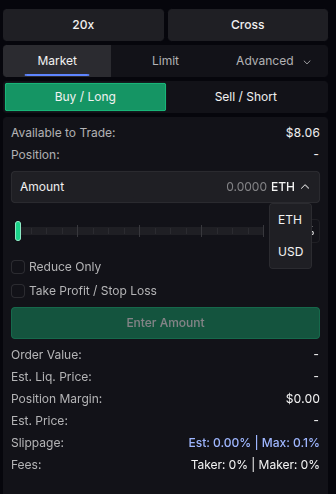
Enter the amount you want to trade then click ‘Place Market Order’.
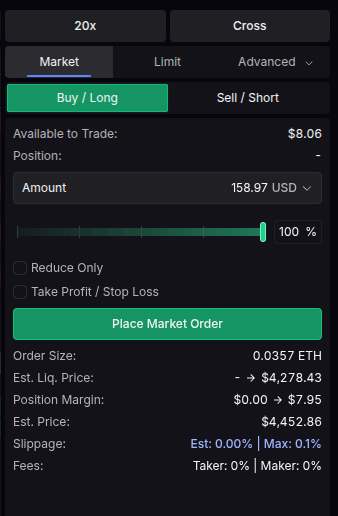
You should see a pop up at the bottom right of the page stating the progress of your trade.
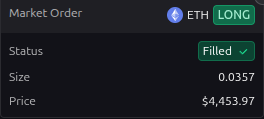
You can also view your position at the bottom of the page, underneath the chart.

Managing Open Positions
Click the ‘Portfolio’ option on the navigation bar.

This page will show the details of your portfolio and your open positions.
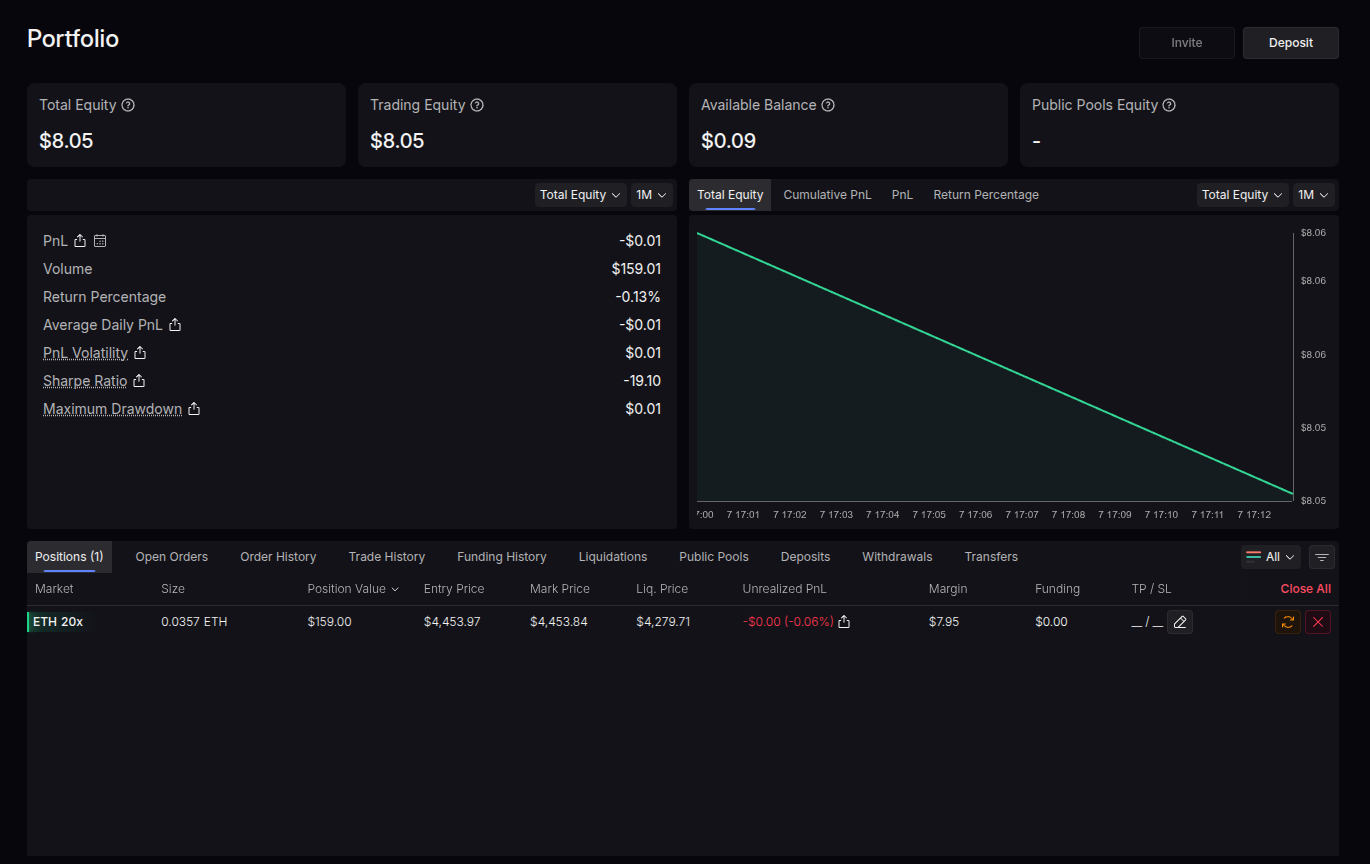
Closing a Position
On the bottom of the page, there will be a ‘Positions’ section that will show your open positions. To close the position, click the red ‘X’ on the right of the position.
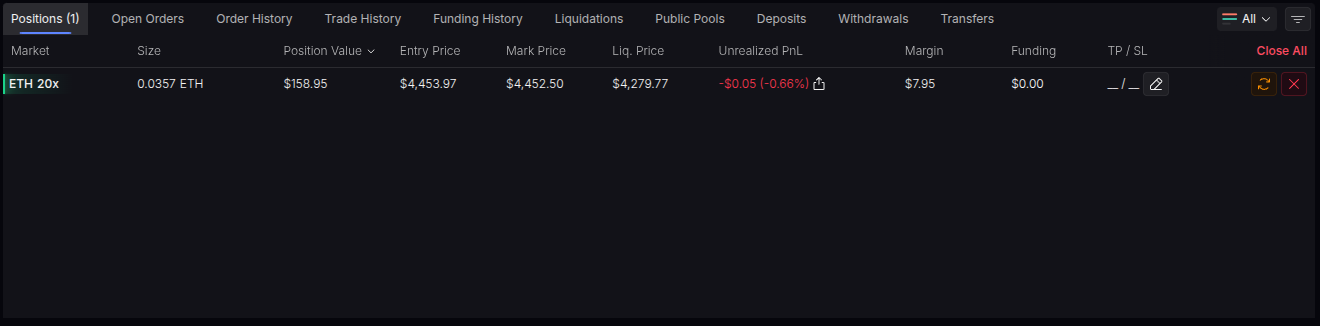
Enter the amount you want to close then click ‘Close Position’.
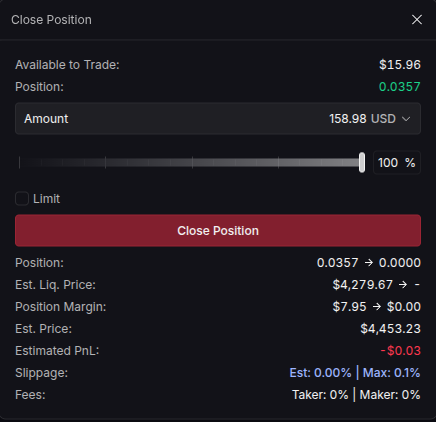
At the bottom right of the page there should be a pop up showing the progress of your position.
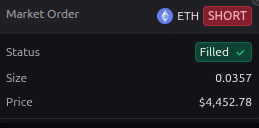
You can click ‘Order History’ at the bottom of the page to view your order history.

Withdrawing USDC
Click the wallet icon on the top right of the page.

Click the ‘Withdraw’ option from the menu.
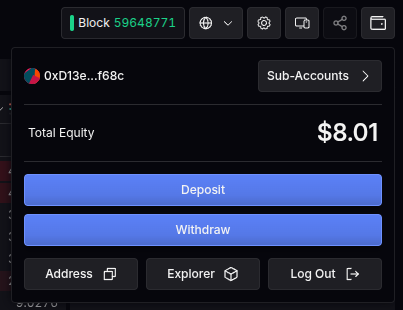
Selecting the ‘Fast Withdrawal’ will transfer your USDC to your wallet on the Arbitrum network in about a minute but will charge a fee.
Selecting the ‘Secure Withdrawal’ will send your USDC to your wallet on the Ethereum network for free but will take about 2 hours.
We will choose ‘Secure Withdrawal’ for this example.
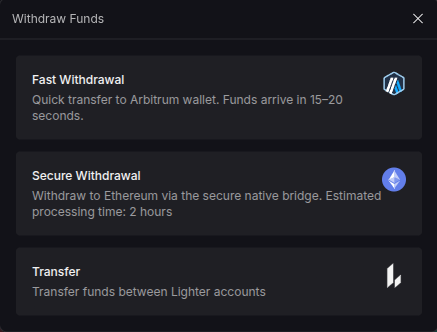
Enter the amount of USDC you want to withdraw and click ‘Request Withdrawal’.
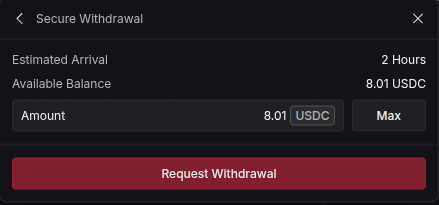
Under the Withdrawals tab at the bottom of the page, you can see the progress of your withdrawal.
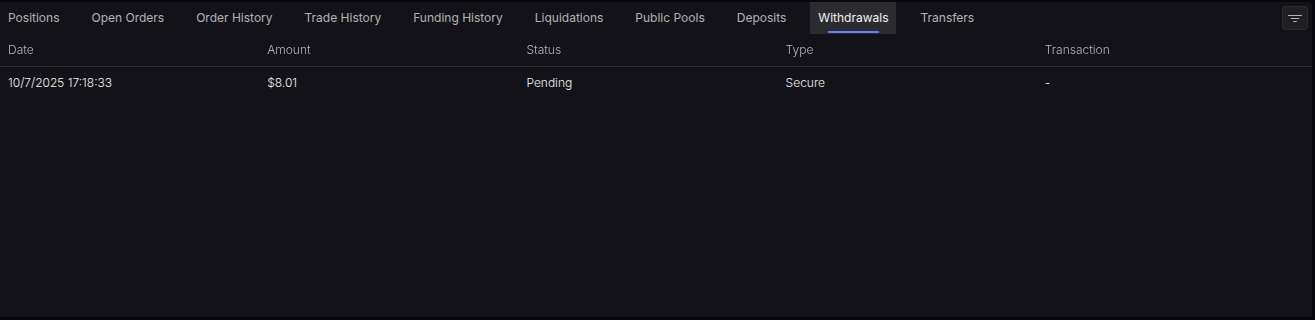
Thank you for checking out our guide on How to use Lighter with Enkrypt! Don't forget to download Enkrypt for a seamless web3 multichain wallet experience. We would love to hear from you on our social media about any guide suggestions you have for the future. Also, if you enjoy using mobile cryptocurrency wallets, give our MEW Mobile app a try, it's available on both iOS and Android platforms!

