How to Connect to Bitcoin Network with Ledger Hardware Wallet
Wondering how to connect your Ledger to Bitcoin using Enkrypt? You found your answer! Follow the steps to connect Ledger to Bitcoin in Enkrypt.
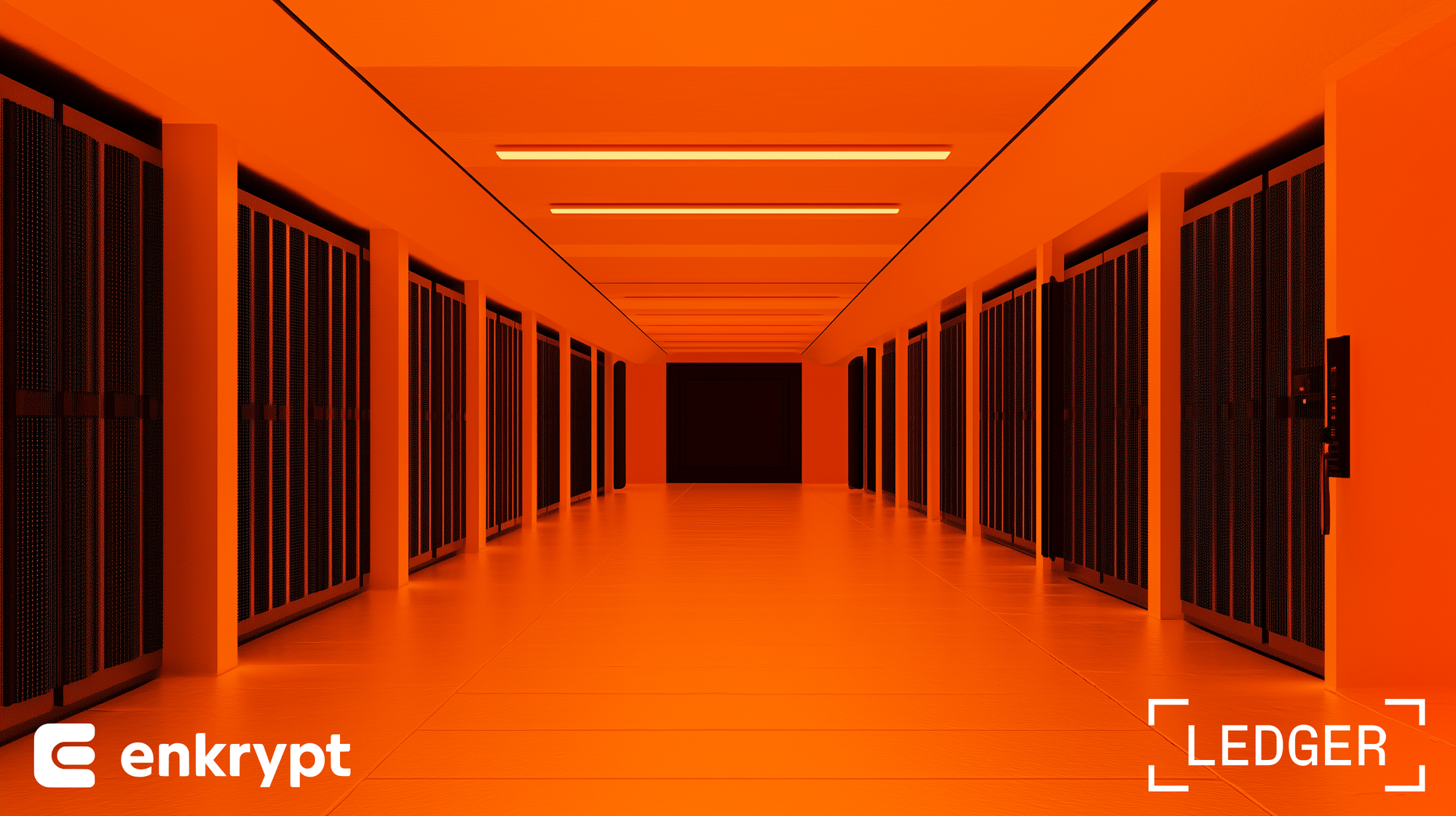
Connect your Ledger to the Bitcoin network and interact with DApps and NFTs
Enkrypt is a multichain, non-custodial, and open-source web3 browser wallet built by the team behind MEW (MyEtherWallet). With Enkrypt, users and developers can generate accounts, manage tokens and NFTs, and interact with DApps on Bitcoin, as well as Substrate and Ethereum chains. Follow the instructions in this guide in order to connect your Ledger to Bitcoin!
Importing your Ledger Bitcoin Address
First unlock your Enkrypt browser wallet and make sure you are on the Bitcoin network then select the Account dropdown menu.
Select ‘Add hardware wallet account’.
Select ‘Ledger’.
Make sure your Ledger is connected and unlocked then open the Bitcoin app on your Ledger.
Select ‘Connect’ once you complete the steps.
There may be a pop up asking to allow Enkrypt to connect to your Ledger.
Select your Ledger in the list then click ‘Connect’.
Select the account you want to import then click ‘Continue’.
Add an account nickname then select ‘Add accounts’.
Once your account is imported it will display ‘Accounts imported’.
You should now see your Ledger account in the account dropdown menu on Enkrypt.
You can now send transactions and make swaps on Enkrypt using your Ledger accounts, just like you would with accounts generated natively in Enkrypt. See our guide for sending and swapping on Enkrypt – just remember to approve the transaction on your Ledger when prompted.
Connecting to DApps
Enabling Unisat Connection
Some Bitcoin DApps may not support Enkrypt natively so you will need to Enable Enkrypt’s Unisat connect. To enable that feature select the three dots on the bottom of the Enkrypt extension.
Select ‘Settings’.
Select the top option, ‘General’.
Then enable the ‘Turn on Unisat injection’ option.
Now you should be able to connect to most Bitcoin DApps.
Connecting Your Wallet
Go to the DApp you would like to connect to then select ‘Connect Wallet’.
If the DApp does not natively support Enkrypt, select the ‘Unisat’ option.
Enkrypt should pop up asking you to connect, make sure your Ledger wallet is selected.
If it is not selected you can click the account dropdown arrow to select your Ledger wallet.
If you need to sign a message to connect, make sure your Ledger is still unlocked and on the Bitcoin app then click ‘Sign’.
By signing a message, you are confirming ownership of this wallet, but you are not sending any transaction.
You should see that your wallet is now connected to the site.
Thank you for checking out our guide on How to Connect to Bitcoin Network with Ledger using Enkrypt! Don't forget to download Enkrypt for a seamless web3 multichain wallet experience. We would love to hear from you on our social media about any guide suggestions you have for the future. Also, if you enjoy using mobile cryptocurrency wallets, give our MEW Mobile wallet app a try, it's available on both iOS and Android platforms!

