3 dApps to Try on MegaETH with Enkrypt
Enkrypt makes MegaETH easy. Connect to MegaETH and try 3 popular MegaETH dApps using your Enkrypt wallet with the help of this guide!
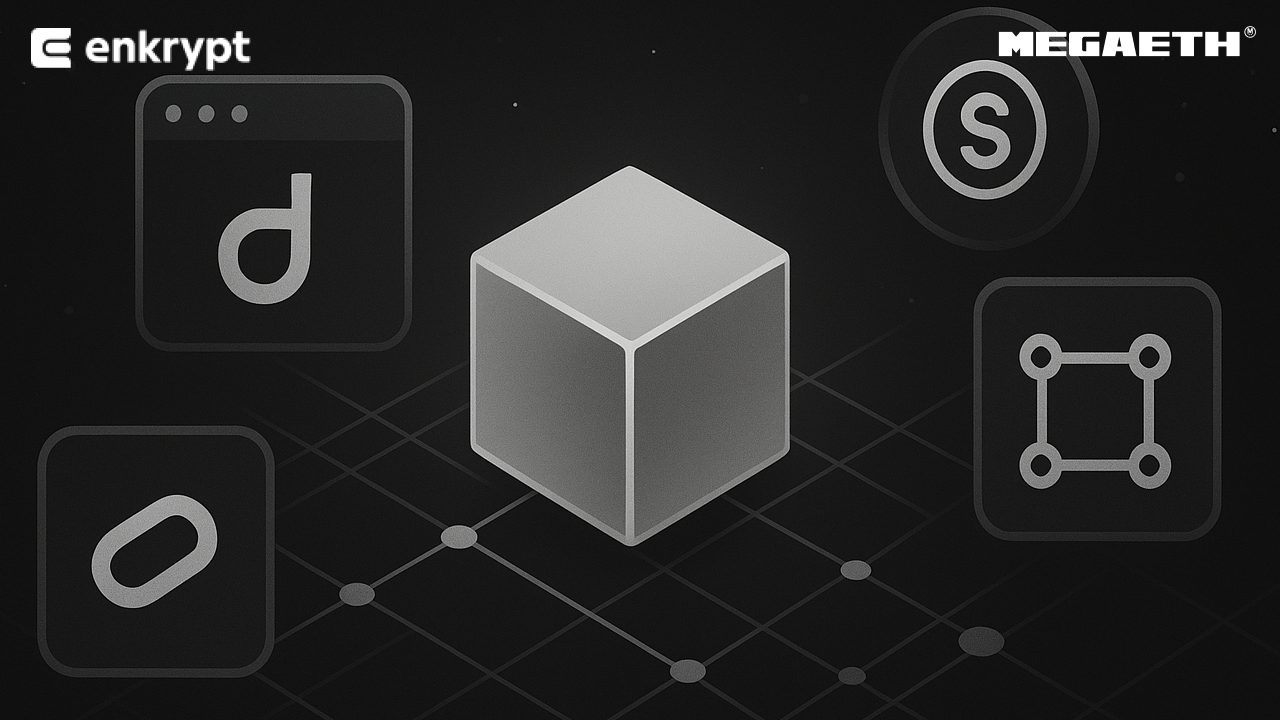
Learn how to add the MegaETH network and connect to MegaETH dApps on Enkrypt using this guide.
Bronto
First, head to the Bronto dApp then click ‘Connect Wallet’.
Disclaimer: Keep in mind Bronto is a third-party DApp and is not affiliated with MEW in any way. Using DeFi involves some inherent risk. Please do your research and proceed at your own discretion.
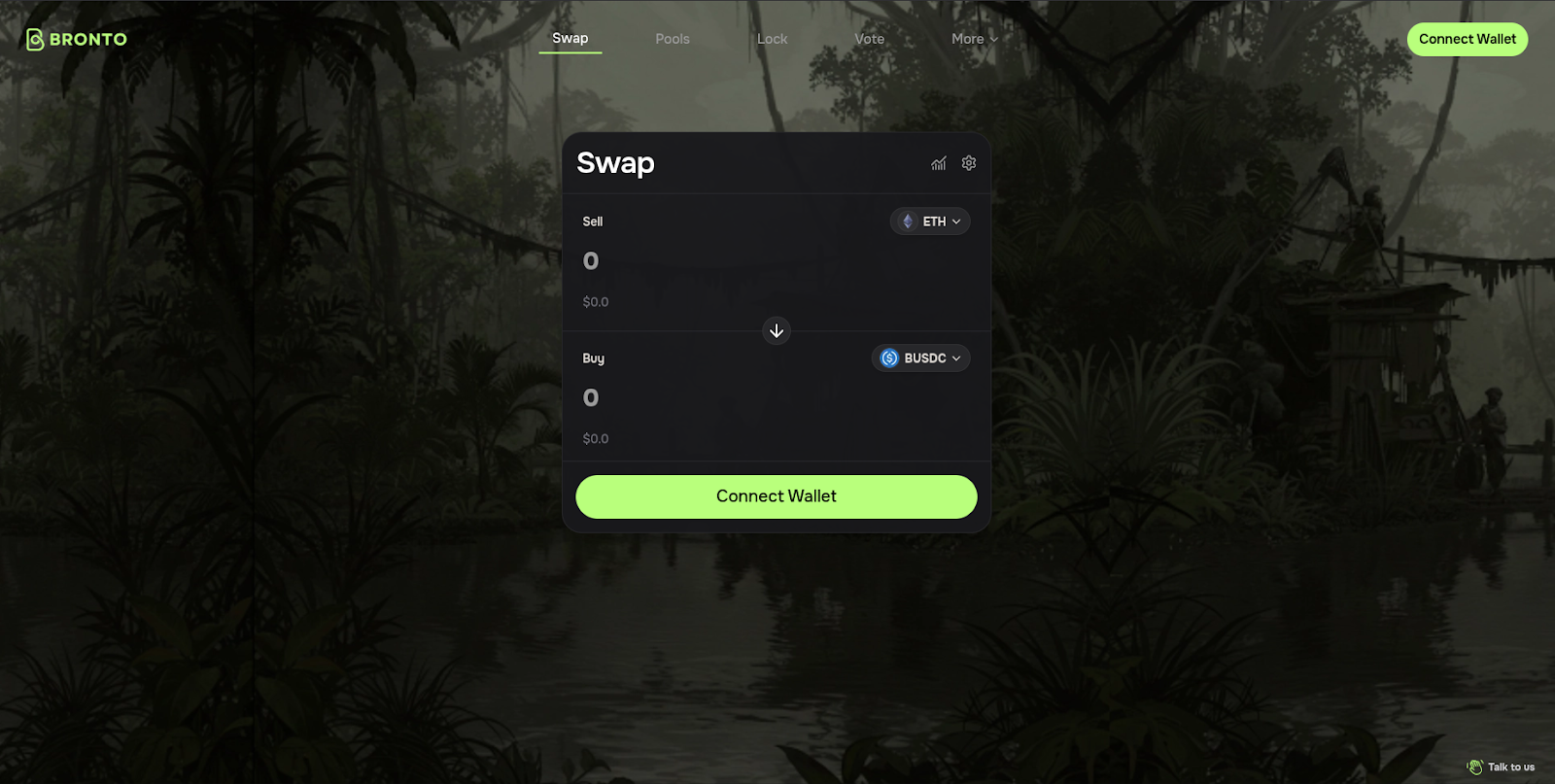
Select the ‘Enkrypt’ option.
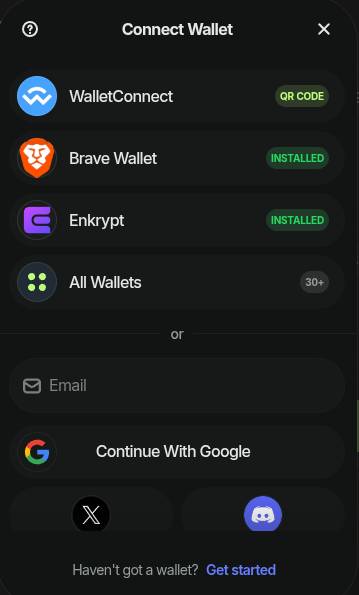
On the Enkrypt pop up, Select the wallet you want to use then click ‘Connect’.
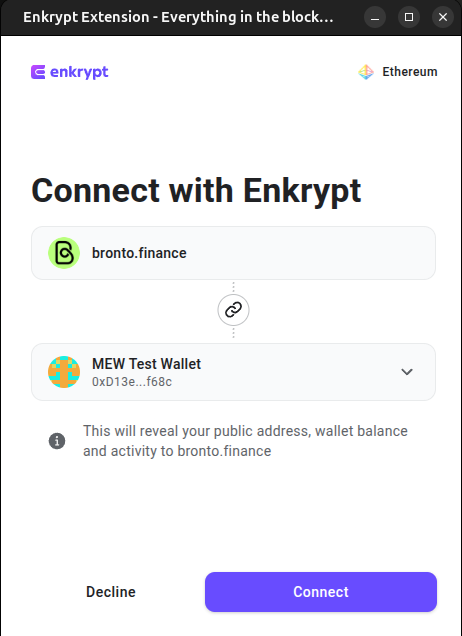
Now you are ready to swap!
Swapping Tokens
On the swap form, click the Sell token dropdown to open the token list.
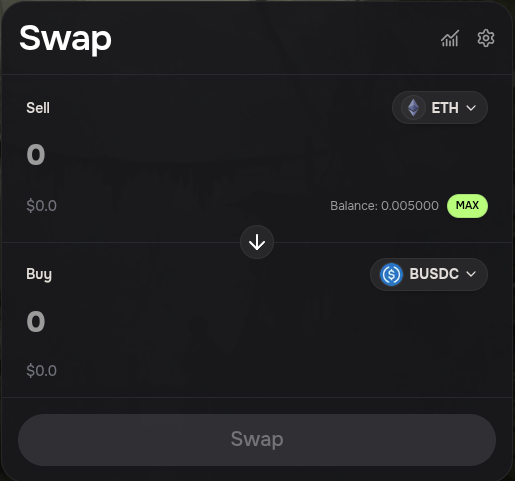
Select the token you want to swap. We will choose ETH for this example.
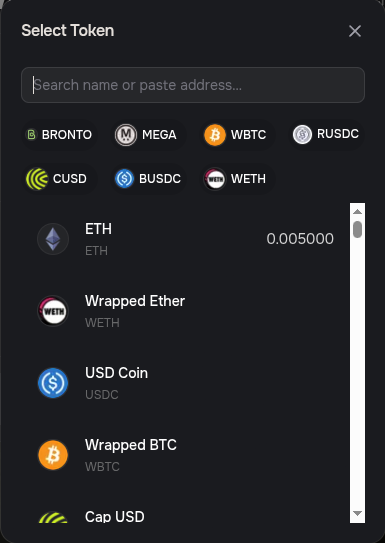
Click the Buy token dropdown to open the token list.
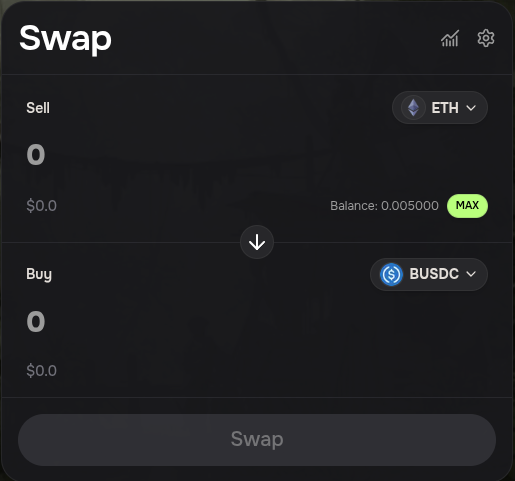
Select the token you want to receive. We will choose the USDC token for this example.
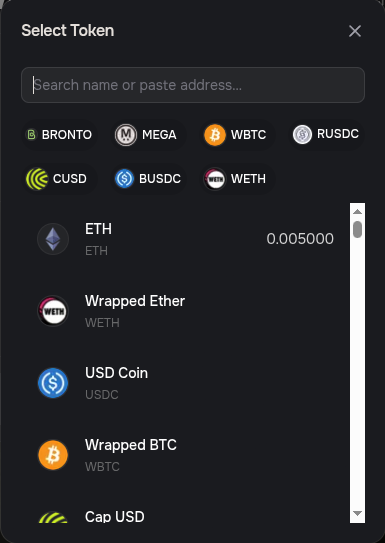
Enter the amount you want to swap then click ‘Swap’.
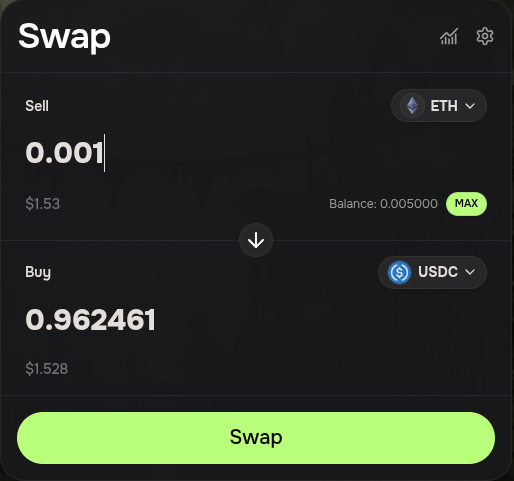
Review the swap details then click ‘Confirm’ to proceed with the swap.
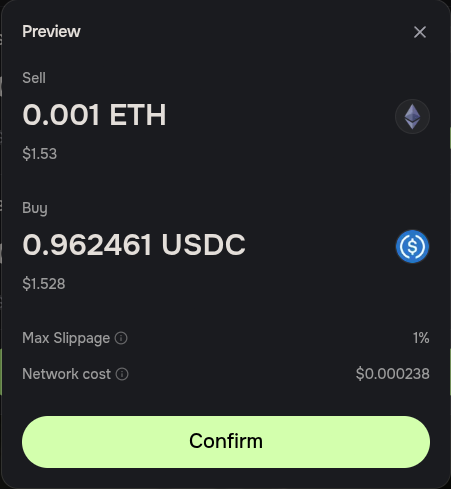
Since we are swapping from ETH, there will be 3 transactions that will need to be confirmed.
The first transaction will wrap ETH to Wrapped ETH (WETH). Confirm the transaction on the Enkrypt pop up by clicking the ‘Send’ button.

The second transaction is the approval to use our WETH tokens in the swap transaction.
Confirm the transaction on Enkrypt by clicking ‘Send’
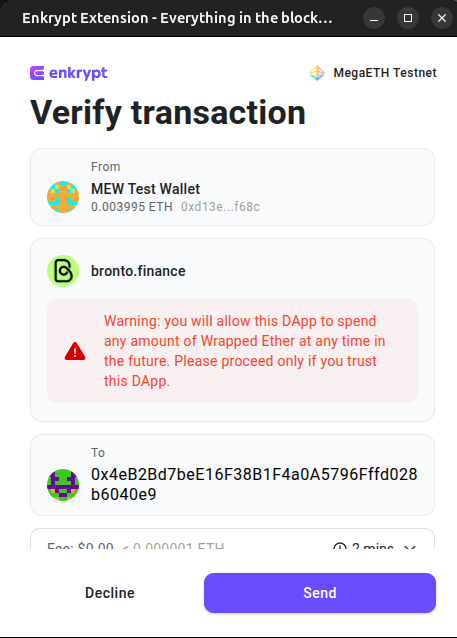
The last transaction will be the actual swap transaction.
On the Enkrypt pop up, click ‘Send’ to confirm the transaction.
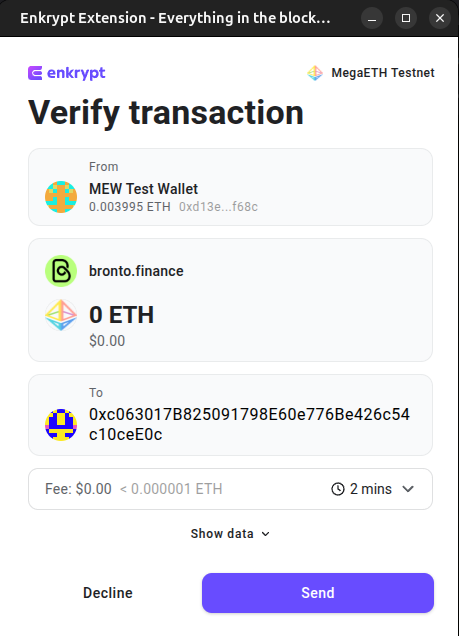
Once the transaction is confirmed, you can view the tokens in your wallet but you may have to add the token as a custom token. To learn how to add a custom token you can follow this guide and the MegaETH Testnet Explorer.
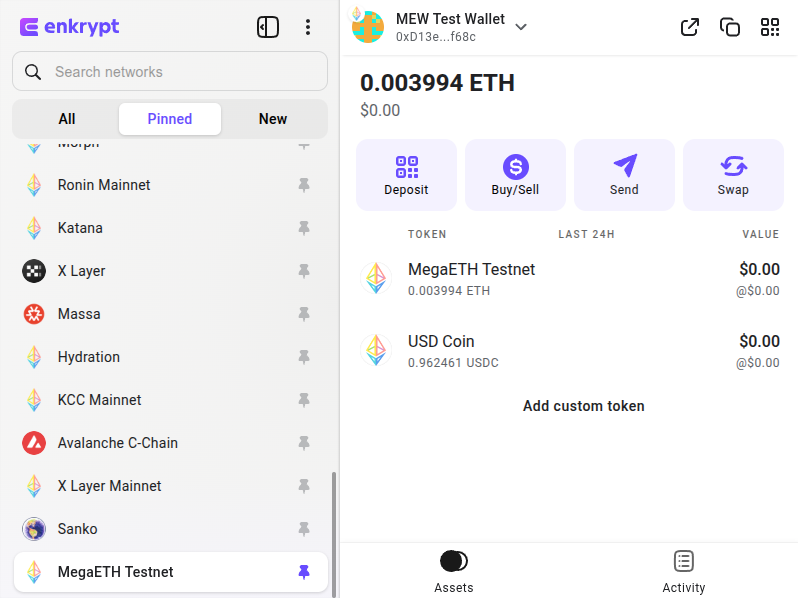
Adding Liquidity
First, head to Bronto dApp then click ‘Pools’ in the navigation menu.
Disclaimer: Keep in mind Bronto is a third-party DApp and is not affiliated with MEW in any way. Using DeFi involves some inherent risk. Please do your research and proceed at your own discretion.

Select the liquidity pool you want to deposit your tokens into. We will choose the WETH/USDC liquidity pool for this example.

On the left side of the page you can set the price range, we will leave it on the default settings.
On the right side of the page, you can enter the amount you want to deposit into the pool then click ‘Add Liquidity’.
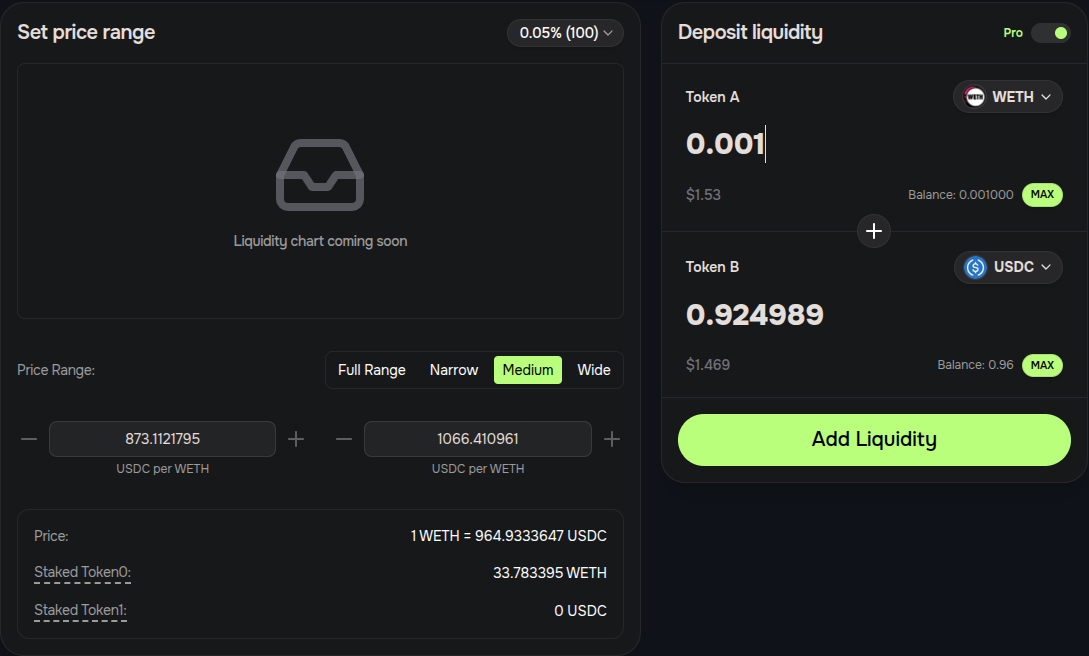
Review the deposit details then click ‘Confirm’.
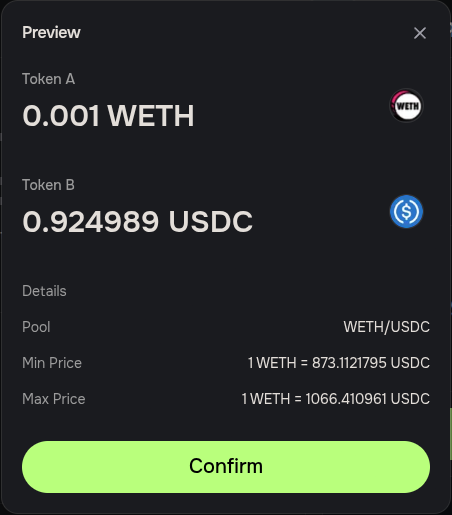
We will need to approve the dApp to use our WETH. Confirm the transaction on the Enkrypt pop up by clicking ‘Send’.
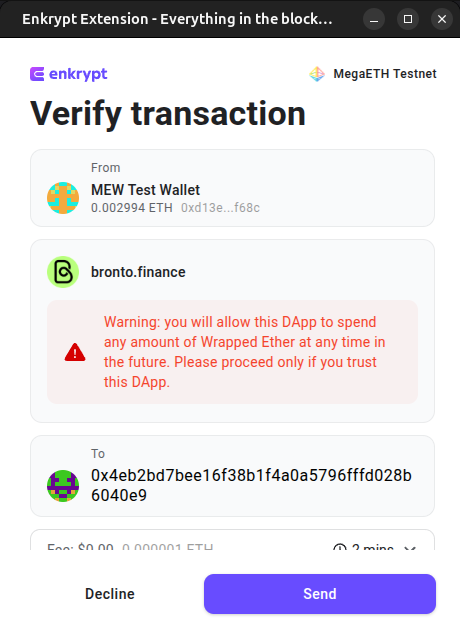
Next, we will need to approve the dApp to use our USDC tokens. Confirm the transaction on the Enkrypt pop up by clicking ‘Send’.
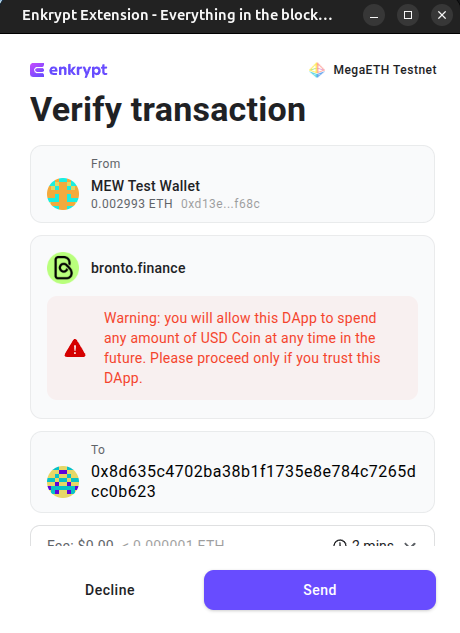
Finally, we can deposit our tokens into the liquidity pool. Confirm the transaction on the Enkrypt pop up by clicking ‘Send’.
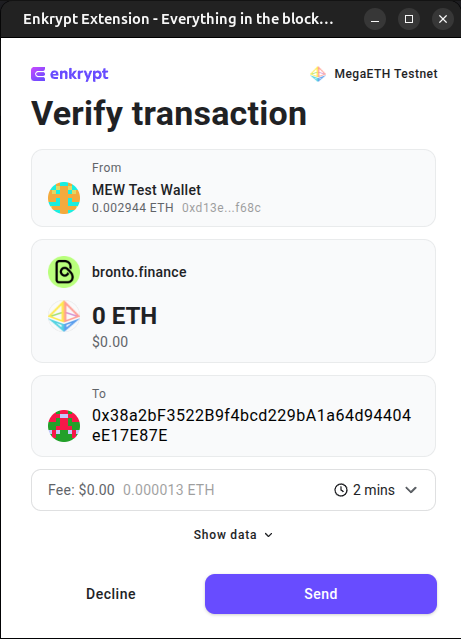
After the transaction is confirmed, you can view your position by clicking the ‘More’ dropdown in the navigation menu then select ‘Positions’.
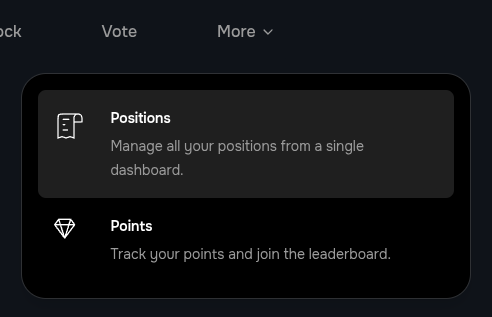
Here you can view your positions and manage your position by clicking ‘Manage’. We will click ‘Manage’ on the WETH/USDC pool.
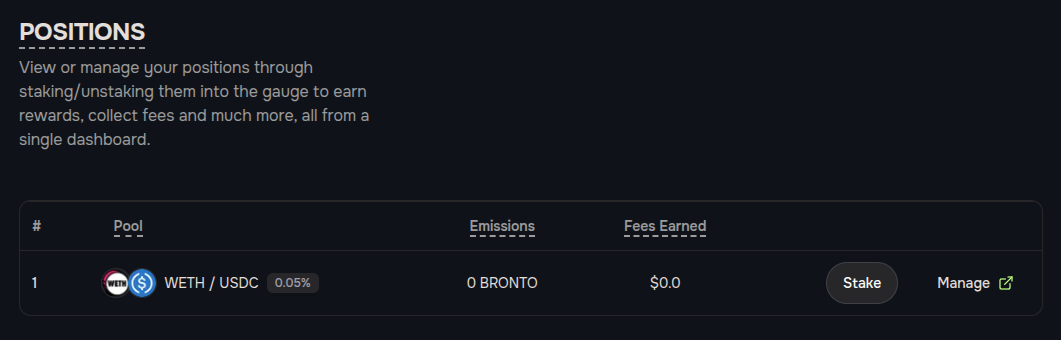
Here you can add more liquidity, remove all or some of your liquidity or claim the fees earned so far.
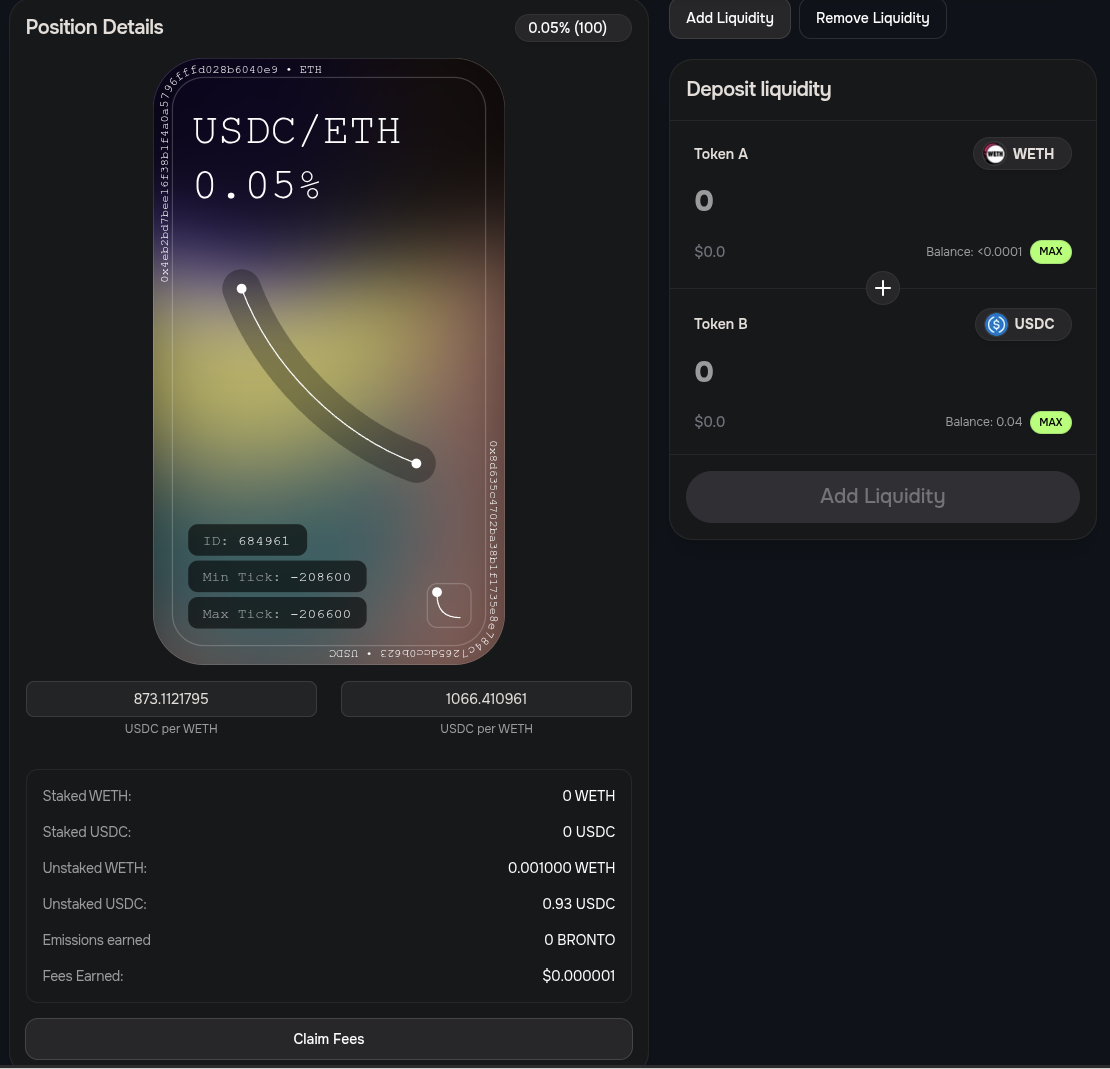
Valhalla
First, head to the Valhalla website and click ‘Connect Wallet’.
Disclaimer: Keep in mind Valhalla is a third-party DApp and is not affiliated with MEW in any way. Using DeFi involves some inherent risk. Please do your research and proceed at your own discretion.

Select the Enkrypt option.
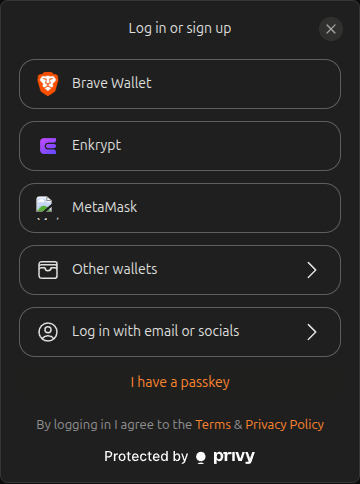
On the Enkrypt pop up, select the account you want to connect with then click ‘Connect’.
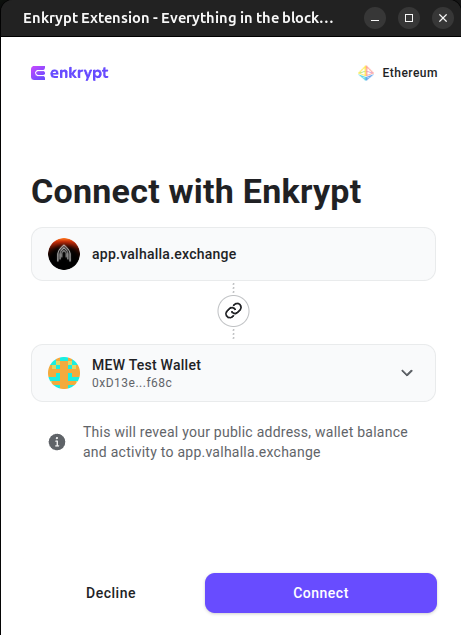
Next, you will need to sign a message to prove you own the wallet you are connecting with. Click ‘Sign’ on the Enkrypt pop up to sign the message.
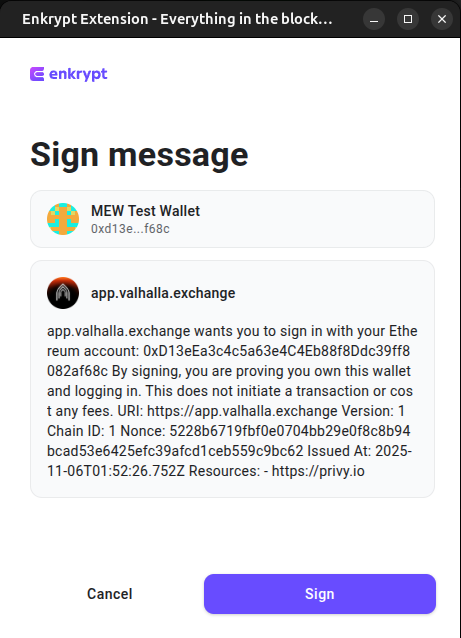
You may need to enter a referral code to register. We used the code ‘7d91a4ac’ to access the dApp.
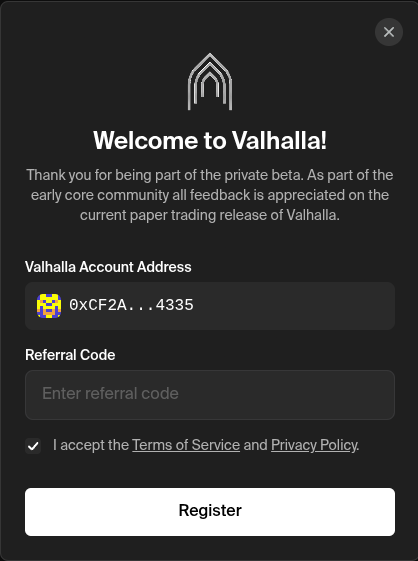
It will ask you what token and how much you want to deposit. We are using the testnet version of the dApp so it will automatically deposit the tokens for you for free.

Now you are ready to start Trading perps!
Trading Perpetuals
In the navigation menu, click the ‘Trade’ dropdown then select ‘Perps’.
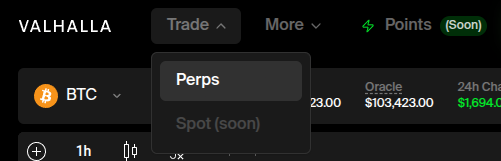
Here you can choose which token you want to trade at the top left above the chart and you can either Long or Short the position on the right hand side.
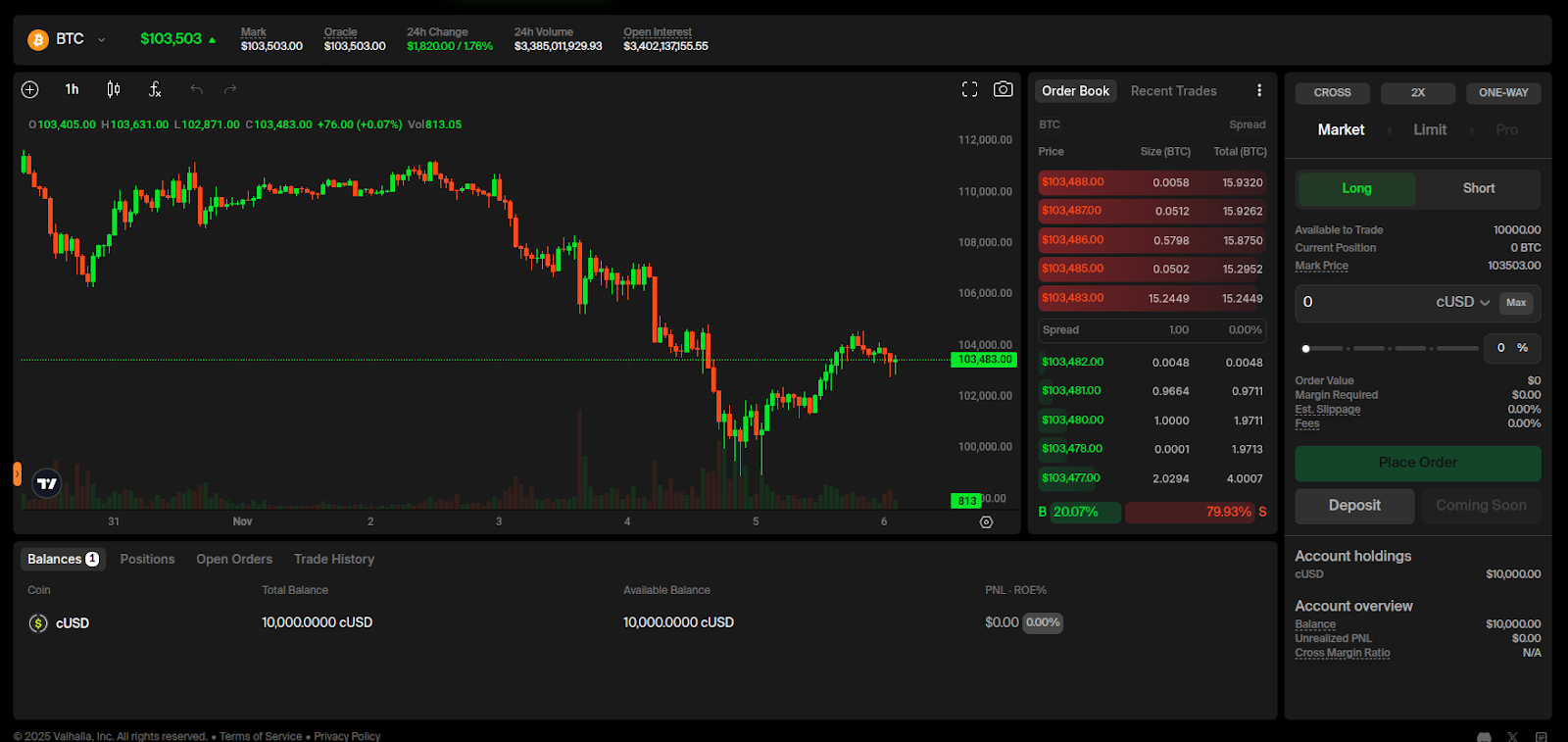
Here you can select which trade options you want for your trade.
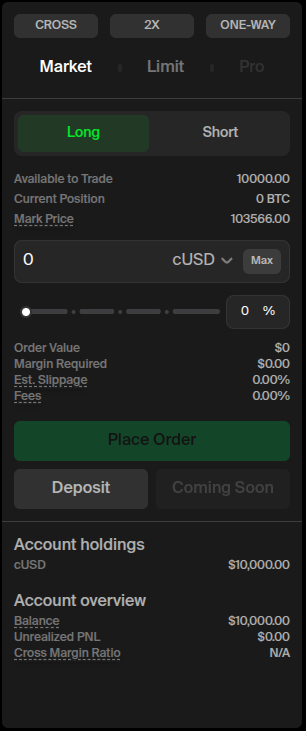
You can click ‘CROSS’ at the top left to change your margin mode. We will leave it on Cross for this example.
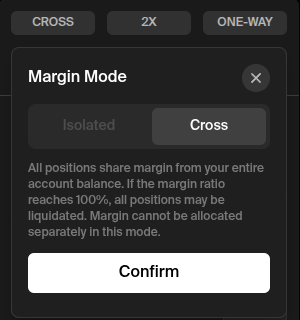
You can also adjust your leverage amount by clicking the multiplier, ‘2x’ for this example, above the trade form. We will set it to 5x for this example.
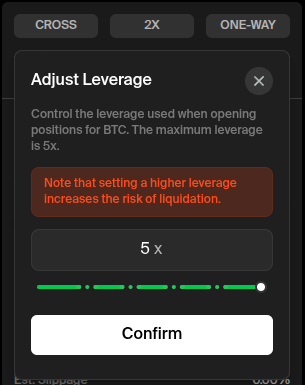
You can also change the Position mode for the trade but we will leave it on the default settings for this example.
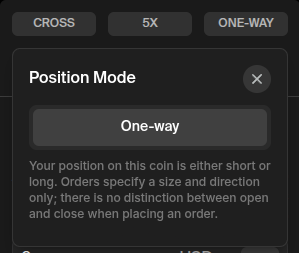
Select if you want to Long or Short the coin then enter the amount you want to trade and click ‘Place Order’.
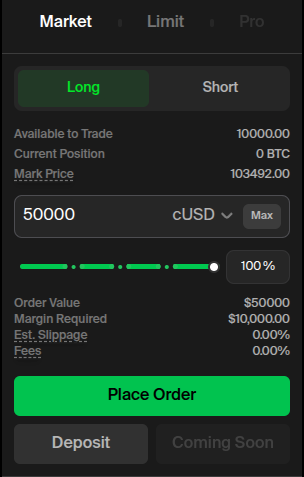
Review your order then click ‘Confirm order’ once you are ready.
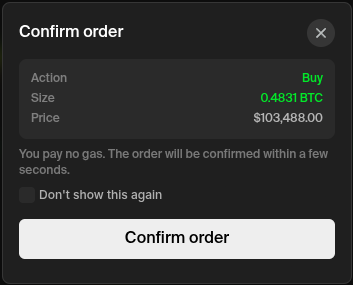
You should see a pop up at the bottom right of the page stating you have successfully placed your order.
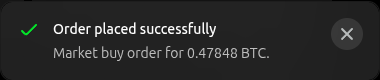
You can view your positions by clicking the ‘Positions’ tab located under the chart on the page.
Here you can manage and close your positions.

To close your position, click ‘Close’ on the right of the open position.

Enter the amount you want to sell then click ‘Market close’.

At the bottom right of your screen a pop up will appear stating your position was closed successfully.
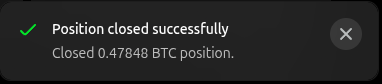
You can see your balance and Profit and Losses by selecting the ‘Balances’ tab under the chart.

PredictMarket
First, head to PredictMarket website then click ‘Connect Wallet’.
Disclaimer: Keep in mind PredictMarket is a third-party DApp and is not affiliated with MEW in any way. Using DeFi involves some inherent risk. Please do your research and proceed at your own discretion.
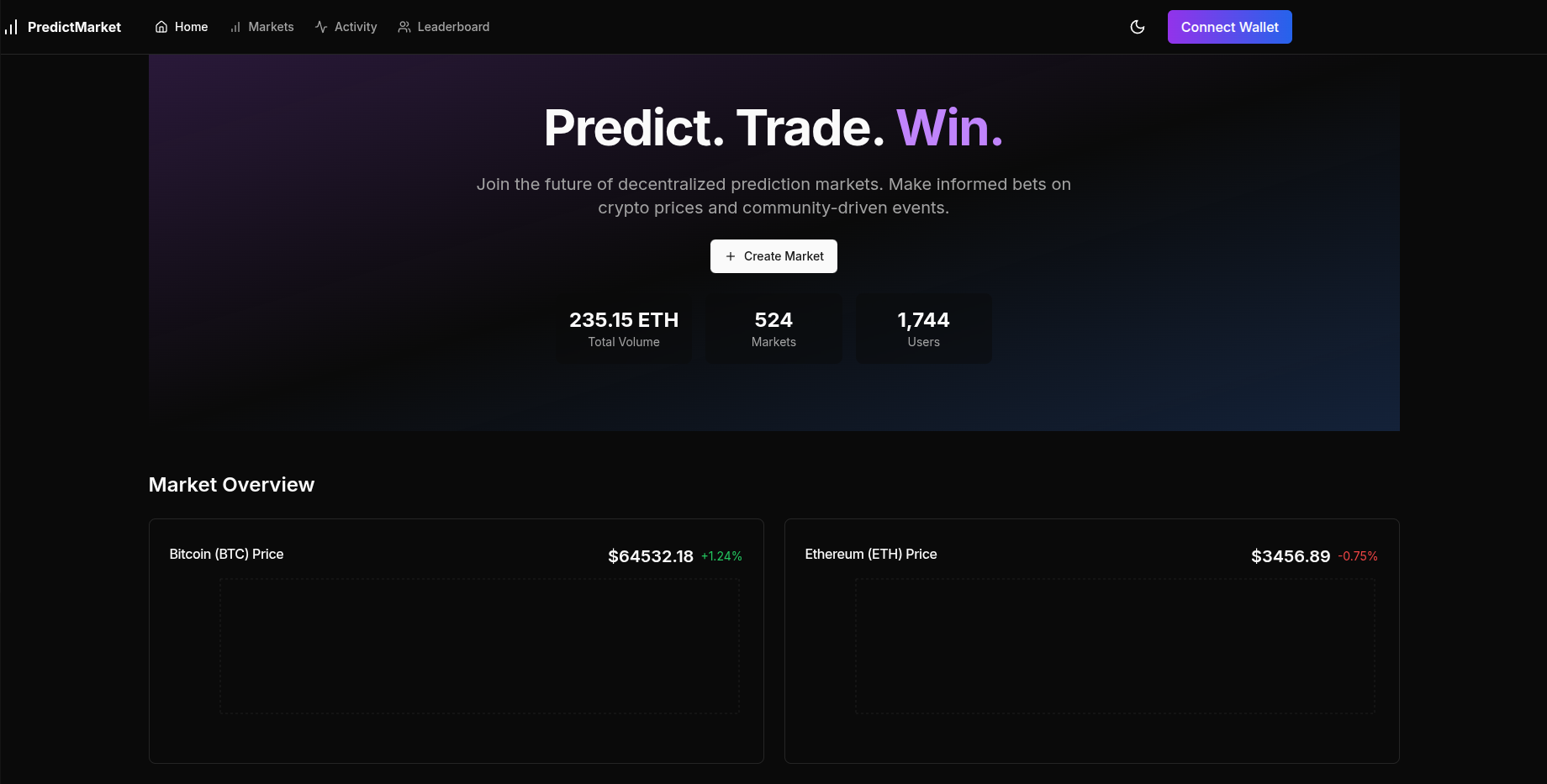
Select the Enkrypt option.
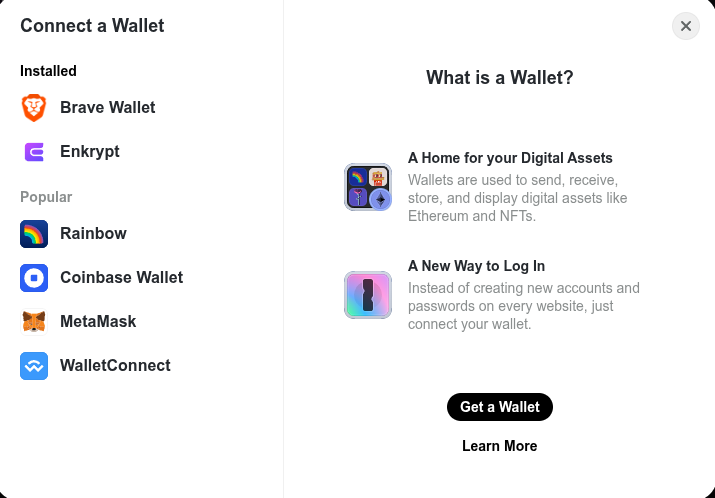
On the Enkrypt pop up, select the account you want to connect with then click ‘Connect’.
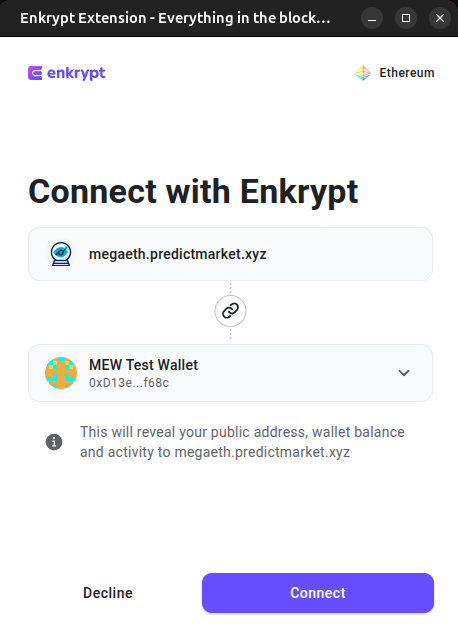
In the navigation menu, select ‘Markets’ to view the current available prediction markets.

Here, you can select which market you want to place a prediction on by clicking ‘Place Prediction’.
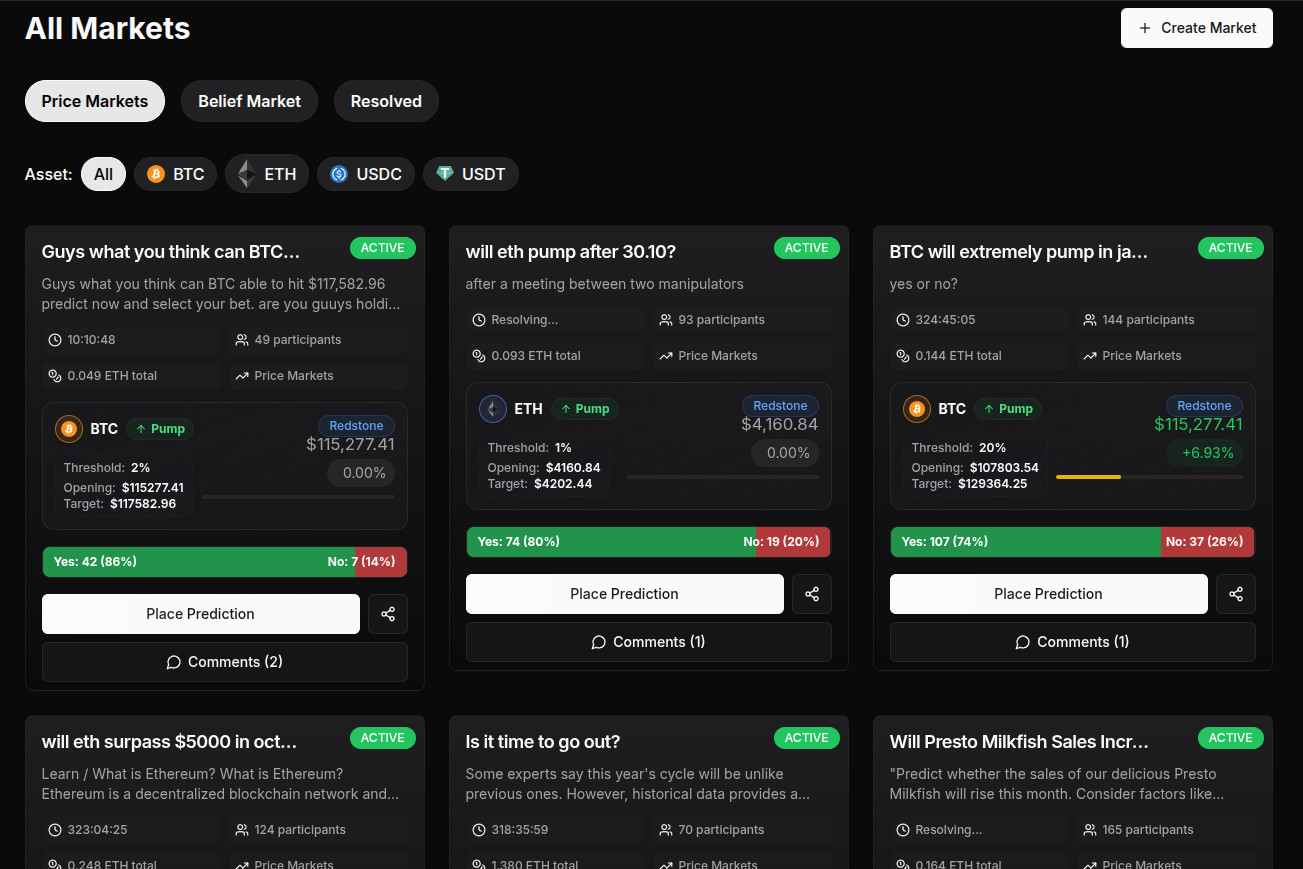
Select your prediction and your bet amount then click ‘Place Bet’.
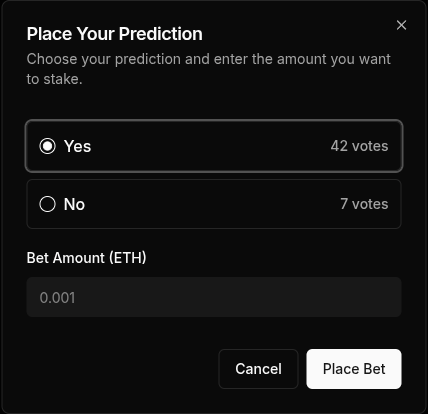
On the Enkrypt pop up, confirm the transaction by clicking ‘Send’.

Once your transaction is confirmed, you should see that the market shows you have voted.
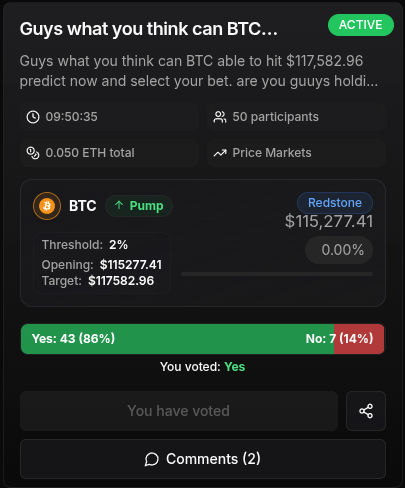
To view all your current votes, you can click your avatar icon on the top right corner of the page to get to your profile page.

Then click the ‘Votes’ tab under ‘My Profile’ to view all your votes.
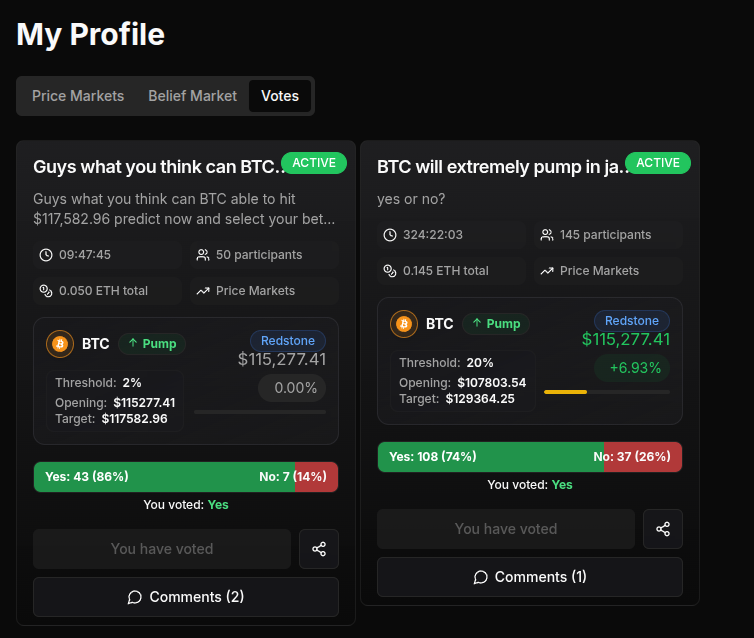
Thank you for checking out our article on 3 dApps to Try on MegaETH with Enkrypt! Don't forget to download Enkrypt for a seamless web3 multichain wallet experience. We would love to hear from you on our social media about any guide suggestions you have for the future. Also, if you enjoy using mobile cryptocurrency wallets, give our MEW Mobile app a try, it's available on both iOS and Android platforms!

